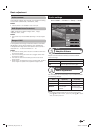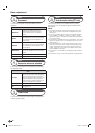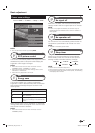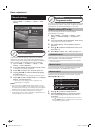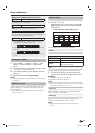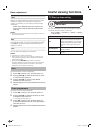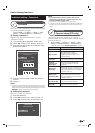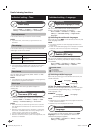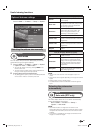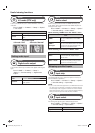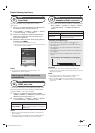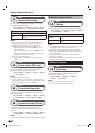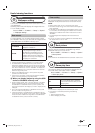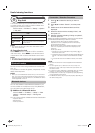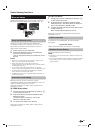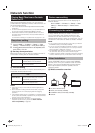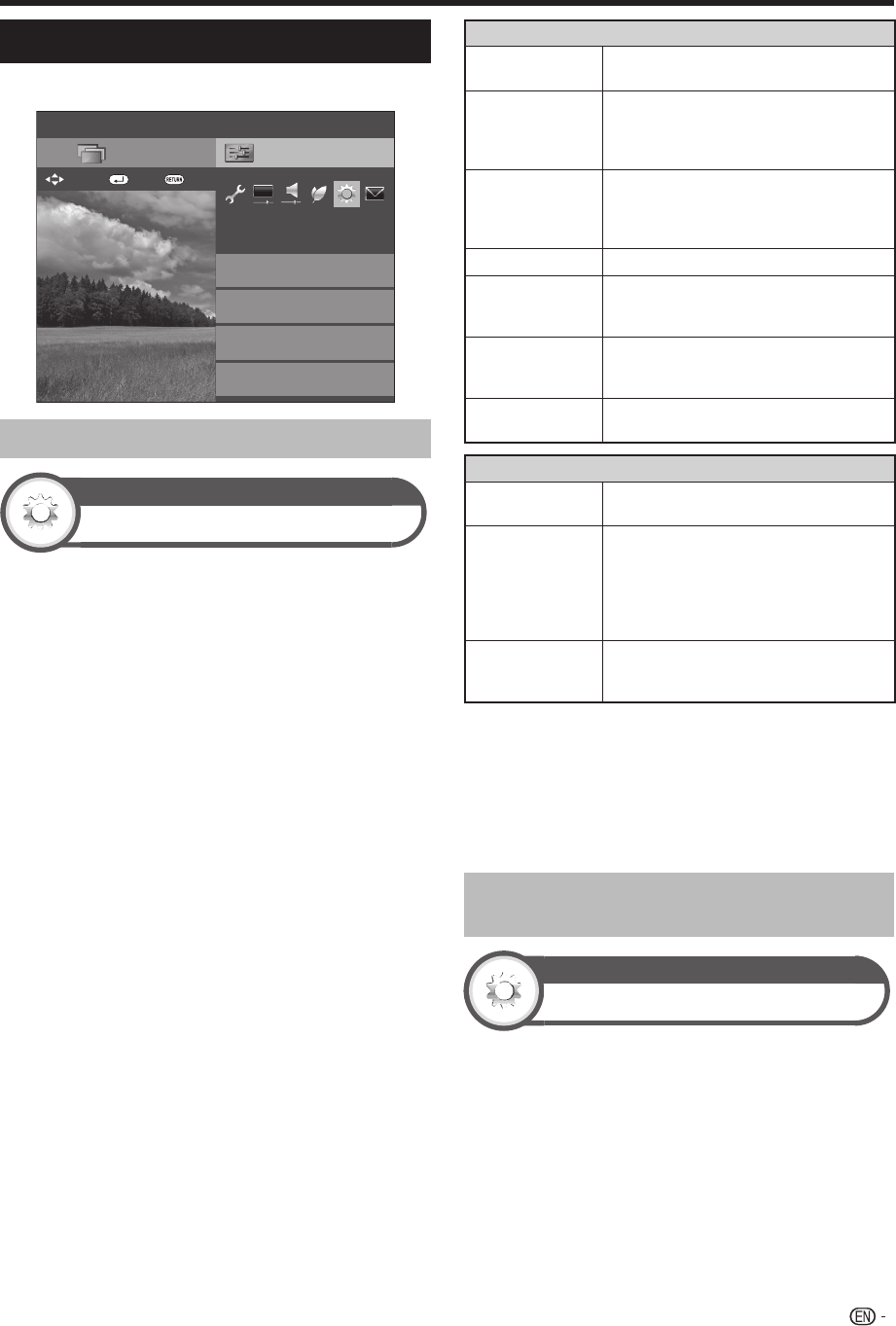
47
Optional features settings
Go to “HOME” > “TV Menu” > “Setup” > “Option”.
Setup
Option for view
Option
3D setup
CH list
Menu
Terminal setting
EPG setup
:Back:Enter
: Select
Selecting the picture size manually
Option
Wide mode
You can select the picture size. Selectable picture size
varies with the type of signal received.
1 Go to “HOME” > “TV Menu” > “Setup” > “Option”
> “Option for view” > “Wide mode”.
• You can also select an item by pressing WIDE on the
remote control unit.
• The menu lists the “Wide mode” options selectable for
the type of video signal currently received.
2 Press a/b to select the desired item.
• As you toggle the options, each is immediately reflected
on the screen. There is no need to press ?.
Item (for SD [Standard-Definition] signals)
Normal
Keeps the original aspect ratio in a full
screen display.
Zoom 14:9
For 14:9 letterbox pictures. A thin side
bar appears on each side, and you may
also see bars on the top and bottom
with some programmes.
Panorama
In this mode, the picture is stretched
toward each side of the screen. The
picture may appear similar to “Full”
depending on broadcast signals.
Full
For 16:9 squeeze pictures.
Cinema 16:9
For 16:9 letterbox pictures. Bars may
appear on the top and bottom with some
programmes.
Cinema 14:9
For 14:9 letterbox pictures. Bars may
appear on the top and bottom with some
programmes.
Original
Keeps the original resolution, do not
expand.
Item (for HD [High-Definition] signals)
Full
Displays with an overscan image. Crops
all sides of screen.
Underscan
Displays with an underscan image only
when receiving a 720p/2160p signal.
Displays with the High-Definition image
adjusted optimally. Noise may appear
on the edge of the screen with some
programmes.
Dot by Dot
Displays an image with the same number
of pixels on the screen when receiving
1080i/1080p signals only.
NOTE
• “Zoom 14:9” and “Cinema 14:9” will appear only for TV
mode.
• Some items do not appear depending on the type of received
signal.
• Refer to page 70 for PC signals inputs.
• The Wide mode is fixed to “Underscan” when 4K signal is
input.
Selecting the picture size
automatically
Option
Auto wide (DTV only)
The “Auto wide” allows the TV to switch automatically
among the different picture size.
Go to “HOME” > “TV Menu” > “Setup” >
“Option” > “Auto wide”.
NOTE
• Use “Wide mode” if an image does not switch to the
appropriate picture size. When the broadcast signal contains
no aspect ratio information, the function will not work even if
enabled.
• This function is available for 3D images converted from 2D
images or normal 2D images.
Useful viewing functions
LC90LE760X_EN_book.indb 47LC90LE760X_EN_book.indb 47 4/4/2014 3:10:07 PM4/4/2014 3:10:07 PM