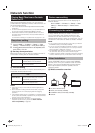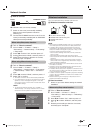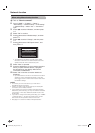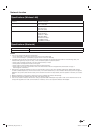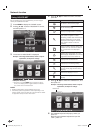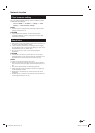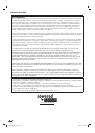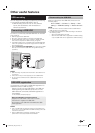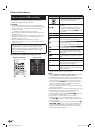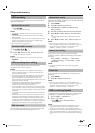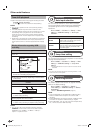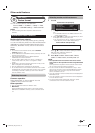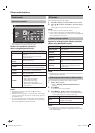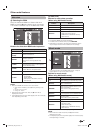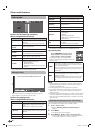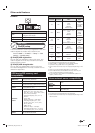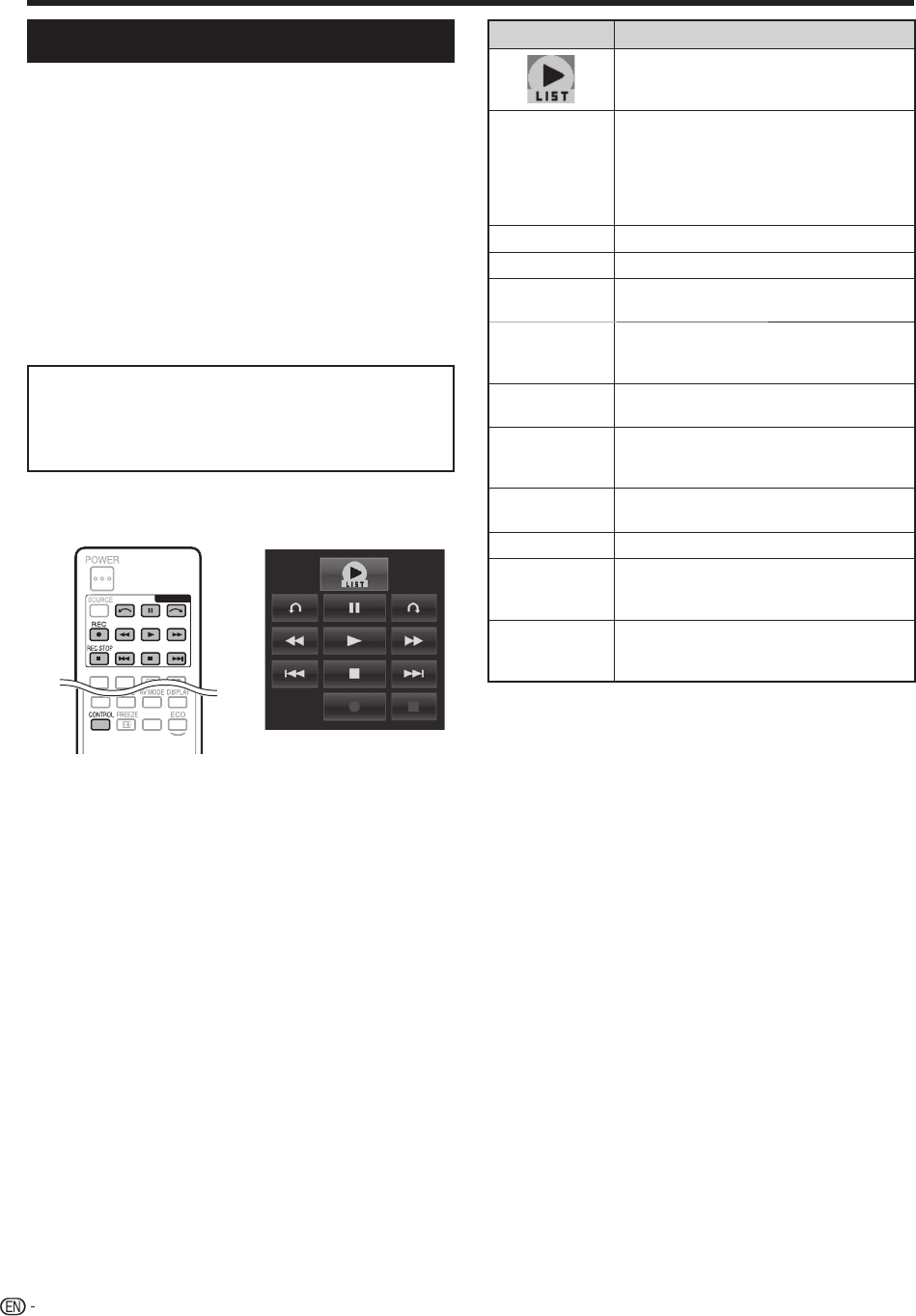
62
Other useful features
How to operate USB-recording
You can enjoy DTV recording or playback by connecting a
commercially available USB HDD to the TV.
CAUTION
• Do not unplug the AC cord or turn off the MAIN POWER
switch during USB-recording timer setting or USB-recording.
• When the AC cord is unplugged and the MAIN POWER
switch is turned off:
− The USB-recording timer setting is cancelled.
• USB-recording may be automatically stopped when signal
reception is poor.
• Only this TV can playback the programme recorded on the
USB HDD connected to this TV. The programmes cannot
playback on other TV or PC.
• When a CAM PIN code is required for recording a
programme, it is necessary to enter the CAM PIN code in
advance (Page 14).
SHARP corporation bears no responsibility regarding
compensation for content when recording cannot
does not take place, loss of recorded data or other
direct or indirect damages related to these matters.
Please be forewarned.
E
Buttons for USB-recording operation
Control panel
TV INFO
TV
INF
O
EXT MEDIA
SLEEP
SLEEP
Remote control unit
Control panel
Buttons Description
• Displays the list of the programmes
recorded by USB-recording.
REC E
Start recording the programme you are
watching.
• You cannot playback the recorded
programme until approximately three
seconds after pressing REC E to start
recording.
REC STOP H
Stop recording.
I
Playback the recorded programme.
H
Stop the programme in playback and go
back to the real time broadcast (live).
F
Pause the programme in playback (USB-
recording continues).
• This function is released in 15 minutes.
S
Reverse (each time you press this button,
the reverse speed changes in three levels).
J
Fast forward (each time you press this
button, the fast forward speed changes in
three levels).
K
Jump backward to the previous chapter
point*.
L
Jump forward to the next chapter point*.
a
Playback will resume after jumping
backward by the time interval you set in
“Jump time setting” (Page 64).
b
Playback will resume after jumping forward
by the time interval you set in “Jump time
setting” (Page 64).
* Chapter points are fixed at 10 minute increments.
NOTE
• Refer to Regarding “Select recording device” (Page 33),
when the buttons for USB-recording do not work.
• Instead of pressing buttons on the remote control unit, most
of the operations shown to the left are also available on the
screen with the control panel. You can call up this control
panel by pressing CONTROL on the remote control unit or
select “Control (USB-REC)” from “HOME” > “TV Menu” >
“Setup” > “Option” > “Option for view”.
• The “Audio description setting” menu does not work during
USB-recording playback.
• USB-recording stops if no operation detected for three hours.
• When recording operations are not stopped manually,
recording will automatically stop after six hours.
• To release USB-recording, press REC STOP H, change the
DTV channel or change “INPUT”.
• Some functions do not work during USB-recording.
• USB-recording does not start automatically, but starts only
when REC E is pressed or when a USB-recording timer
setting is started.
• The PIN is required when you use the buttons such as S,
J, K, L, a, b, if you set the PIN and any
options for “Parental rating” except “None” are selected.
• Do not disconnect the USB-HDD used for USB-recording
during USB-recording operation.
LC90LE760X_EN_book.indb 62LC90LE760X_EN_book.indb 62 4/4/2014 3:10:10 PM4/4/2014 3:10:10 PM