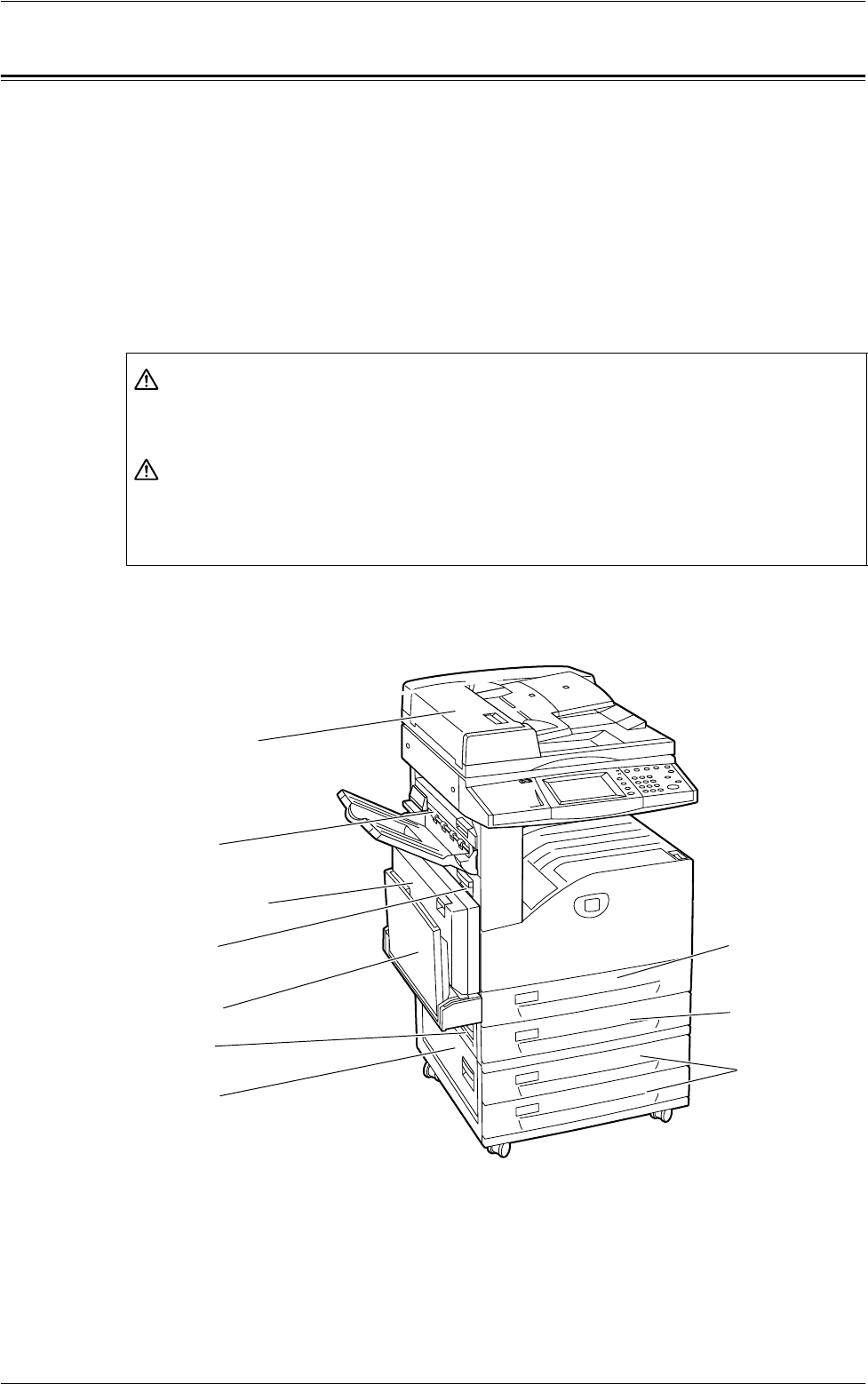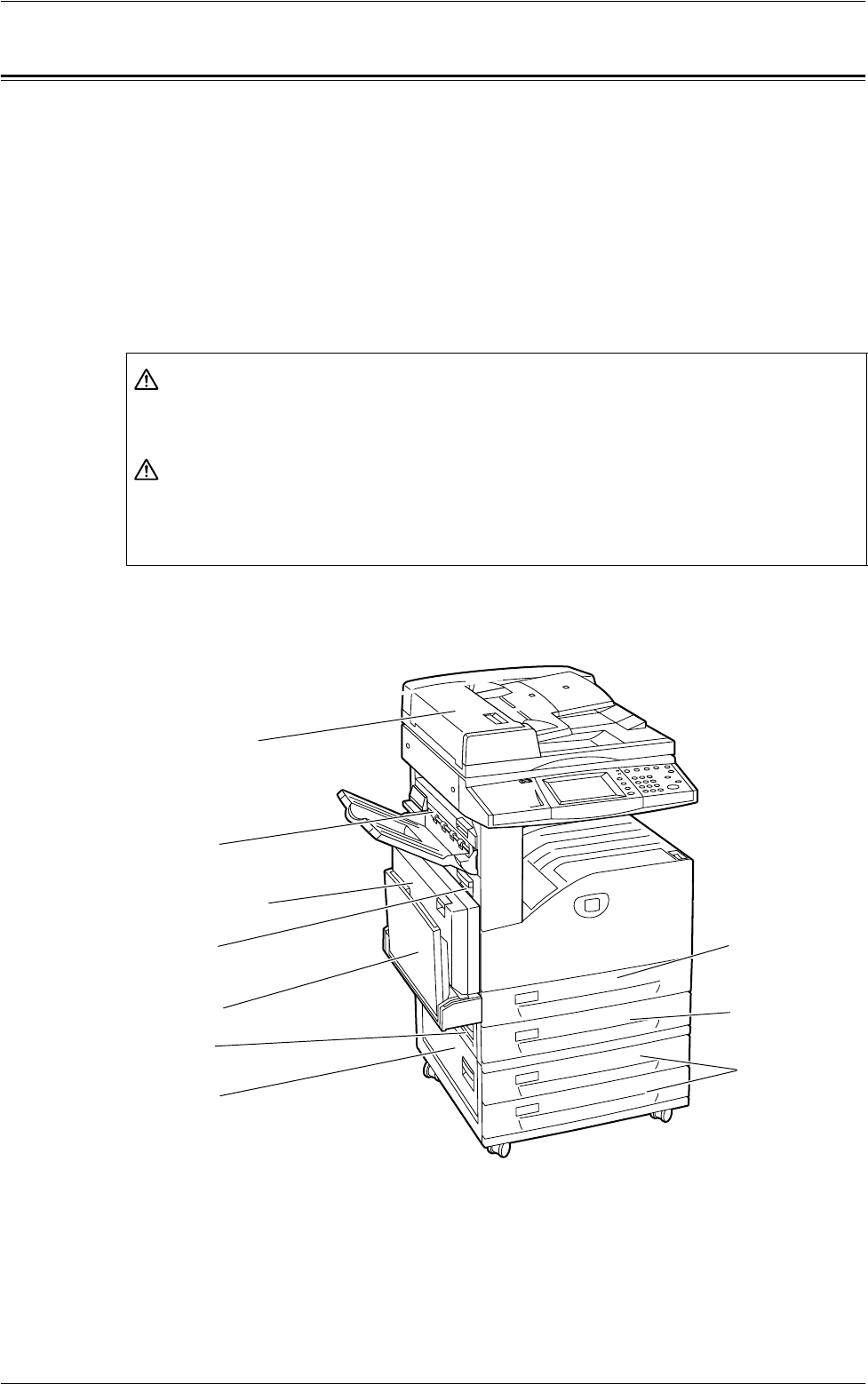
15 Problem Solving
342
Paper Jams
When a sheet of paper jams inside the machine, the machine stops the operation and
beeps, and a message is displayed on the touch screen. Follow the instructions
displayed to remove the jammed paper.
Gently remove the paper taking care not to tear it. If paper is torn while it is being
removed from the machine, remove all the torn pieces making sure that none remain
inside. If a paper jam message is displayed again, paper is probably jammed at another
location. Clear this by following the message on the display.
When you have finished clearing a paper jam, printing automatically resumes from the
point before the paper jam occurred.
This section describes how to clear paper jams in the following locations:
WARNING
• If you need to pull out a tray to remove paper jam, contact your local Xerox
representative.
CAUTION
• Do not attempt to remove a paper jammed deeply inside the product, particularly
a paper wrapped around a fuser or a heat roller. Switch off the product promptly
and contact your local Xerox representative.
Document
Feeder Cover
Cover E
Duplex Module
Cover D
Cover A
Tray 5
(Bypass)
Cover B
Cover C
Tray 3
Tray 4
(Two Tray
Module)
Tray 2
Tray 1, or
Envelope Tray