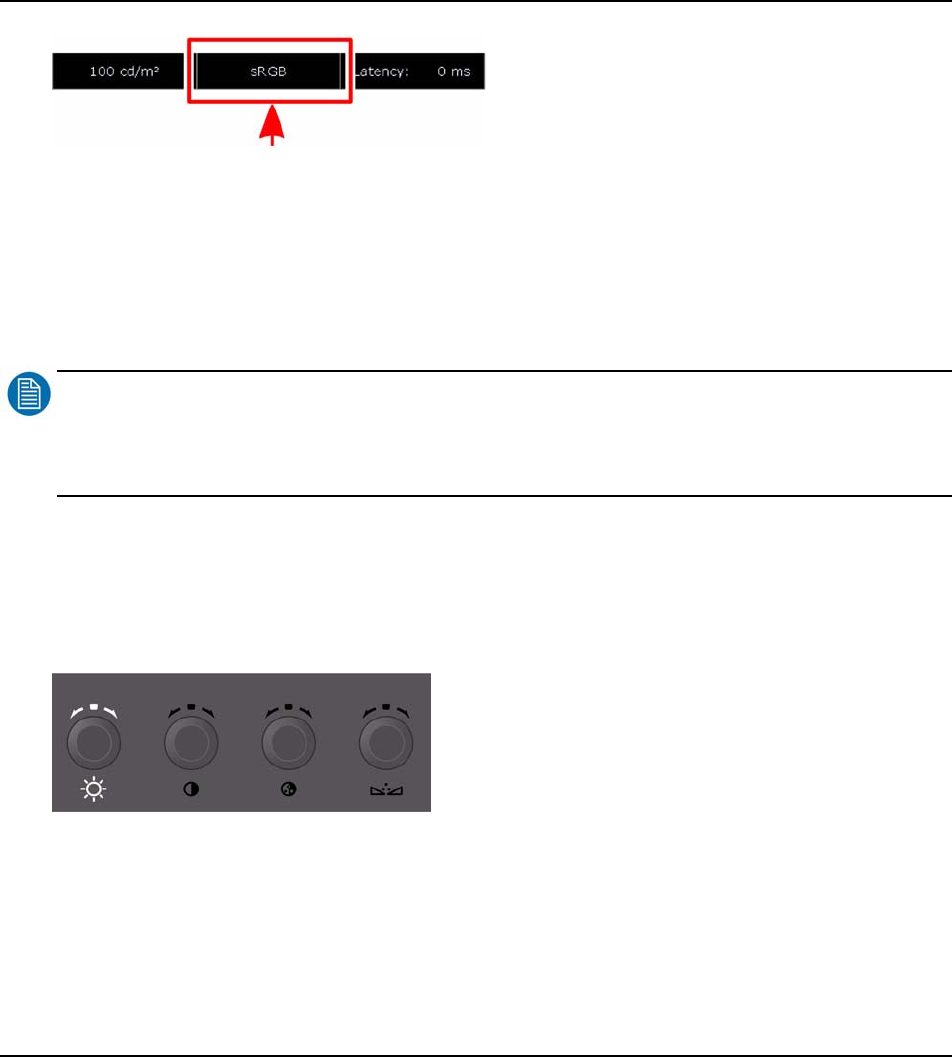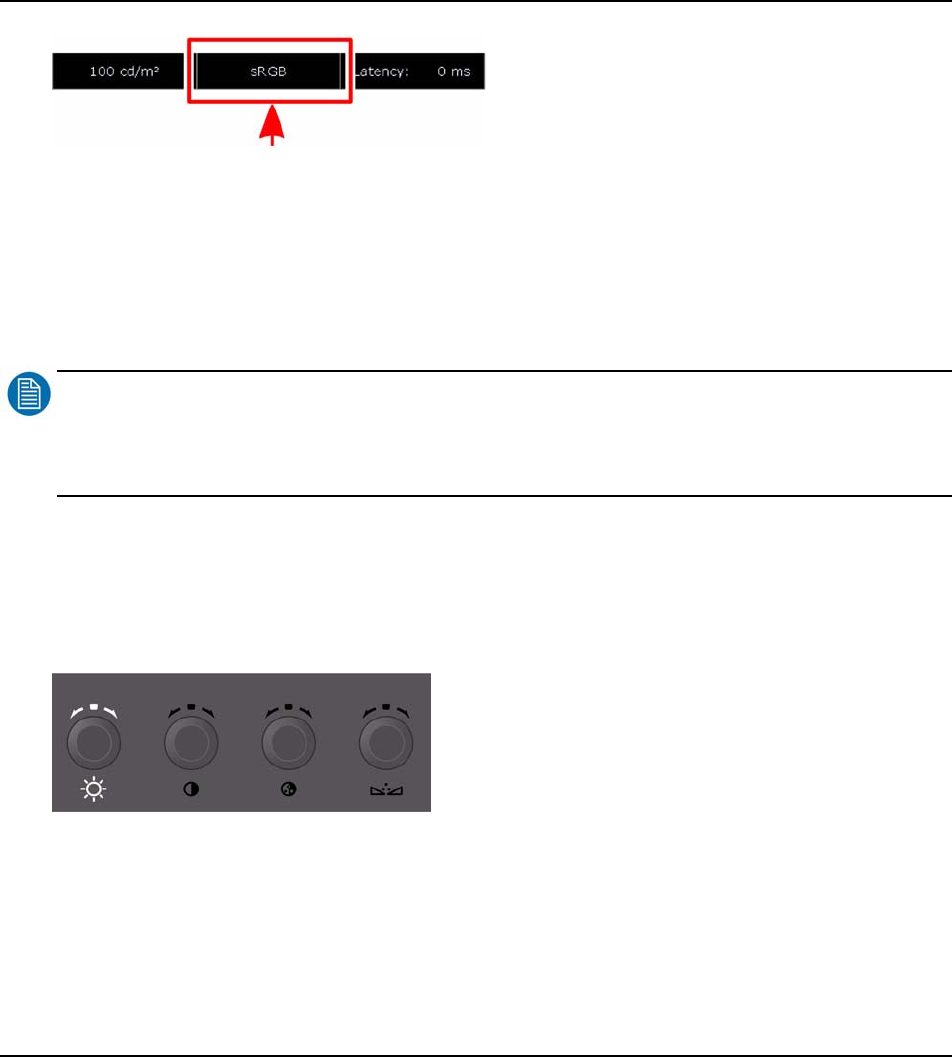
Barco - RHDM-1701 - User manual 43
How to
OR
• Press (
)
to open the color working space toolbox.
• Navigate with the trackball to the top of the toolbox “color space”.
• Press (
)
or (
)
to change the color working space.
• Use the trackball to cycle through the defined color working spaces.
• Press (
)
or (
)
to confirm the color working space.
NOTE
:
The newly selected color working space is applied instantaneously to the output on the screen and always applies
to both windows. The color working space which is currently used to display the image on the screen, is shown in
the status bar.
3.5 How to visualize the dark levels
The dark levels are accessible with the background control
on the image adjustments knobs.
The background control can be changed between -127 and 128 and is set to 0 by default. The unit
of the values of the background control is expressed as a number of levels (in 8-bit steps).
Figure 13: Location of the background adjustment control
By increasing the value of the background, the information in the footroom of the video signal
(below 0% video signal) becomes visible.