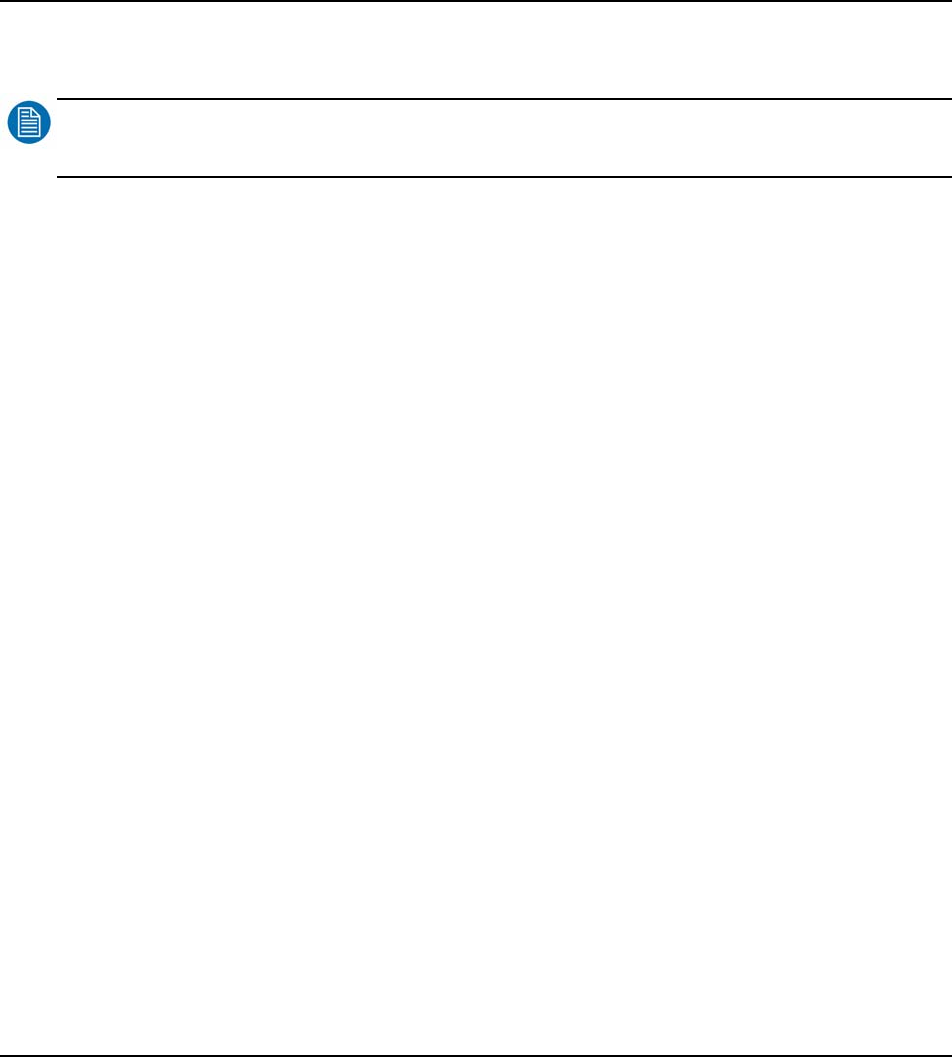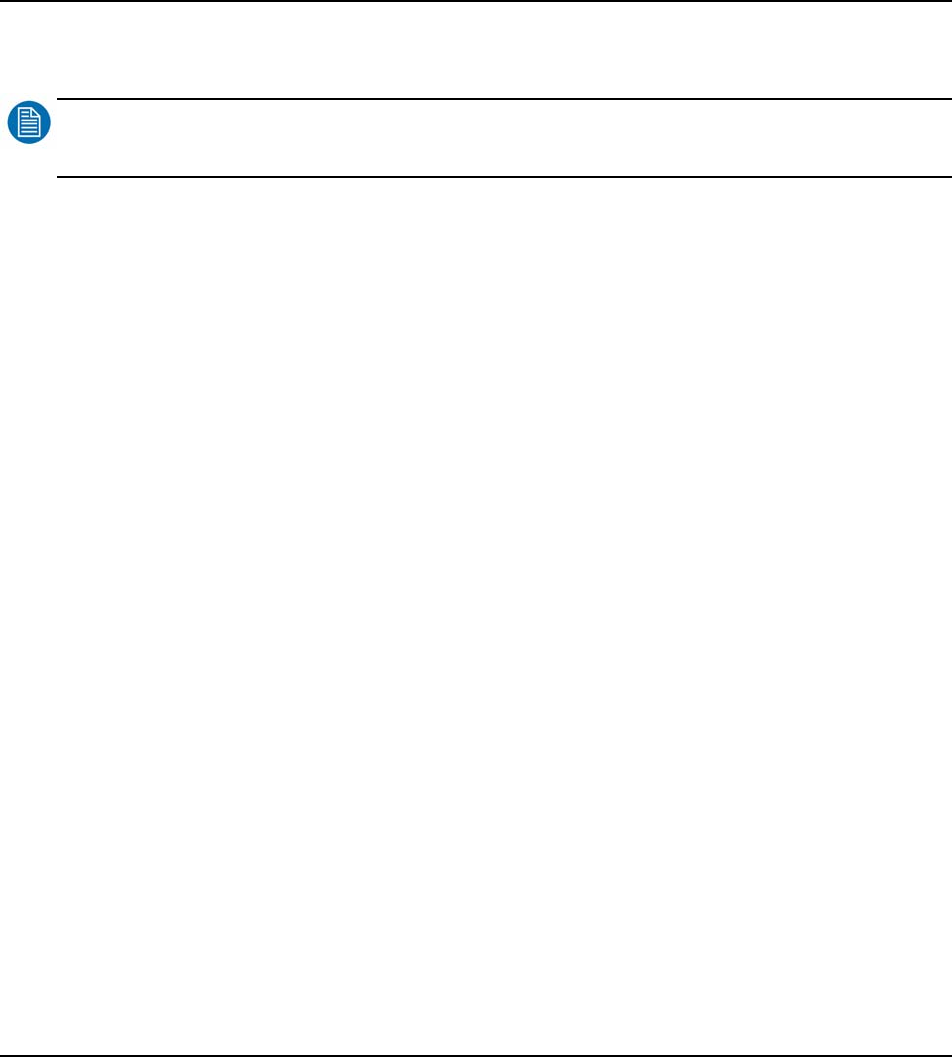
98 Barco - RHDM-1701 - User manual
Full functionality description
• Press (
)
to open the safe area settings toolbox and select which aspect ratio markers,
action safe area or graphics safe area need to be defined.
NOTE
:
The settings of safe area markers are set separately for window 1 and window 2.
How to set crosshairs
• Press (
)
to open the safe area settings toolbox
• Move with the trackball to highlight the “Crosshairs Enabled”
• Press (
)
or (
)
to enable the crosshairs if necessary
• If only the crosshairs need to appear on the screen, uncheck all check boxes under the aspect
ratio markers, action safe area and graphics safe area sections in the toolbox
• Press (
)
to exit the toolbox
• Press (
)
enable/disable the cross hairs
How to set aspect ratio markers
• Press (
)
to open the safe area settings toolbox
• To select the aspect ratio:
Move with the trackball to highlight the wanted aspect ratio marker
Press (
)
or (
)
to confirm the highlighted aspect ratio marker
• To change the custom aspect ratio:
Move with the trackball to highlight one of the numbers at the “Aspect Ratio” option
Press (
)
or (
)
to select the highlighted number
To change the number, move with the trackball or type a number with the numeric keypad
Press (
)
or (
)
to confirm the new value or press (
)
to restore to the pre-
viously selected number
• The aspect ratio markers are set relative to the image borders, except when the scale mode is
“viewport”. In the latter case the aspect ratio markers are defined as if the input signal has an
aspect ratio of 16:9.
How to set action safe area
• Press (
)
to open the safe area settings toolbox