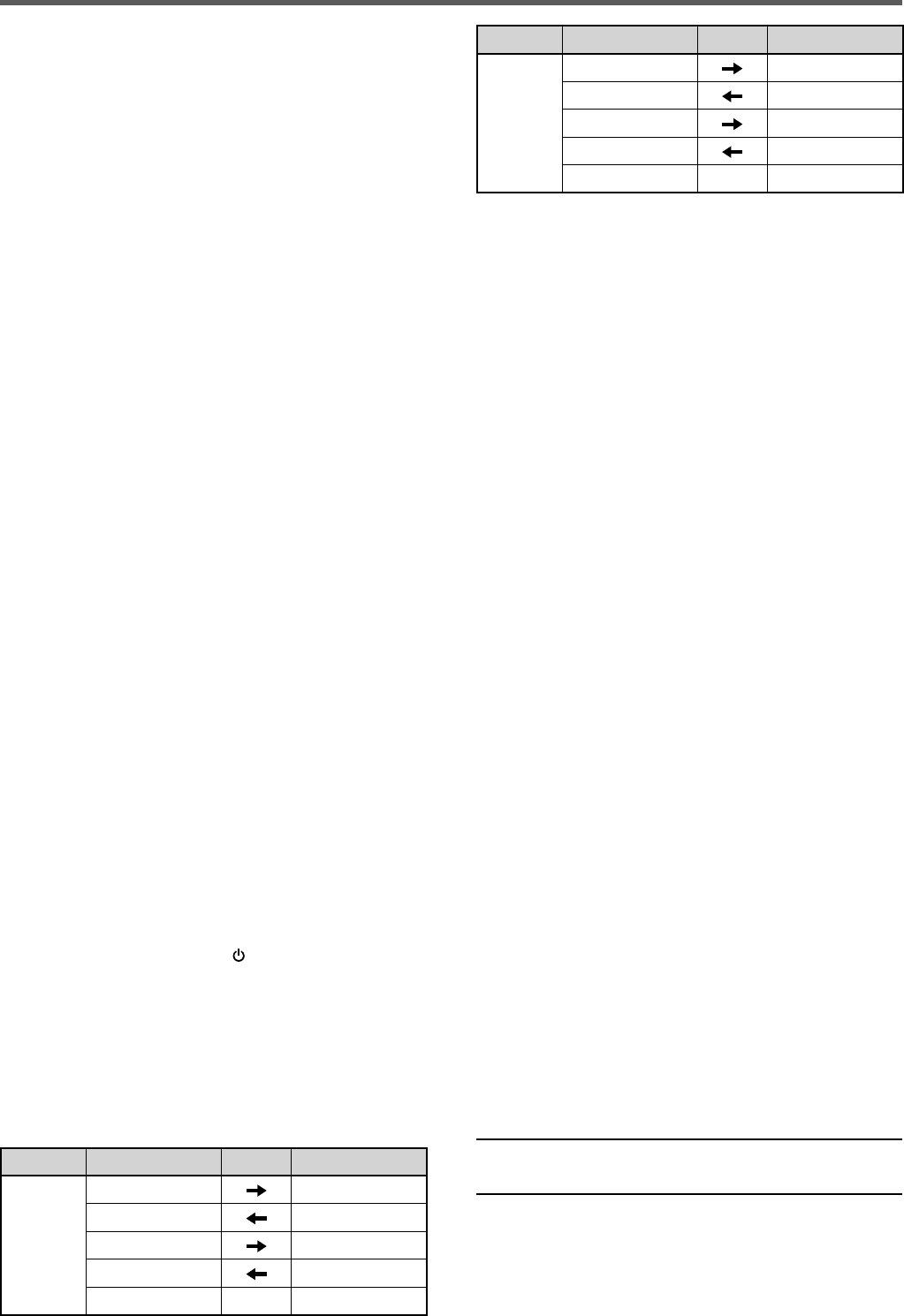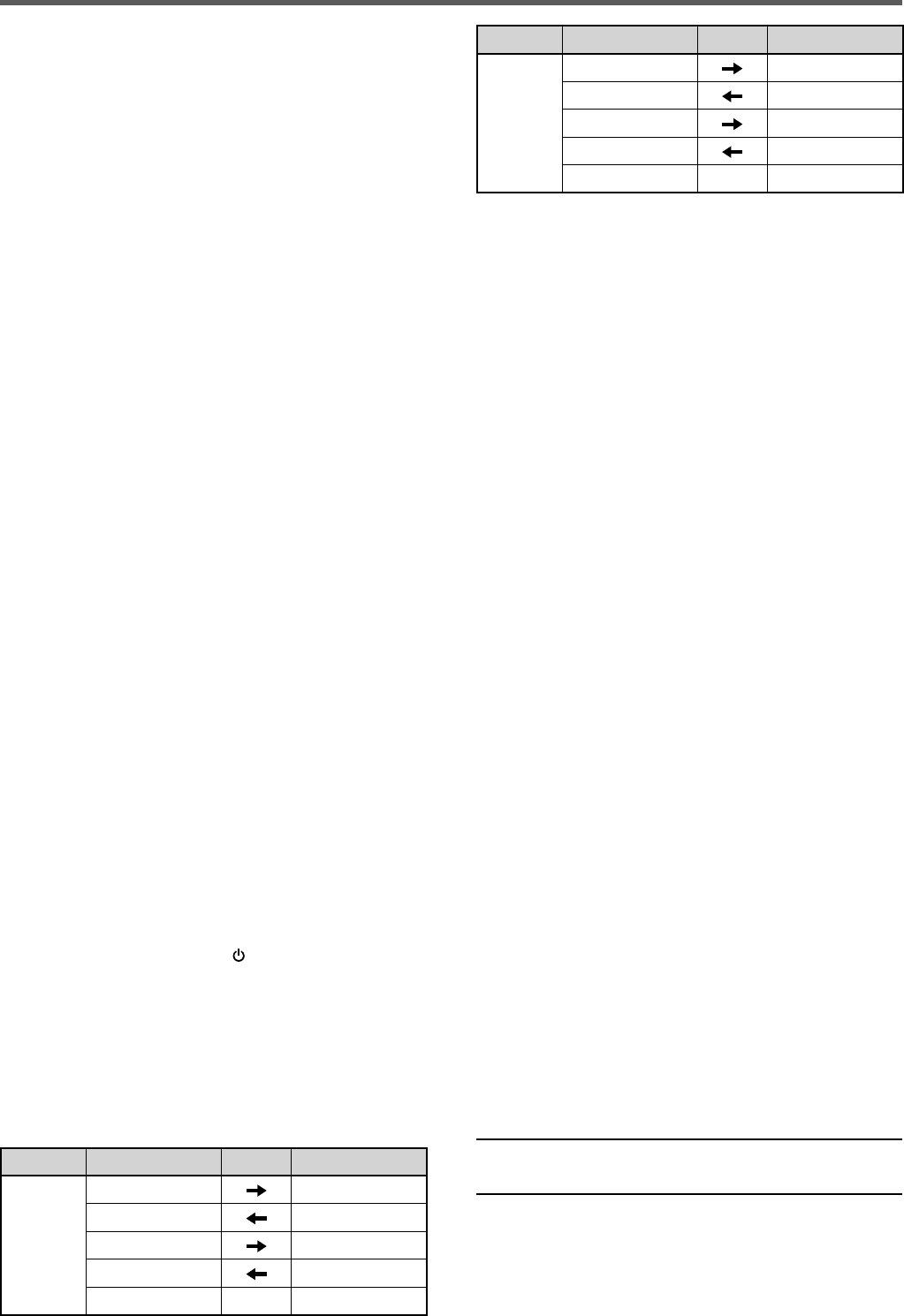
61
OPERATOR CONVENIENCES 12
EXTERNAL AUDIO SETTINGS
■ Selecting a Data Transmission Line
Depending on how you connect your transceiver
to a PC, you will need to set a data transmission
line type. Access Menu No. 69 and select “ACC2”
(default) or “USB”.
■ Audio Level Settings
You can set the input and output audio levels of
an ACC2 connection via Menu Nos. 73 and 74,
and the input and output audio levels of a USB
connection via Menu Nos. 71 and 72. Each setting
has a range of 0 to 9, with a default setting of 4.
Additionally, you can mix beep tones, the sidetone,
and the Voice guide for an ACC2/USB audio output
by accessing Menu No. 75 and selecting “on”
(whereby the PC will confi rm the sounds being
output from the transceiver speaker).
SELECTING THE AUDIO SOURCE FOR
TRANSMISSION IN DATA MODE
In Data mode, you can select to use the microphone
or the data communication input signal from the ACC2
connector or USB connector as the input signal that
will be transmitted by operating the front panel SEND
key, microphone PTT (SS) , pin 13 (SS) of the ACC2
connector, or pin 3 (SS) of the REMOTE connector.
1 Press [MENU], then press [Q-M.IN]/ [Q-MR] or
turn the MULTI/CH control to select Menu No. 70.
2 Press [M.IN]/ [SCAN (SG.SEL)] to select “FRONT”
or “REAR”.
3 Press [MENU] to exit Menu mode.
CHANGING THE SIGNAL FOR THE COM
TERMINAL
Send the PSQ (SQL control signal) and PKS signal
through the COM terminal.
1 Turn the transceiver power OFF.
2 Press [FM/AM (FM-N)] + [
].
• “PSQ/PKS” momentarily appears, and the RTS/
CTS signal is replaced with the PSQ/PKS signal
at the COM terminal.
3 Repeat steps 1 and 2 to return to normal operation.
• “CTS/RTS” momentarily appears.
The operation of the output signal for each setting is
as follows:
COM Terminal PC
CTS/
RTS
TxD RxD
RxD TxD
RTS CTS
CTS RTS
GND GND
COM Terminal PC
PSQ/
PKS
TxD (stopped) RxD
RxD (stopped) TxD
PSQ CTS
PKS RTS
GND GND
Normal PC commands (ARCP, ARHP, or SKY
COMMAND SYSTEM II) will not work when this
function is turned ON.
• When operating the TS-590SG as a base station,
using VoIP or similar software, set Menu No. 84 to
“SQL”.
At the same time, if you are using CTCSS, set
Menu No. 82 to “2” and confi rm that the frequency
is not already in use and is not causing any
interference.
• When turning the power OFF and the VoIP
software misdetects a busy signal, set Menu No.
83 to “OPEN”.
• When not using the USB terminal, besides a serial
cable, create and connect a sound input/output
cable. In this case when connecting to sound
equipment and the audio output level is too high,
change the level setting in Menu No. 73.
CONTROLLING THE TS-590SG FROM A PC
If a PC and the TS-590SG are connected using a
serial cable {page 71}, you can remotely control the
functions of the TS-590SG from a PC. Download the
free ARCP-590G software from the following URL:
http://www.kenwood.com/i/products/info/amateur/software _
download.htm
l
The detailed remote controlling instructions are
available in accompanied documents and help fi le.
REMOTELY CONTROLLING THE TS-590SG ON
THE NETWORK
In addition to the ARCP-590G program, the ARHP-
590G program can also be downloaded from
the above site. This ARHP-590G program is an
ARCP-590G host program that allows a user who
is connected in the network to remotely control the
TS-590SG transceiver from a distant location. If you
make interface cables that transfer the audio between
the TS-590SG transceiver and the PC on the host
transceiver, you can receive signals and transmit
your voice over the network. For detailed information,
download the ARHP-590G program and consult the
accompanied documents.
Note: The ARHP-590G does not support voice communication.
In order to use voice communications, you must also use
universal VoIP software.