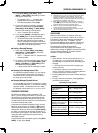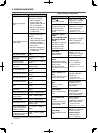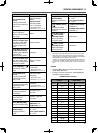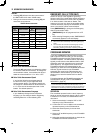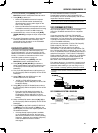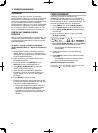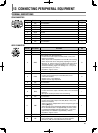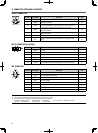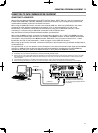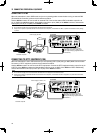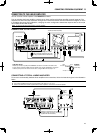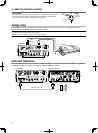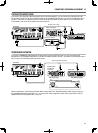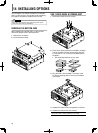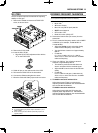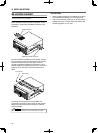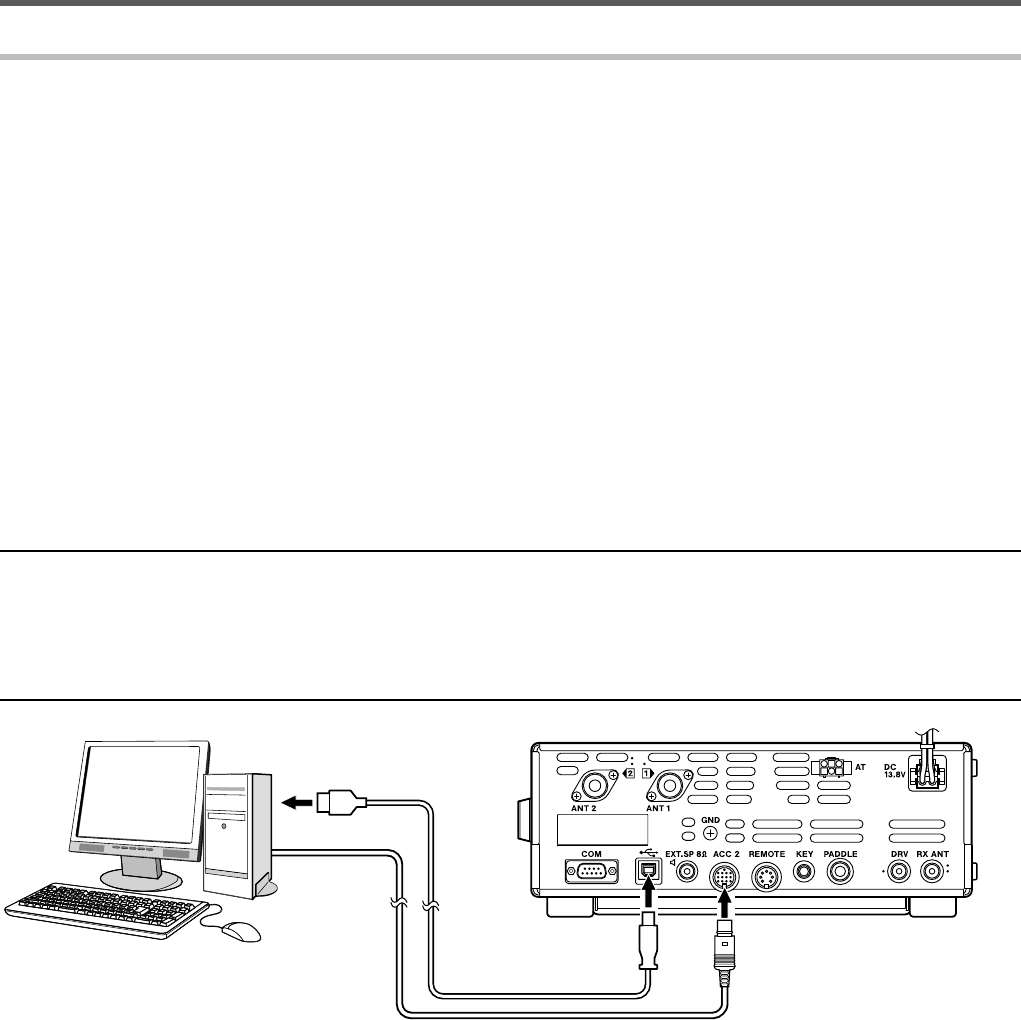
71
CONNECTING PERIPHERAL EQUIPMENT 13
CONNECTING TO DATA COMMUNICATION EQUIPMENT
CONNECTING TO A COMPUTER
When performing data communications using RTTY (AFSK), PSK31, SSTV, JT65, etc., with your transceiver set
to DATA mode (SSB-DATA, FM-DATA, AM-DATA), and the sound function of your computer being used for data
communication software, perform the connections as below.
When using the USB audio function: connect to the computer USB port. When using DATA VOX or PC control
commands to switch between transmission and reception (“TX1;” to start transmission and “RX” to end
transmission), it is possible to operate data communications by using only a USB cable connection. When
connecting to a computer using a USB cable, download the virtual COM port driver.
http://www.kenwood.com/i/products/info/amateur/software_download.html
When using an ACC2 connector: connect the computer audio output line to pin 11 (ANI) of the ACC2 connector,
and connect the computer audio input line to pin 3 (ANO) of the ACC2 connector. To switch between transmission
and reception, use pin 9 (PKS) of the ACC2 connector, DATA VOX, or the PC control command (“TX1;” to start
transmission and “RX” to end transmission). <Refer to page 31 for the DATA VOX function.>
When using the PC Control Command, connect the transceiver to the computer using an RS-232C straight cable or
a USB cable (A-B).
Through Menu No. 70, you can select to use the microphone or the data communication input signal from the ACC2
connector or USB connector as the input signal that will be transmitted by operating the front panel SEND key,
microphone PTT (SS), pin 13 (SS) of the ACC2 connector, or pin 3 (SS) of the REMOTE connector.
Note:
◆ USB cables are not provided as accessories. Purchase commercially available cables.
◆ Delays may occur when using USB audio and, depending on the load and performance of the computer, breaks may occur in the audio.
We recommend using USB audio in situations where time lag is not an issue, such as data communications or when recording audio
onto a computer.
◆ For information about setting up the data communication software, refer to the software’s help fi les and documentation.
◆ When connecting this device to a computer, be sure to fi rst switch off the power to this device before connecting it to the computer.
Supplied 13-pin DIN Plug (Use a
self-made connection cable using
the 13-pin DIN plug supplied with the
transceiver.)
TS-590SG
To USB port
USB cable
Personal computer