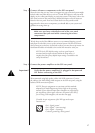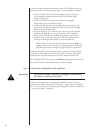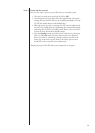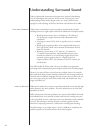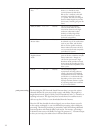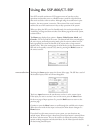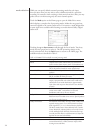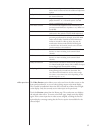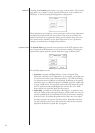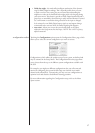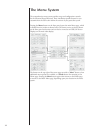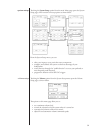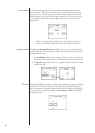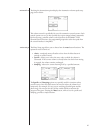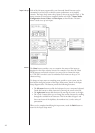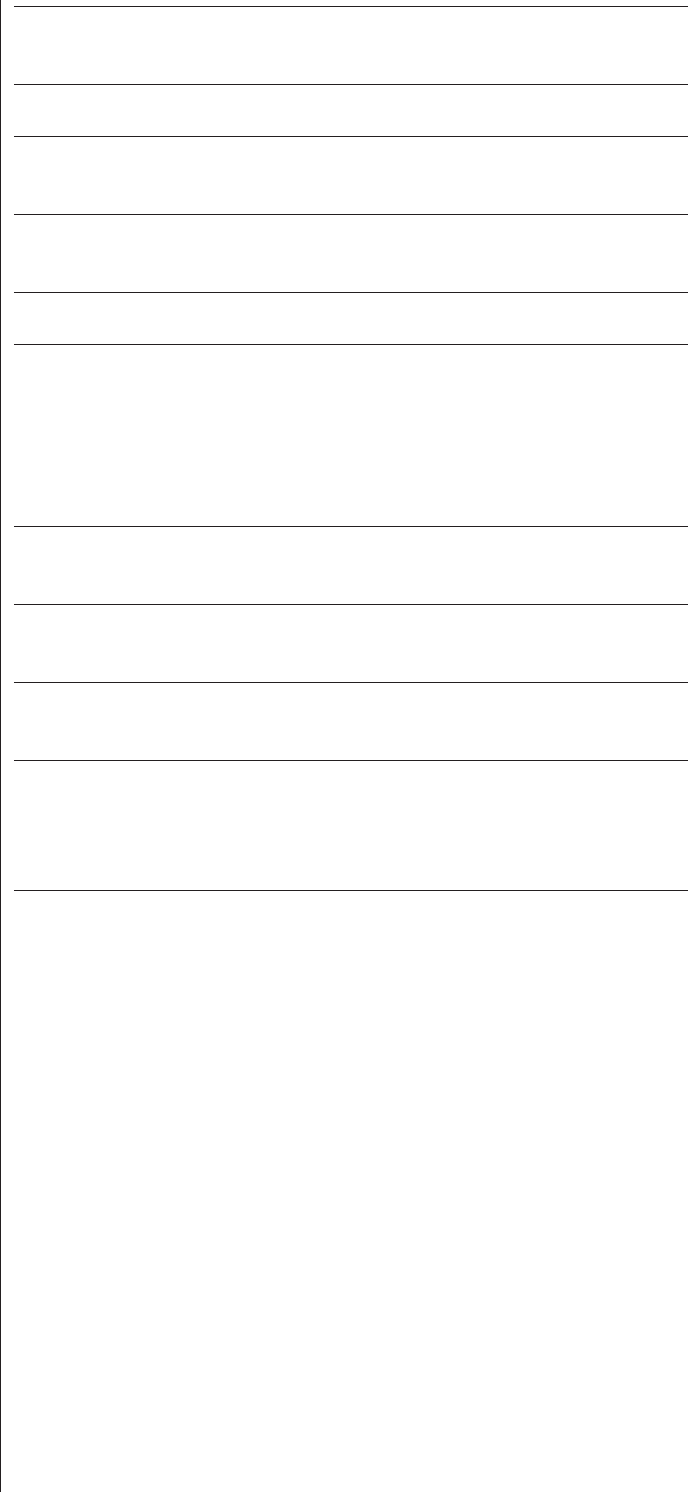
35
Dolby PLIIx Matrix e Matrix mode provides a sound eld similar to the
Music mode, but does not have the additional adjustment
options.
Dolby PLIIx Game e Game mode also routes the special eects signals to
the surround channels.
DTSNeo:6 Expandsexistingstereoor5.1-channelaudiosignalsfor
playback with 6.1- or 7.1-channel systems. Use with
matrix-encoded digital stereo sources.
DTSNeo:6Cinema eCinemamodeemphasizesfrontinformationand
processes surround eects to reproduce a very diuse rear
sound eld.
DTSNeo:6Music UsetheMusicmodewhenplayingnon-encodedstereo
audio tracks. Also includes a Centre Width adjustment.
Discrete Provides a “native” format mode where no surround
processing is performed. For example, when HD Audio
codecssuchasDolbyTrueHDandDTS-HDMaster
Audio are decoded in a Blu-ray player, they may be
transferred as Discrete multi-channel LPCM signals
to the SSP. Note: In this mode, sound is sent to all active
speakers with data in the soundtrack.
DTSNeo:6CinemaES ProvidestheDTSNeo:6modewiththeadditionof
discrete- or matrix-encoding to the surround back
channels.
DTSNeo:6MusicES ProvidestheDTSNeo:6modewiththeadditionof
discrete- or matrix-encoding to the surround back
channels.
Dolby Surround EX Derives matrix-encoded rear channel audio signals from
5.1-channel audio signal sources. Only available for input
sources agged with Surround EX encoding.
Dolby Digital EX A 7th channel of discrete information was recorded
during lming and is encoded into the media. is
extra channel of information is used to create a single
rear center, or two mono rear centers depending on the
speaker setup (6.1 or 7.1).
video preview e Video Preview option allows you to select and view the video source on the
front panel touchscreen, so you see what is being output to the main display.
is is useful in installations where the SSP is located out of direct line-of-sight
to the display. Only the currently active video input can be previewed.
TouchthePreview option from the Home page. e touchscreen now displays
theselectedvideosource.Toreturntothehomepage,simplytouchthedisplay
again. If the current input has no video source assigned, touching the Preview
option displays a message stating that the Preview option is unavailable for the
selected input.