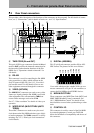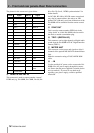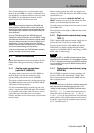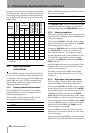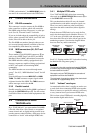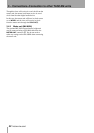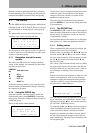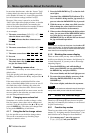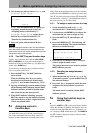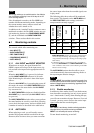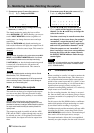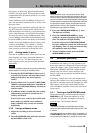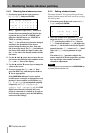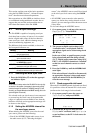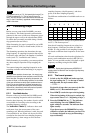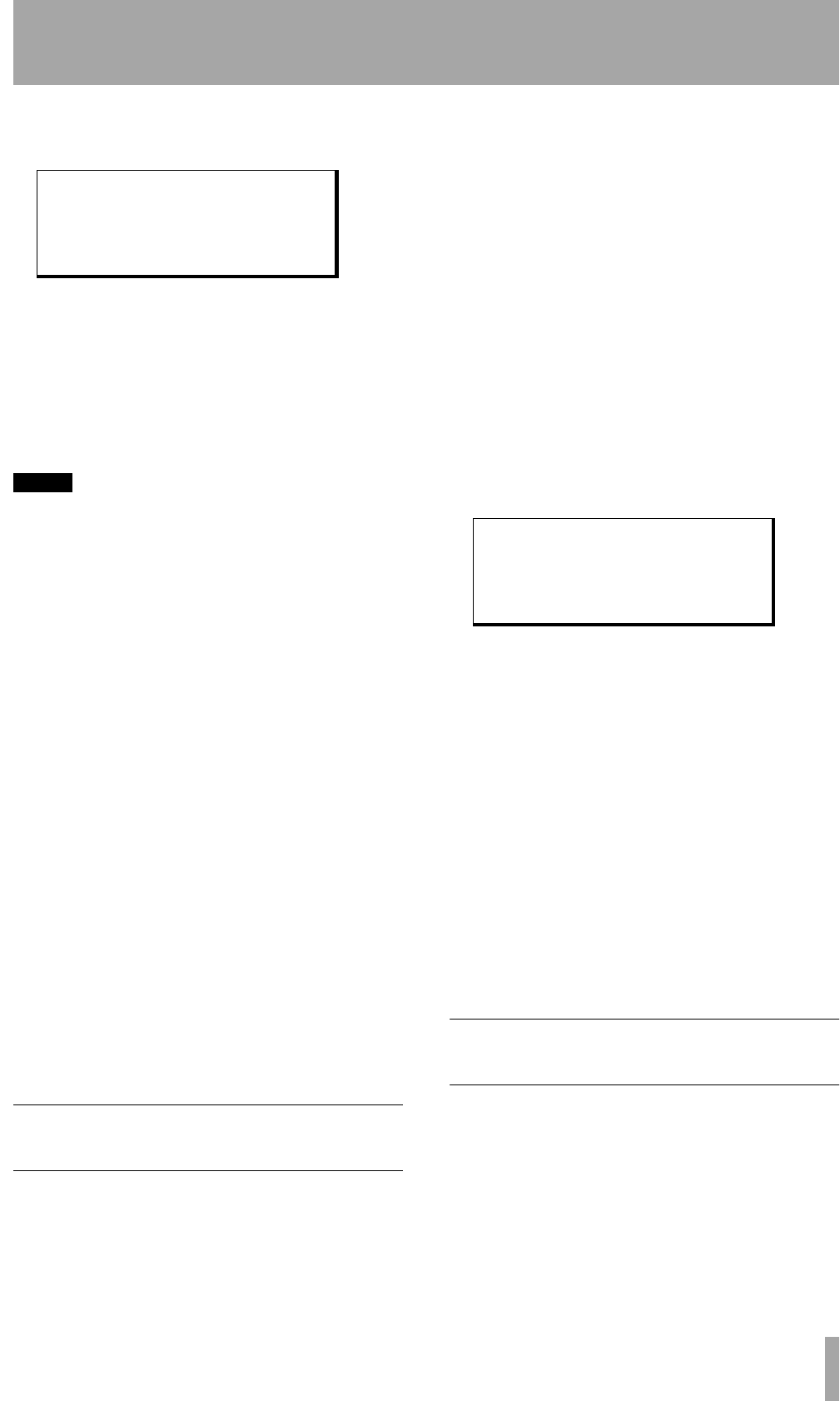
4 – Menu operations–Assigning menus to function keys
TASCAM DA-98HR 25
2 This menu gives you two choices, Menu, and
Locate Position:
Menu uses the function keys as a quick way
of jumping around the menu system (4.3,
“Assigning menus to function keys”).
Locate Position assigns the ten
function keys to location memories (7.2,
“Function key location memories”)
3 Select the option with the § and ¶ keys.
NOTE
When you change the function of the “soft” keys between
menu and location functions, the values assigned to the
other function are not lost, and are restored when you next
change the function of the soft keys.
4.2.2 The SHIFT key and function keys
Usually, the 10 function keys and the LOC 2/PRE-
SET
and MEMO 2/ +/– keys perform the duties as
marked on the top of their labels (e.g. key G usually
works as the
CLEAR key).
To use the keys as function keys (whether location
keys, or as preset menu keys):
1 Press the
SHIFT key. The SHIFT indicator
starts to flash.
While it is flashing, these keys are used as
described on the bottom row of their labels
(e.g. key
H now becomes function key 3 (F3)).
2 Pressing a function key in menu mode will turn
off the flashing
SHIFT indicator, but the SHIFT
indicator continues to flash in location mode
after a function key has been pressed.
3 If the
SHIFT indicator is flashing, press the
SHIFT key again to stop the indicator flashing
and return the keys to their original functions
of their top printed labels.
4.3 Assigning menus to
function keys
It is quite likely that you will find yourself using a
few of the same menu functions many times (for
instance, manual adjustment of punch points) and
many of the menu functions only rarely (for instance,
whether the DA-98HRHR is a master or a slave unit).
The “
F” keys below the tape counter (F through O)
can be used as “soft keys”, providing quick access to
the menu screens you use most often.
4.3.1 To assign a menu screen to a key
1 Set the function key mode to Menu as
described in 4.2.1, “Function key modes”
2 Use the cursor and
ENTER keys to display the
menu function you want to assign to a key.
3 Press the
SHIFT key S (the indicator will
flash).
4 Press the
PRESET key R. The following will
appear on the display. The bottom line shows
the menu as selected in step 2.
5 Press the key (
F1 through F10) to which you
want to assign the menu screen.
This assigns the menu screen to the key and the
SHIFT indicator goes out.
4.3.2 Recalling an assigned menu
function
1 When the function key is set to Menu (4.2.1,
“Function key modes”), press the
SHIFT key S
(the indicator flashes).
2 Press the
F key (1 through 10) which has been
assigned to the menu function you want to
recall.
The menu screen is recalled, and the
SHIFT
indicator goes out.
4.4 Using the function keys as
number keys
Press the 10KEY key Q so that the indicator flashes.
While the indicator is flashing, the function keys are
used to enter the digit (
F1 enters a 1, F 2 enters a 2,
etc.) except for
F 10, which enters a 0. The MEMO 2
key
P is used to change the sign of numeric entries
where appropriate.
Function Key Mode
Select
Menu
Function Preset
PUSH FUNCTION KEY
Timecode Offset