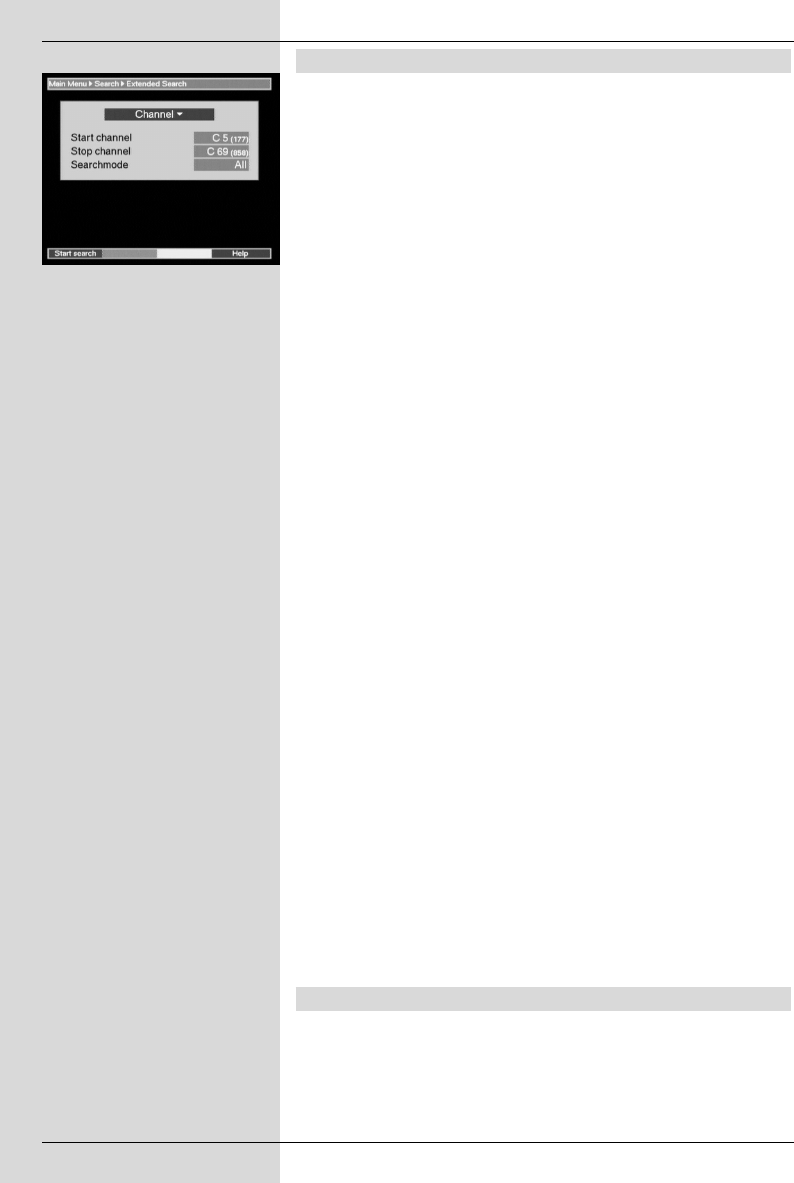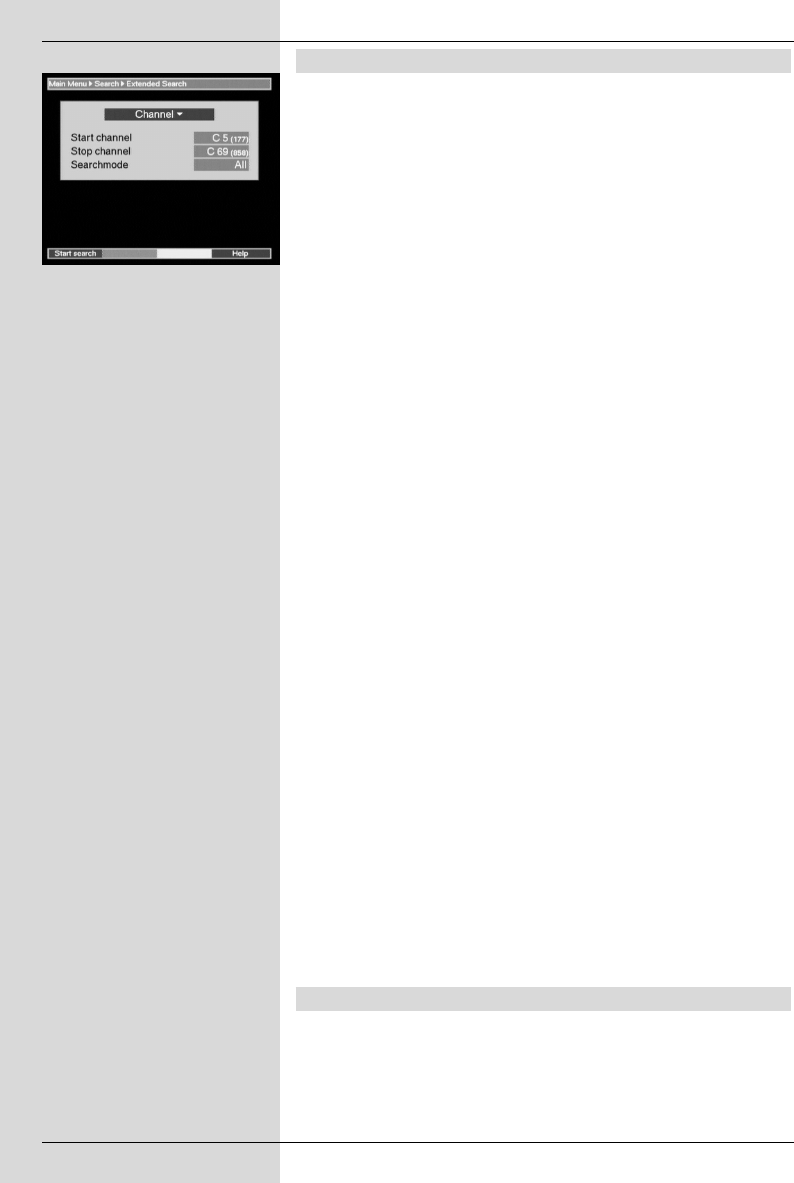
30
7.4.2 Extended search
When performing an extended search
(Fig. 7-7)
you have
two options of performing this.
1. Frequency search
The user specifies a frequency range which is then scanned
for programmes.
2. Channel search
In this case, the user specifies a range of channels, which is
then scanned for programmes. Performing a channel search
is faster than a frequency search.
> Press the OK key to display a table showing the
various search options available.
> Use the arrow keys up/down to select the search
method you wish to use.
> Confirm by pressing OK.
> Use the arrow keys up/down to select the field
Start channel resp. Start frequency.
> Use the arrow keys left/right to enter the start
channel, or use the numeric keypad to enter the
start frequency.
> Use the arrow keys up/down to select the field
Stop channel resp. Stop frequency and proceed
as described above to enter the stop channel resp.
the stop frequency.
You can now go to the line Search Mode to decide
whether you want to search only for free-to-air pro-
grammes, or whether you want to include encrypted
programmes in the search.
> Use the arrow keys up/down to select the line
Search Mode.
> Press the OK key to decide whether you wish to
search only for free-to-air programmes (Only Free)
or whether you want to include encrypted programmes
as well (All).
> Press the red function key (Start Search) to commen-
ce the search.
The search will now be started. Please note any furt-
her messages displayed on screen.
> The search can be terminated by pressing the red
function key.
The complete scan may take more than 15 minutes. Please
note any messages displayed on screen.
7.4.3 Manual Search
You may search a frequency range for programmes, or you
may search for a specific programme by means of the PID
data.
> To do this, use the arrow keys up/down to select
the line Manual Search.
(Fig. 7-7)
bed_anl_DigiPal 1.qxd 23.01.03 14:42 Seite 30