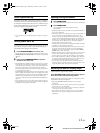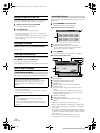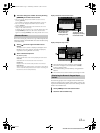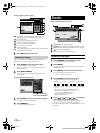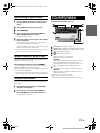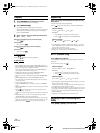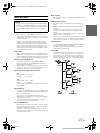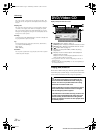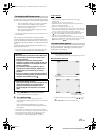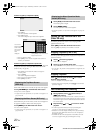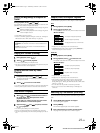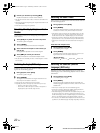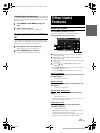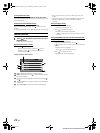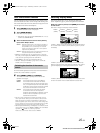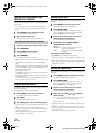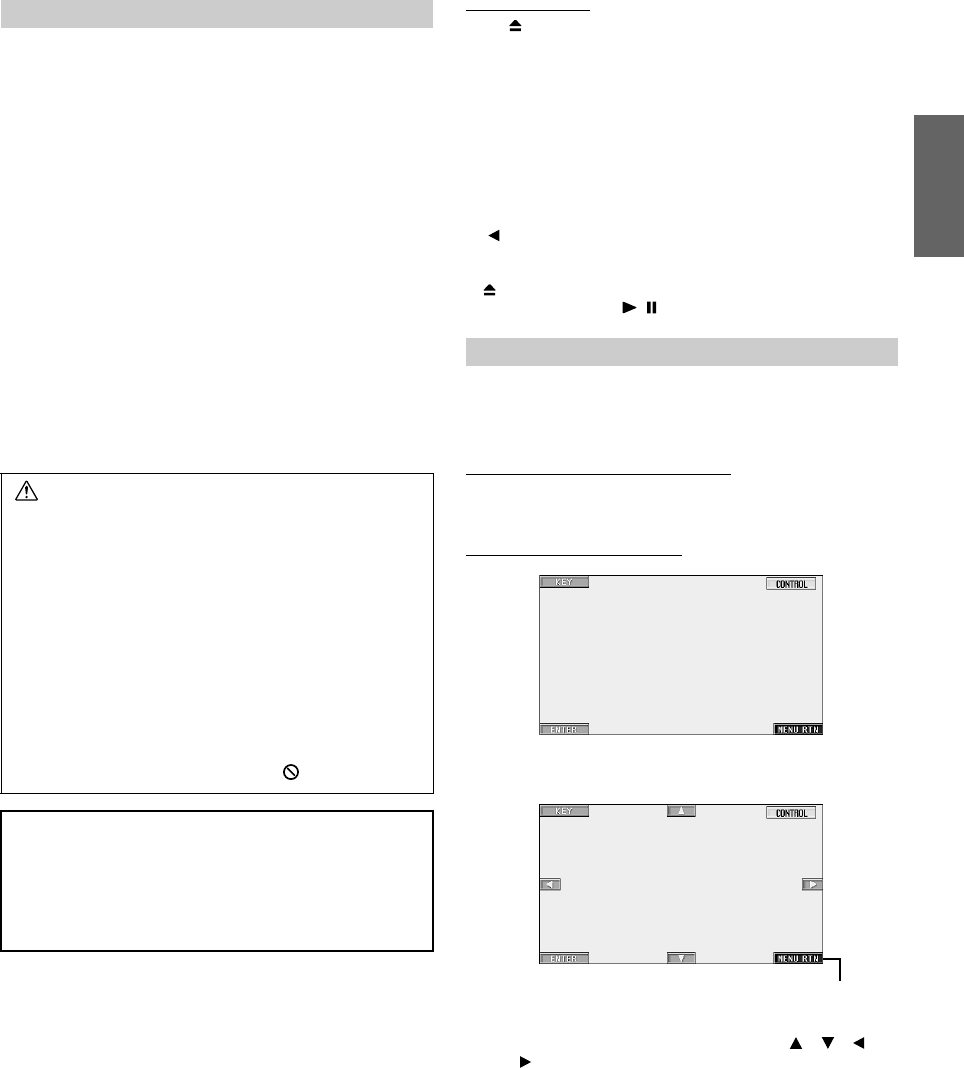
19-EN
01GB05IVA310.fm
ALPINE IVA-D310 68-02278Z28-A (EN)
To watch a video source, your vehicle must be parked with the ignition
key in the ACC or ON position. To do this, follow the procedure below.
1 Push the foot brake to bring your vehicle to a complete
stop at a safe location. Engage the parking brake.
2 Keep pushing the foot brake and release the parking
brake once then engage it again.
3 While the parking brake is being engaged the second
time, release the foot brake.
• For automatic transmission vehicles, place the transmission lever in
the Park position.
Now, the locking system for the DVD mode operation has been
released. Engaging the parking brake can reactivate the DVD mode, as
long as the car's ignition has not been turned off. It is not necessary to
repeat the above procedure (1 through 3), of “To display the DVD mode
screen.”
Each time the ignition is turned OFF, perform the procedure of “To
display the DVD mode screen.”
• If you try to activate the auxiliary device while driving, the display
will show the warning-PICTURE OFF FOR YOUR SAFETY.
1
Touch [SOURCE] on the main source screen.
The source selection screen is displayed.
2
Touch [DVD PLAYER].
The display shows the DVD player mode screen.
Insert a disc with the label side facing up. The unit starts to
play the disc.
When an optional Alpine DVD player is connected:
Insert a disc into the DVD/video CD/CD player, the player
starts playing.
• The operation screen changes to the visual screen in the DVD or
video CD mode for 5 seconds after an operation has been performed.
Touch the display panel to display the operation screen again.
• The display mode can be changed by touching [WIDE].
For operation, see “Switching Display Modes” on page 25.
To eject the disc
Press .
• The reverse side of a double-sided DVD will not be played
automatically.
Remove the disc, turn it over, and reinsert it.
• DO NOT insert discs containing maps for the navigation system.
Doing so could result in damage.
• Refer also to “DVD Setup” (pages 27 to 31).
• Be sure the remote input lead is connected to the remote output lead
of this unit when a DVD changer or DVD player is connected. If not
correctly connected, touch operation cannot be performed.
• To return to the previous screen during video CD playback, touch
[] after touching [P1/2] of the function guide. However, the
function may vary depending on the disc.
• If about 15 seconds passes without removing the disc after pressing
, the disc is automatically inserted into the unit. In this case, start
playback by touching [ / ] since the unit has stopped.
On DVDs and Video CDs with playback control (PBC), menu screens
may appear automatically. If this happens, perform the operation
described below to start playback.
Direct Menu Operations (DVD only)
1 Touch the DVD menu directly.
Menu Operations (DVD only)
1 Touch [KEY].
The menu operation mode will be displayed.
2 Select a desired menu item by touching [], [], [] or
[].
3 Touch [ENTER] to confirm the selected item.
To display the DVD mode screen
Caution
• Not all functions will operate for every DVD. See the
individual DVD’s instructions for details on the
features supported.
• Fingerprints on a disc may adversely affect
playback. If a problem occurs, remove the disc and
check for fingerprints on the playback side. Clean
the disc if necessary.
• If you switch the power or Ignition Key OFF or
change sources during playback, playback will
continue where you left off when you resume
playback.
• If you try to perform an invalid operation (based on
the type of disc being played), the following mark is
displayed on the monitor screen:
• Play Position Memory Function
Even if you turn power off or switch the Ignition Key
to OFF during playback or change the source,
playback will continue from the point where
playback stopped when the power is turned ON
again.
If a menu screen appears
• Some operations cannot be performed depending on the disc.
Touch [MENU RTN] to return
to the previous display.
01GB00IVAD310.book Page 19 Wednesday, December 1, 2004 4:20 AM