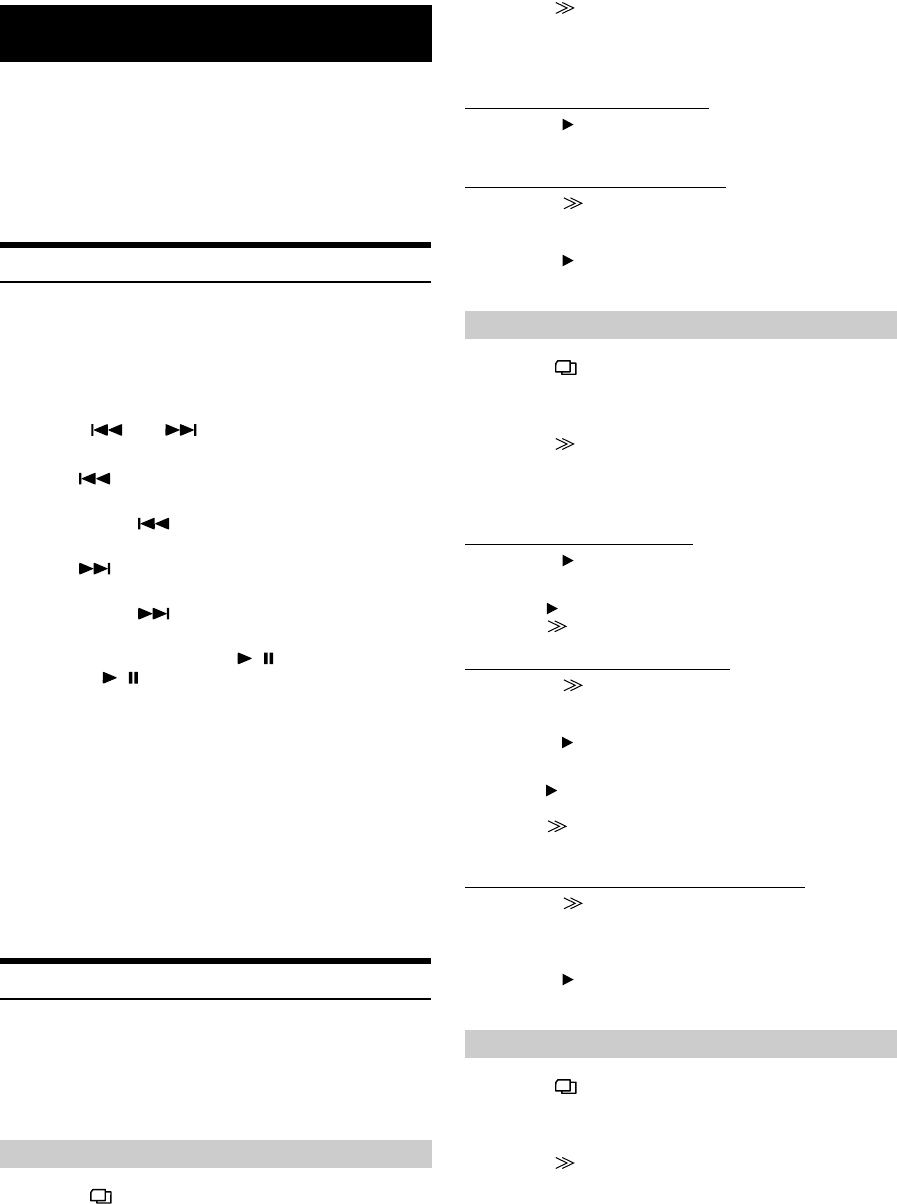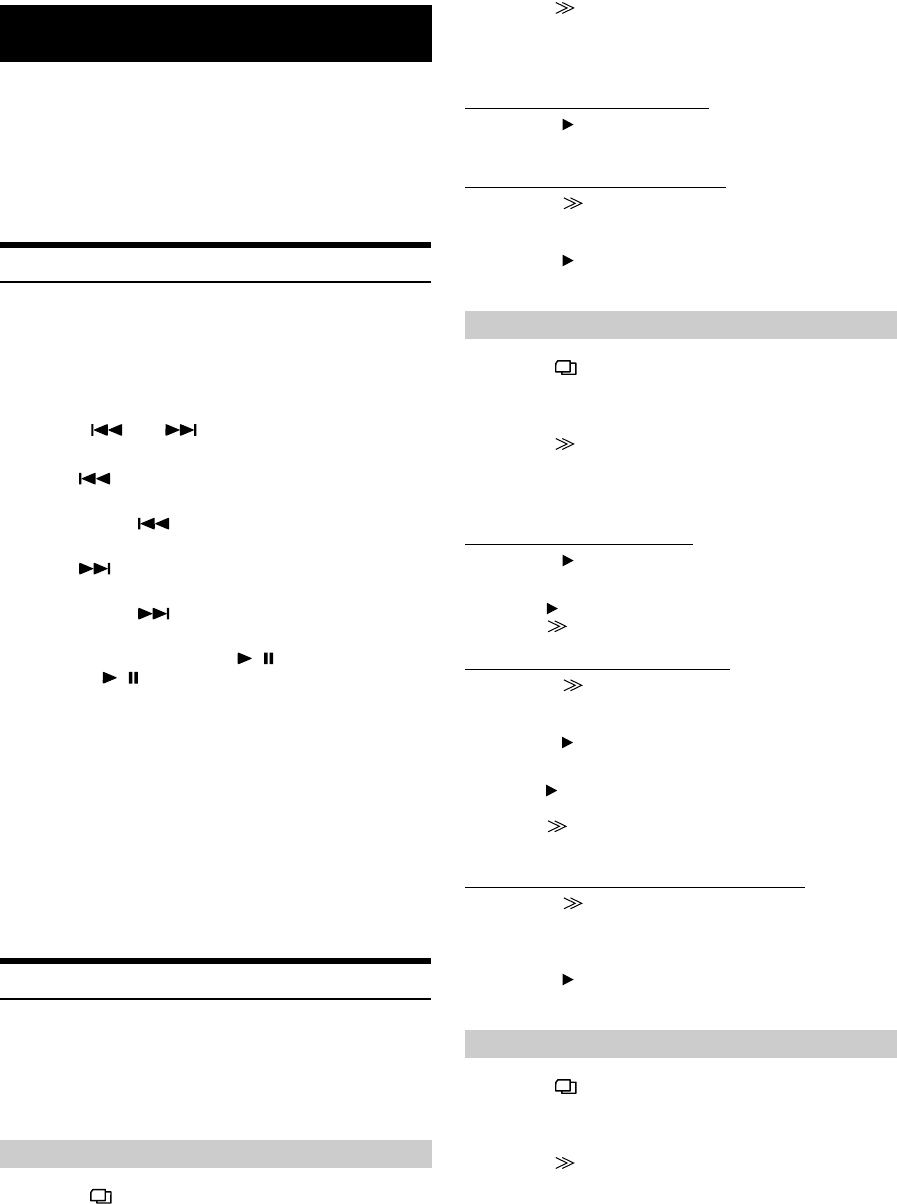
58-EN
01GB06IVA310.fm
ALPINE IVA-D310 68-02278Z28-A (EN)
An iPod™ or iPod™ mini can be controlled from the IVA-D310,
when connected to an optional Alpine Interface Adapter for
iPod™ (KCA-420i). While connected to the IVA-D310, operation
from the iPod™ is no longer possible.
• For details, refer to the Owner’s Manual of the connected adapter
(KCA-420i).
• For each function, refer to the iPod’s documentation.
Playback
1
Touch [SOURCE] on the main source screen.
The source selection screen is displayed.
2
Touch [iPod].
The display shows the iPod mode screen.
3
Touch [] or [] to select the desired song.
Return to the beginning of the current song:
Touch [].
Fast backward:
Touch and hold [].
Advance to the beginning of the next song:
Touch [].
Fast forward:
Touch and hold [].
4
To pause playback, touch [/].
Touching [/] again will resume playback.
• If a song is playing on the iPod when it is connected to the IVA-D310,
it will continue playing after the connection.
• If using the iPod with a changer, the Versatile Link Terminal (KCA-
410C) must be used. In this case, touch [CHG SEL] on the iPod mode
main screen to select the changer mode applicable to the iPod.
• Only ISO8859-1 can be displayed.
• If the artist, album or song name, created in iTunes, has too many
characters, songs may not be played back when connected to the
adapter. Therefore, a maximum of 250 characters is recommended.
The maximum number of characters for the head unit is 64 (64 byte).
• Some characters may not be correctly displayed.
• “NO SUPPORT” is displayed when text information is not
compatible with the IVA-D310.
Searching for a desired Song
An iPod can contain hundreds to thousands of songs. By
keeping these songs organized in smaller playlists, the IVA-
D310 has the ability to ease song searches.
• The maximum number of playlists, artists or albums that can be
searched is 511. The maximum number of searches for a song is 255.
1
Touch [].
The search mode is activated, and the search list screen
appears.
2
Touch [] of PLAYLIST SEARCH.
The PLAYLIST search screen is displayed.
3
Select the desired playlist.
To play back the playlist directly
1 Touch [] next to the playlist.
The selected playlist is played back repeatedly.
To search for a song in the playlist
1 Touch [] of the selected playlist.
The SONG search screen of the selected playlist is
displayed.
2 Touch [] next to the desired song.
The selected song is played back.
1
Touch [].
The search mode is activated, and the search list screen
appears.
2
Touch [] of ARTIST SEARCH.
The ARTIST search screen is displayed.
3
Select the desired artist.
To play back the artist directly
1 Touch [] next to the artist’s name.
Songs by the selected artist are played back.
• Touching [] of ALL will play back from the beginning of all songs.
• Touching [] of ALL will change the ALBUM search screen.
To search for the album of an artist
1 Touch [] of the selected artist.
The ALBUM search screen of the selected artist is
displayed.
2 Touch [] next to the desired album’s name.
Songs in the selected album are played back.
• Touching [] of ALL will play back the first song of the selected
artist.
• Touching [] of ALL will change the SONG search screen of the
selected artist.
To search for a song in the album of an artist
1 Touch [] of the desired album in “To search for the
album of an artist” in step 2.
The SONG search screen of the selected album is
displayed.
2 Touch [] next to the desired song’s name.
The selected song is played back.
1
Touch [].
The search mode is activated, and the search list screen
appears.
2
Touch [] of ALBUM SEARCH.
The ALBUM search screen is displayed.
3
Select the desired album name.
iPod™ (Optional)
Searching by Playlist
Searching by artist name
Searching by album name
01GB00IVAD310.book Page 58 Wednesday, December 1, 2004 4:20 AM