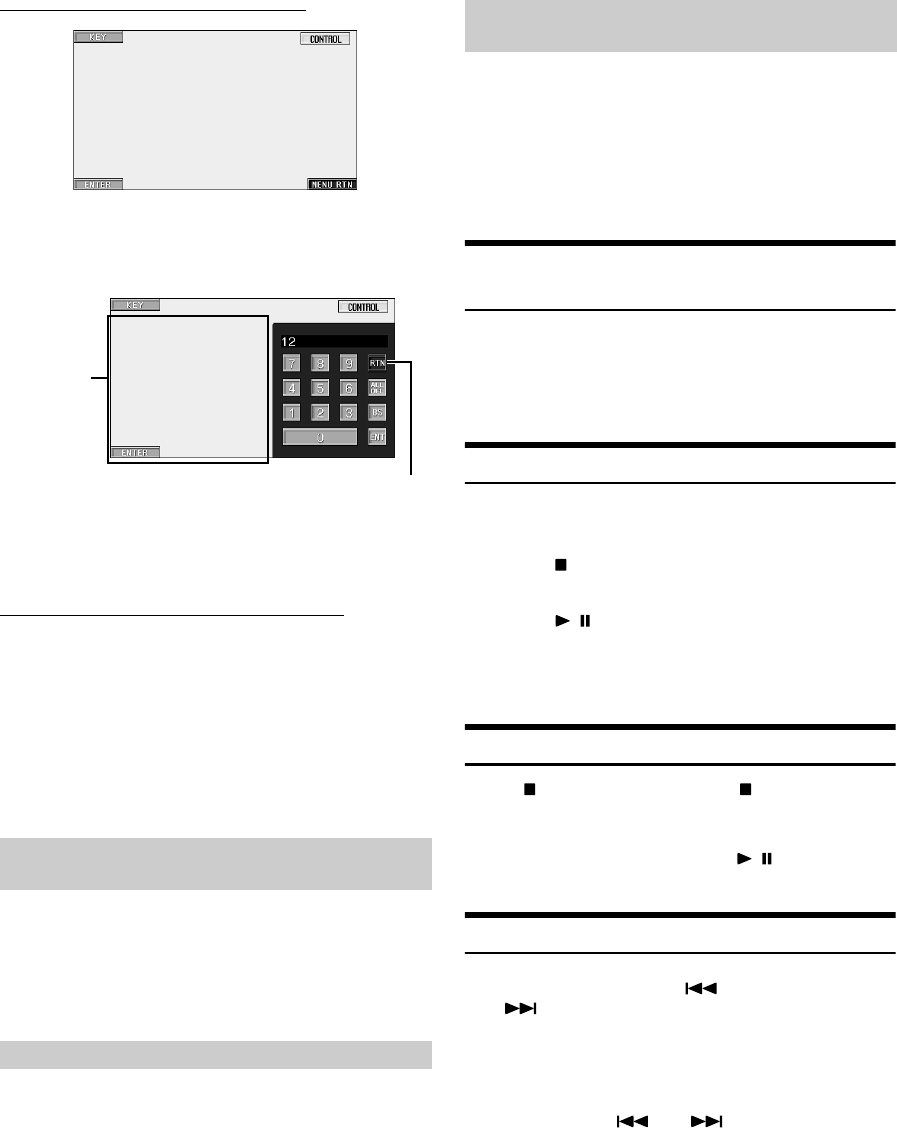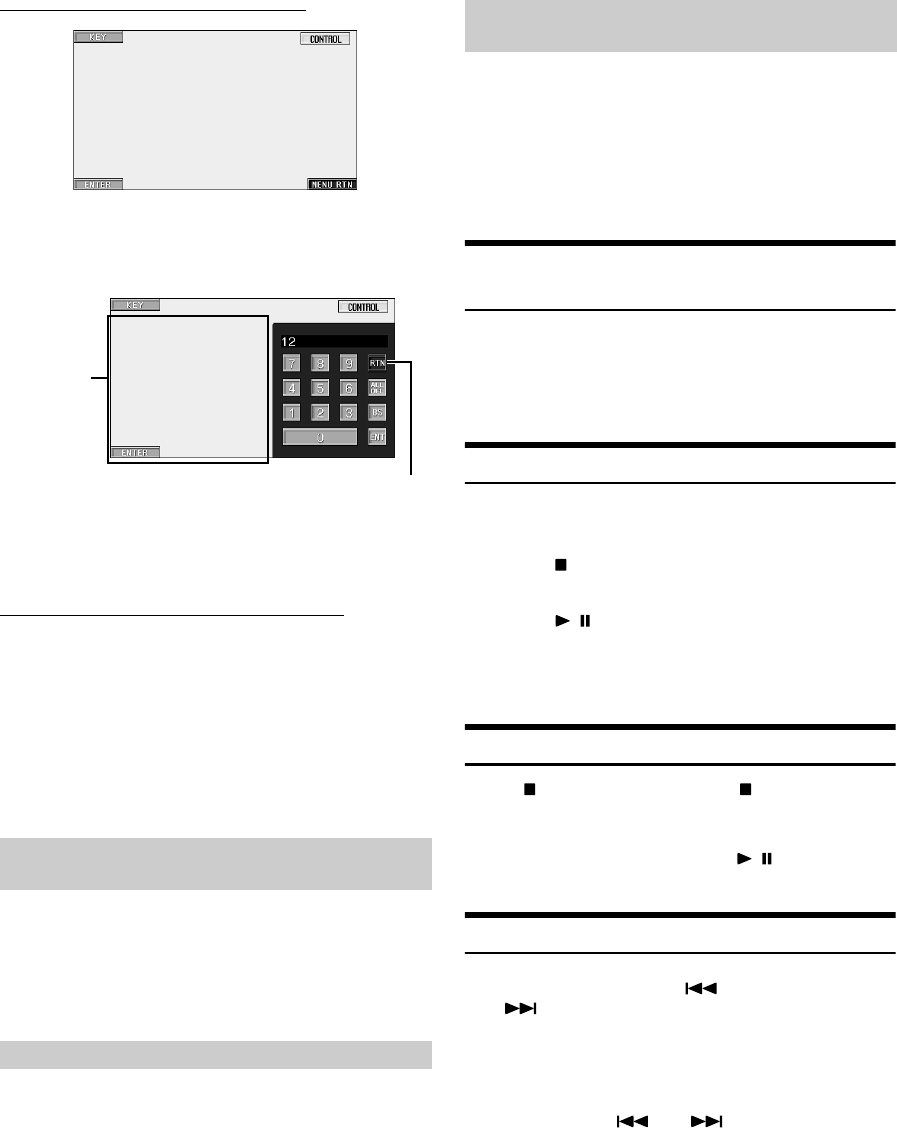
20-EN
01GB05IVA310.fm
ALPINE IVA-D310 68-02278Z28-A (EN)
Numeric Keypad Input Operations (DVD)
1 Touch [KEY].
The menu operation mode appears.
2 Touch [KEY] again.
The numeric keypad input mode screen appears.
3 Touch a desired number.
4 Touch [ENT] on the numeric keypad mode screen to
confirm your selection.
Numeric Keypad Input Operations (Video CD)
When PBC is turned OFF, the menu screen is not displayed. Turn it ON
to display the screen (See “Turning the PBC Function ON or OFF
(Video CD only)” on page 20).
1 Touch [P1/2] in the video CD mode to change the
function guide.
2 Touch [10KEY].
The numeric keypad is displayed.
3 Touch and input a desired number.
4 Touch [ENT] to confirm.
When a DVD contains two or more titles, the top menu screen appears.
Touch [TOP MENU] on the DVD mode main screen.
The top menu screen appears.
• To perform necessary operations, see “If a menu screen appears” on
page 19 and 20.
With a DVD having two or more menus, a menu screen will appear for
the programs available, in addition to the main programs.
Touch [MENU] on the DVD mode main screen.
The menu screen appears.
• To perform necessary operations, see “If a menu screen appears” on
page 19 and 20.
1
Touch [P1/2] on the DVD mode main screen.
The function guide changes.
2
Touch [MENU CONT].
The menu operation mode screen appears.
• For further operation, see “If a menu screen appears” on pages 19
and 20.
Turning the PBC Function ON or OFF
(Video CD only)
The following describes how to turn a video CD equipped PBC
(playback control) on or off.
Touch [PBC] on the video CD mode main screen.
Touching [PBC] sequentially turns the PBC on and off.
Stopping Playback (PRE STOP)
Press the stop button during playback to stop playback. That position is
stored in the memory.
1
Touch [] once during playback.
“PRE STOP” is displayed.
2
Touch [/] in the PRE STOP mode.
Playback starts from the position at which it was stopped.
• For some discs, the position at which playback was stopped may not
be accurate.
Stopping Playback
Touch [] twice or touch and hold [] for at least 2
seconds during playback.
“STOP” is displayed, and playback stops.
• Playback starts from the beginning when [ / ] is touched while
playback is stopped.
Fast-forwarding/Fast-reversing
1
During playback, touch [] (Fast-reverse) or
[] (fast-forward).
When touched and held for more than 1 second, the disc is
forwarded/reversed at double speed. When held for 5 more
seconds or longer, the disc is forwarded/reversed at 8 times
the normal speed.
2
Stop touching [] or [] to return to normal
playback.
• No sound is played back during 8 times fast-forwarding/fast-
reversing, or video CD fast-forwarding/fast-reversing.
• Subtitles are not usually displayed during 8 times fast-forwarding/
fast-reversing in the DVD mode. However, they may be displayed,
depending on the disc.
• For DVDs and video CDs with playback control (PBC), the menu
screen may reappear during fast-forwarding/fast-reversing.
Displaying the Top Menu Screen
(DVD only)
Displaying the Menu Screen (DVD only)
Touch [RTN] to close the numeric
keypad input screen.
The numeric
keypad input
screen closes
when the area
is touched
while
displayed.
Displaying the Menu Operation Mode
Screen (DVD only)
01GB00IVAD310.book Page 20 Wednesday, December 1, 2004 4:20 AM