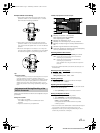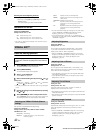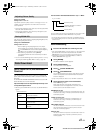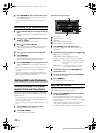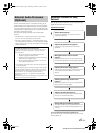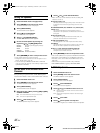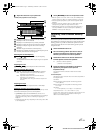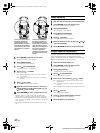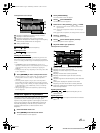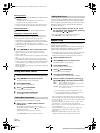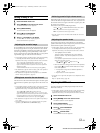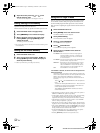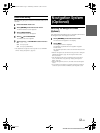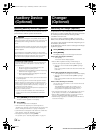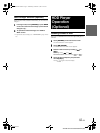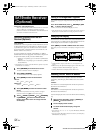49-EN
01GB06IVA310.fm
ALPINE IVA-D310 68-02278Z28-A (EN)
G-EQ adjustment screen example
Displays the speaker (channel) currently selected
Displays the selected frequency
Displays the frequency level currently selected
Active ber: Displays the variable range of the frequency
level currently selected with an orange bar
Setting variable range
Adjusting the Frequency
Touch [] or [] to adjust the frequency.
Adjusting the Level
Touch [] or [] to adjust the level.
Creating the Curve Directly
Touching any position in the setting variable range moves the
active bar to the touched position. Or, touching and creating a
curve in the setting variable range immediately displays the new
curve.
• If [CANCEL] is displayed while LOADING is touched, or an
operation is carried out on the connected audio processor, loading is
stopped and the setting contents (created before stopping) are
displayed.
• Loading time may take longer depending on the setting content. This
is not a malfunction.
9
Touch [RETURN] to return to the previous screen.
• When the speaker is set to the “OFF” mode, the graphic equalizer
for that speaker cannot be set. Refer to “Setting the Speakers”
(page 46).
• Check the playable frequency ranges of the connected speakers
before making the equalizer adjustments. If the speaker’s playable
frequency range is 55 Hz to 30 kHz, for example, adjusting the 40 Hz
or 20 Hz band has no effect. Additionally, you may overload and
damage the speakers.
• When graphic EQ is adjusted, the adjustment for parametric EQ
becomes ineffective.
Parametric Equalizer Adjustments
The frequency bands of the graphic equalizer are fixed. This makes it
very difficult to correct for undesired peaks and dips at specific
frequencies. The parametric equalizer’s center frequency can be tuned
to these specific frequencies. Then, the bandwidth (Q) and level are
fine-tuned, independently, to make the necessary corrections. The
parametric equalizer function is an advanced tool for serious
audiophiles.
1
Check that Defeat mode is off.
2
Touch [SETUP] on the main source screen.
The SETUP selection screen appears.
3
Touch [i-Personalize].
The i-Personalize screen will appear.
4
Touch [] of A.PROCESSOR.
The A.PROC list screen appears.
5
Select L/R or L+R by touching [] or [] of P-EQ.
When graphic EQ is adjusted, this setting will be turned off.
6
Touch [] of P-EQ.
The P-EQ list screen appears.
7
Touch [] of the desired speaker (channel).
The P-EQ adjustment screen appears.
8
Adjust the P-EQ to your preference.
P-EQ adjustment screen example
Displays the speaker (channel) currently selected
Displays the currently selected band
Displays the center frequency of the band currently
selected
Displays the band level currently selected
Displays the bandwidth (Q) of the band currently
selected
Variable range of the center frequency of the selected
band
Active point: displays the position of the center
frequency and level of the band currently selected
Active bar: displayed the variable range of the band
level currently selected
Adjusting the Frequency
Touch [] or [], then adjust the frequency of the
selected band.
Adjusting the Level
Touch [] or [], then adjust the level of the selected
band.
L/R: Different adjustment values can be set for the left and
right channels.
L+R: Sets the same adjustment values for the left and right
channels.
01GB00IVAD310.book Page 49 Wednesday, December 1, 2004 4:20 AM