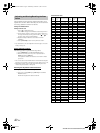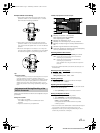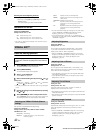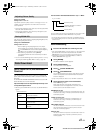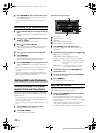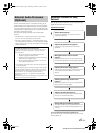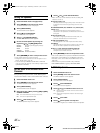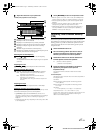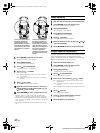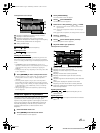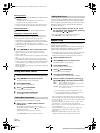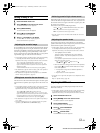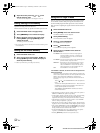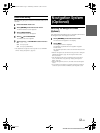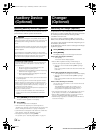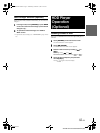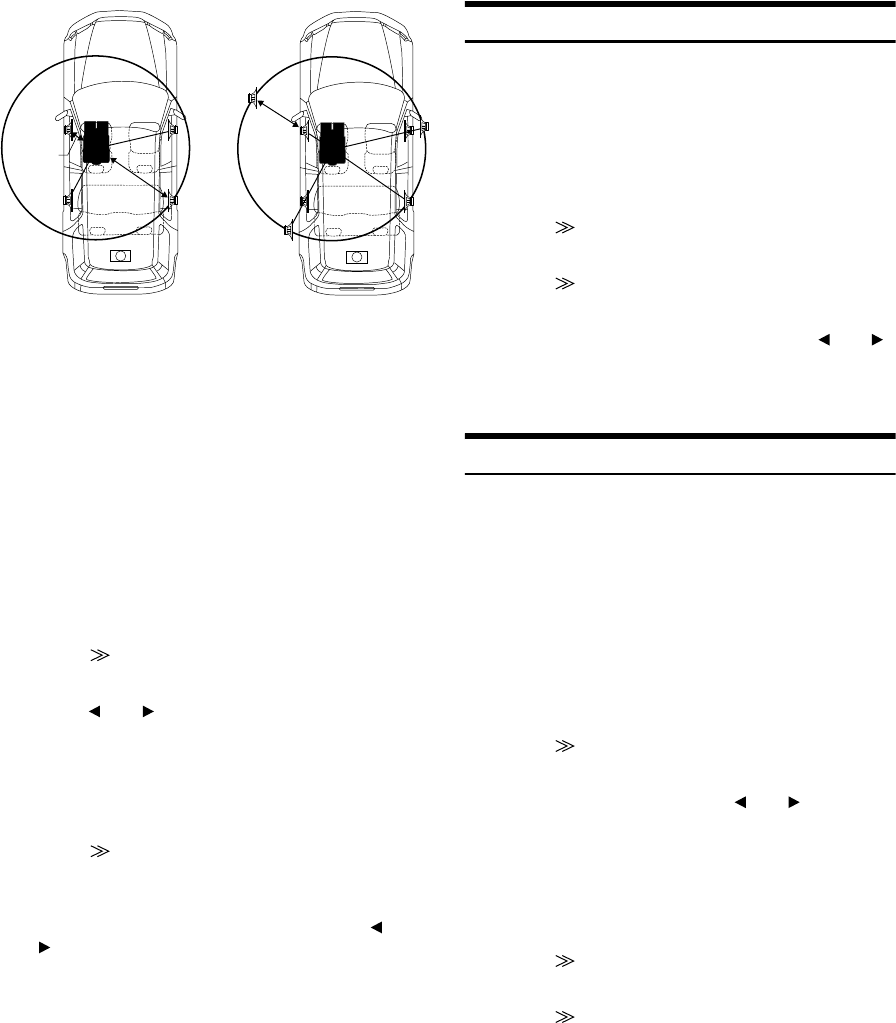
48-EN
01GB06IVA310.fm
ALPINE IVA-D310 68-02278Z28-A (EN)
5
Touch [SETUP] on the main source screen.
The SETUP selection screen appears.
6
Touch [i-Personalize].
The i-Personalize screen appears.
7
Touch [] of A.PROCESSOR.
The A.PROC list screen is displayed.
8
Touch [] or [] of T.CORR.
Select L/R or L+R.
9
Touch [] of T.CORR.
The T.CORR adjustment screen appears.
10
Adjust the time correction value (0.0 ~ 20.0ms) of a
desired speaker by touching the respective [] or
[] button. (1 step = 0.05ms)
11
Touch [RETURN] to return to the previous screen.
• When the speaker is set to the “OFF” mode, the TCR for that
speaker cannot be set. Refer to “Setting the Speakers” (page 46).
• The adjustment value for FRONT2 (Speakers) which is adjusted in
time correction, is also applied to the front speakers in “Setting Bass
Focus” (page 50).
• The adjustment (AUTO TCR) cannot be automatically set on this
unit.
Phase Switching
1
Make sure that the defeat is turned off (page 23-24).
2
Touch [SETUP] on the main source screen.
The SETUP selection screen is displayed.
3
Touch [i-Personalize].
The i-Personalize screen appears.
4
Touch [] of A.PROCESSOR.
The A.PROC list screen is displayed.
5
Touch [] of PHASE.
The PHASE adjustment screen appears.
6
Switch the phase (0° or 180°) by touching [] or []
of the desired speaker.
7
Touch [RETURN] to return to the previous screen.
Graphic Equalizer Adjustments
The graphic equalizer allows you to modify the sound using 31 bands
each for the front (left and right), rear (left and right) and center
speakers. An additional 10 bands are available for the subwoofer. This
allows you to customize the sound to suit your taste.
1
Check that the Defeat mode is off.
2
Touch [SETUP] on the main source screen.
The SETUP selection screen appears.
3
Touch [i-Personalize].
The i-Personalize screen will appear.
4
Touch [] of A.PROCESSOR.
The A.PROC list screen appears.
5
Select L/R or L+R by touching [] or [] of G-EQ.
When parametric EQ is adjusted, this setting will be turned
off.
6
Touch [] of G-EQ.
The G-EQ list screen appears.
7
Touch [] of the desired speaker (channel).
The G-EQ adjustment screen appears.
8
Adjust the G-EQ to your preference.
L/R: Different adjustment values can be set for the left and
right channels.
L+R: Sets the same adjustment values for the left and right
channels.
2.25m
0.5m
5.1ms
The sound is uneven because
the distance between the
listening position and the
different speakers is different.
The difference in the distance
between the front left and rear
right speakers is 1.75 meters
(68-3/4").
Time correction eliminates
the difference between the
time required for the sound
from the different speakers to
reach the listening position.
Setting the time correction of
the front left speaker to 5.1
ms makes it possible to
coordinate the distance from
the listening position to the
speaker.
L/R: Different adjustment values can be set for the left and
right channels.
L+R: Sets the same adjustment values for the left and right
channels.
01GB00IVAD310.book Page 48 Wednesday, December 1, 2004 4:20 AM