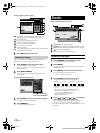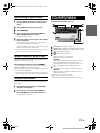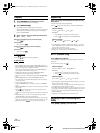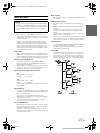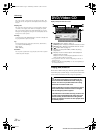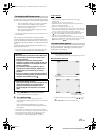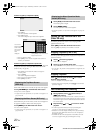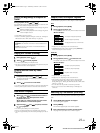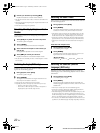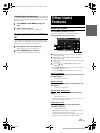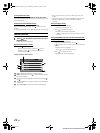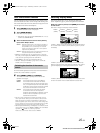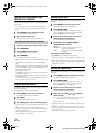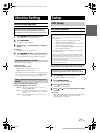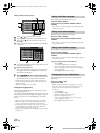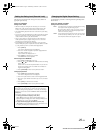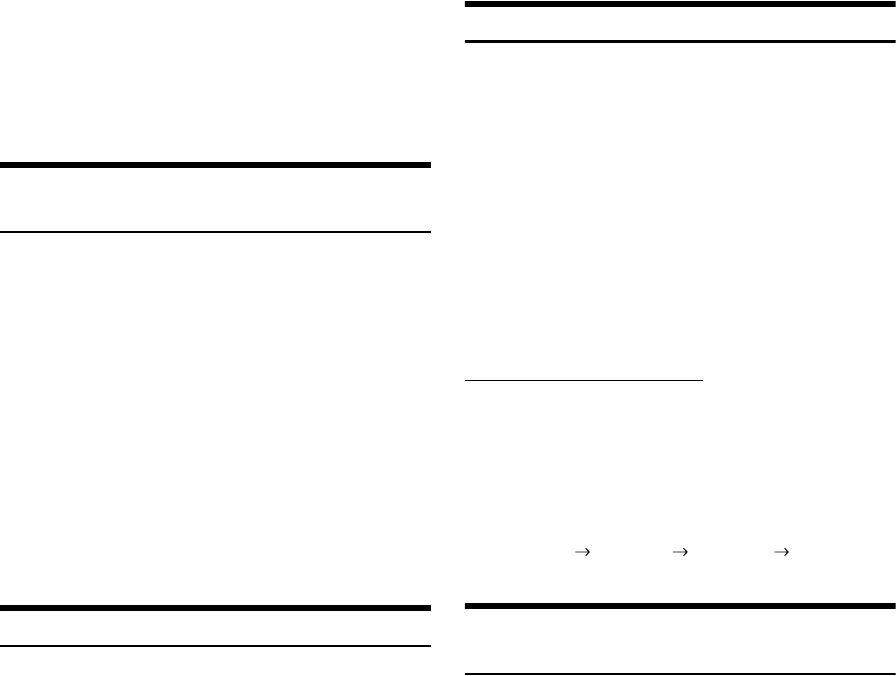
22-EN
01GB05IVA310.fm
ALPINE IVA-D310 68-02278Z28-A (EN)
4
Confirm your selection by touching [ENT].
Playback will start from the title number selected.
• This function cannot be used on discs on which no title numbers are
recorded.
• Playback starts from the beginning of the chapter/track number in the
state of PRE STOP.
• Some disc may not accept any operation.
Searching Directly by Chapter or Track
Number
Use this function to easily move to the beginnings of the chapters or
tracks on the disc.
1
Touch [P1/2] in any mode other than stop mode.
The function guide will appear.
2
Touch [10KEY].
The numeric keypad input mode screen will appear.
3
Touch and enter the chapter or track number you
want to play.
See page 20 for operation of the numeric keypad.
4
Touch [ENT] to confirm your selection.
Playback will start from the selected chapter or track.
• This function is not available for a disc on which chapters or tracks
are not stored.
Switching the Angle (DVD only)
On DVDs in which scenes have been filmed from multiple angles, the
angle can be switched during playback.
1
During playback, touch [P1/2].
The function guide changes.
2
Touch [ANGLE].
The angle switches between the angles recorded on the
disc every time the button is touched.
• Some time may be required for the angle to change.
• Depending on the disc, the angle may switch in one of two ways.
- Seamless: The angle switches smoothly.
- Non-seamless: When the angle is switched, a still picture is
displayed first, after which the angle switches.
Switching the Audio Tracks
DVDs can have up to 8 different audio tracks. These alternate tracks can
be switched during playback.
1
During playback, touch [P1/2].
2
Touch [AUDIO].
The sound switches between the alternate audio tracks
recorded on the disc every time the button is touched.
• The alternate track selected becomes the default setting every time
the power is turned on or the disc is replaced. If the disc does not
include that track, the disc’s default language is selected instead.
• Not all discs will allow changing the alternate audio tracks during
playback. In these cases, select audio tracks from the DVDs menu.
• There may be a delay before the selected alternate track begins to
play.
Video CDs with multiplex audio
1
During playback, touch [P1/2].
The function guide changes.
2
Touch [AUDIO].
The left and right channels will be output as shown in the
figure below, each time the button is touched.
Switching the Subtitles (Subtitle
Language) (DVD only)
With DVDs on which multiple subtitle languages are recorded, the
subtitle language can be switched during playback; moreover, subtitles
can be hidden.
1
During playback, touch [P1/2].
The function guide changes.
2
Touch [SUBT.].
Touching this button repeatedly selects sequentially the
subtitle languages recorded on the disc, and then turns the
subtitles OFF.
• There may be a delay before the selected subtitle appears.
• Not all discs will allow changing the subtitles during playback. In
these cases, select subtitles from the DVDs menu.
• The subtitle language selected becomes the default setting every time
the power is turned on or the disc is replaced. If the disc does not
include that language, the disc’s default language is selected instead.
However, the subtitle language may differ depending on the disc.
• For some discs, the subtitles will be displayed even when this is set to
off. However, the subtitle language may differ depending on the disc.
<Monitor display>
AUDIO L/R AUDIO L/L AUDIO R/R AUDIO L/R
01GB00IVAD310.book Page 22 Wednesday, December 1, 2004 4:20 AM