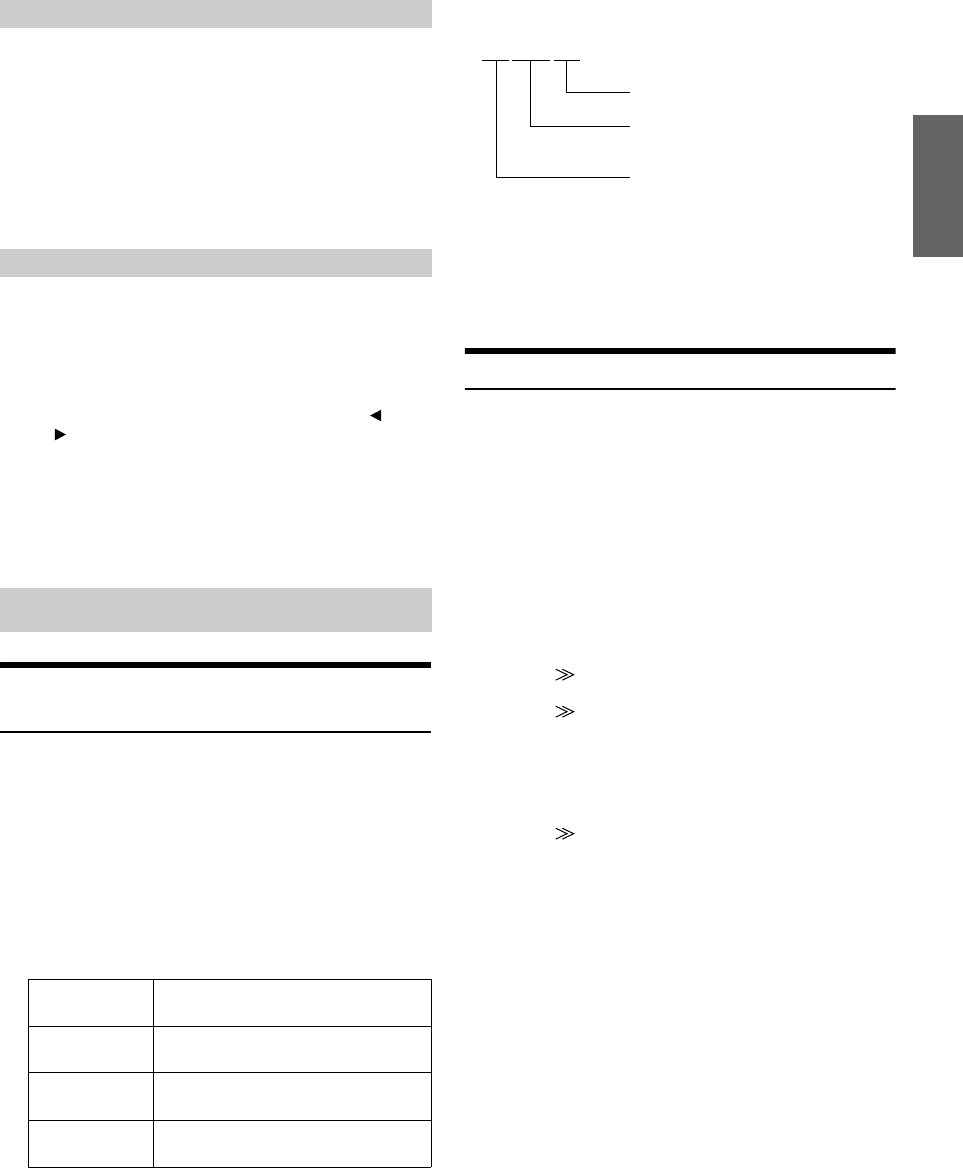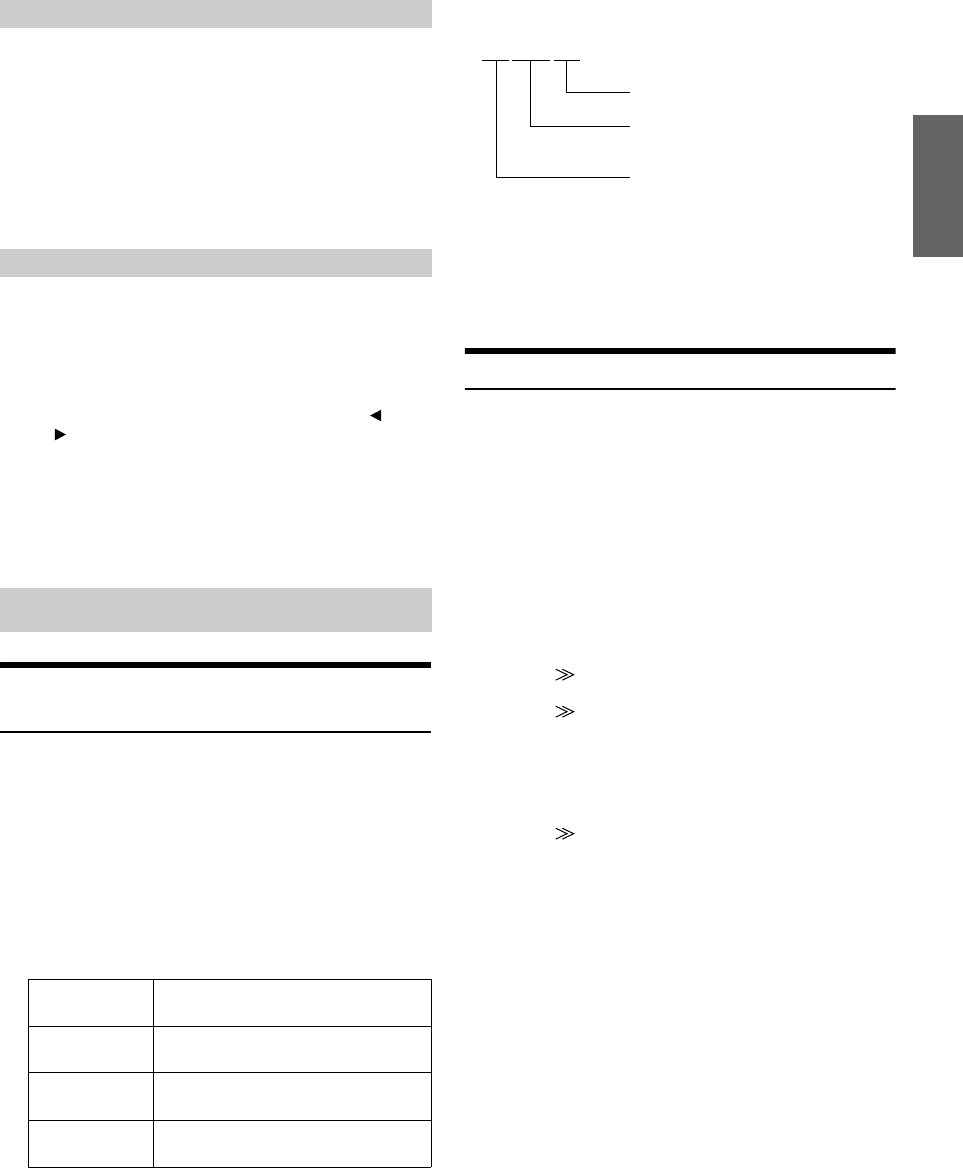
43-EN
01GB06IVA310.fm
ALPINE IVA-D310 68-02278Z28-A (EN)
Setting item: SHARP
Setting content: -15 to +15
Adjustment of picture quality is done in the range of -15 to +15.
“HARD” and “SOFT” appear as the maximum and minimum
values specified.
• Picture quality adjustment can be made only in the navigation, DVD,
Video CD, AUX1 and AUX2 modes.
• Picture quality adjustment cannot be made if a Navigation system
with the RGB feature is connected.
You can store the settings made for “Adjusting Image Brightness, Tint,
Depth, Picture Quality and Contrast.”
Setting item: USER MEMORY
Setting content: P-1 / P-2
1 After completing “Adjusting Brightness, Tint, Depth,
Picture Quality, and Contrast” (page 42), touch [ ] or
[ ] of USER MEMORY and then select preset No. [P-1]
or [P-2] to which the settings are to be stored.
2 After selecting a preset No., touch [WRITE].
The adjusted VISUAL EQ mode is stored by the above
operations.
• You can recall the VISUAL EQ mode stored here from P-1 or P-2 of
“Selecting the VISUAL EQ Mode (Maker’s setting)” (page 42).
About SOUND SETUP/BACKGROUND
Download
You can download data (from Alpine’s website) to a CD-R/CD-RW
(data is written in the root folder) or HDD*
1
, and store the data to the
IVA-D310.
To start SOUND SETUP/BACKGROUND download, access the URL
below and follow the on-screen instructions.
http://www.alpine.com or http://www.alpine-europe.com
or http://www.alpine.com.au
*
1
When the optional HDA-5460 is connected, only SOUND SETUP is
applied.
Downloadable data
The file name of download data shall be “A_U*****.MP3.”
You can create a file name via the website. Do not change a file
name once it has been created. Malfunction may result.
• For details about procedures of download, see ALPINE’s Web site.
• If a external audio processor is connected, data that is downloaded
cannot be used.
Data Downloading
1
Insert the CD-R/CD-RW disc containing the data.
• If the optional HDA-5460 is connected, steps 2 to 7 can be performed
after the data has downloaded removable hard disc. The MM
DRIVER main source screen can then be selected on this unit.
• If audio data is contained in a CD-R/CD-RW, set to “MP3” in
“Playing MP3/WMA Data” (page 32).
2
Touch [SETUP].
The SETUP selection screen appears.
3
Touch [i-Personalize].
The i-Personalize screen appears.
4
Touch [] of DATA DOWNLOAD.
5
Touch [] of SOUND SETUP.
The unit starts searching the disc for data. When the data
search has completed, the Data Download file selection
screen is displayed.
• If a file is not found by the data search, “NO FILE” is indicated.
6
Touch [] of file which is to be downloaded.
Data downloading starts.
When data has been successfully downloaded, the
confirmation screen is displayed for 5 seconds, and the
screen returns to the file selection screen.
PARAMETRIC EQ data
The data is memorized in Preset 6 of Parametric EQ mode. The
memorized data settings in Preset 6 (Parametric EQ mode) are
automatically applied.
X-OVER (Crossover) data
The data is memorized in Preset 6 of X-OVER mode. The
memorized data settings in Preset 6 (X-OVER mode) are
automatically applied.
TIME CORRECTION data
The data is memorized in Preset 6 of the Time correction mode.
The memorized data settings in Preset 6 (Time Correction
mode) are automatically applied.
Subwoofer data
The data is memorized in preset 6 of the Subwoofer mode. The
memorized data settings in preset 6 (Subwoofer) are auto
matically applied.
Adjusting Picture Quality
Storing VISUAL EQ
Data Download
Parametric
equalizer
Data is memorized in Preset 6 of the
Parametric EQ Mode.
Time correction Data is memorized in Preset 6 of the Time
Correction Mode.
Crossover Data is memorized in Preset 6 of the
crossover mode.
Subwoofer Subwoofer phase setting is memorized in
Preset 6.
A_U*****.MP3
Extender (fixed)
Identifier (alphabet or number 5
letters maximum)
Header (fixed)
01GB00IVAD310.book Page 43 Wednesday, December 1, 2004 4:20 AM