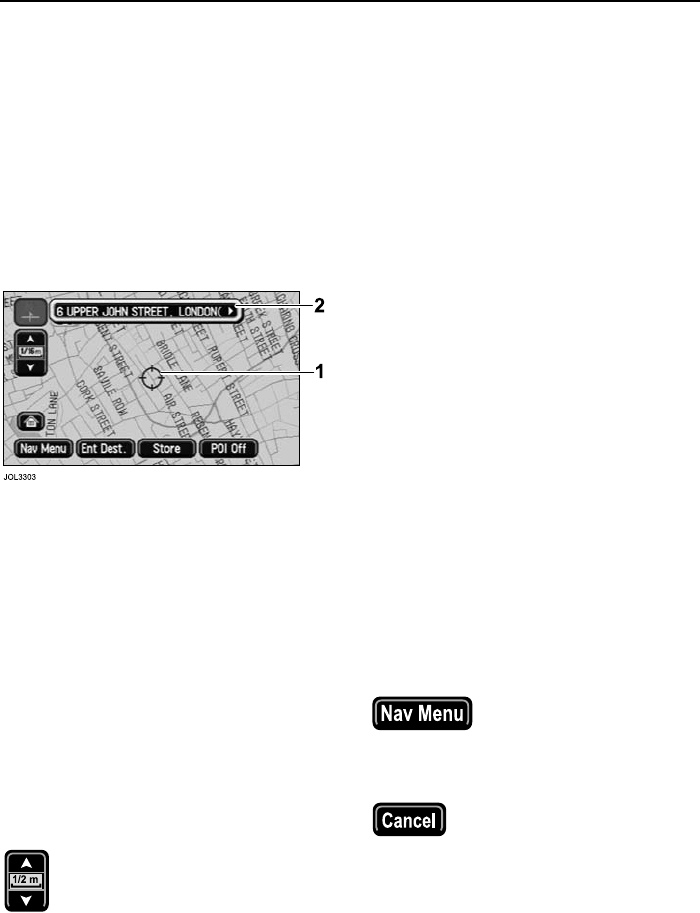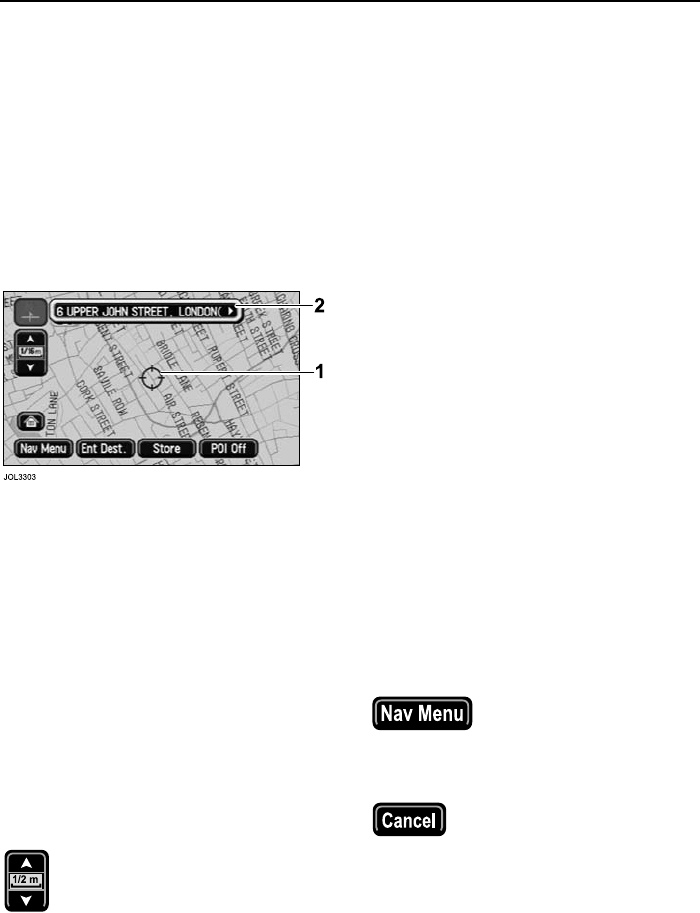
Basic Screen Displays
58
L
6. Lower text area - Shows the current
street name (present vehicle location).
While operating the system, this text
area is replaced by additional buttons.
In certain locations (e.g. private roads)
no road name will appear.
Note: For an explanation of the basic
navigation buttons, see ‘Function of
On-screen Control Icons’, page 61.
Scrolling the Map
To scroll the map, use the touch-screen
as follows:
• Touch the screen twice within 5
seconds. The cross-wire icon (1) is
displayed, and the map scrolls until
the point being touched is under the
cross-wire icon. The address below
the cross-wire is displayed in the
upper text area (2).
Continuous scrolling
• Touch and hold at any point on the
screen. The map continues to scroll
while the screen is being touched.
Zoom button operation
When the zoom button is
touched, the scale indicator is
shown on the screen.
The scale markings shown on the
indicator are: 1/32, 1/2, 4, 128 miles
(50 m, 1 km, 8 km, 256 km).
The zoom button can be used in a number
of ways as follows:
• Touch and hold one of the arrow
buttons. The map is displayed at each
zoom level in turn.
• Touch one of the arrow buttons
repeatedly. The map is only displayed
at the final zoom level.
• Touch one of the segments of the
scale indicator. The map is displayed
at the zoom level selected.
Function of the On-screen
Buttons
This is a summary of the basic navigation
buttons. Buttons specific to a particular
screen or function are explained in the
appropriate chapter of this handbook.
All the navigation buttons, except the
NAV button, are touch buttons displayed
on the screen.
Note: For information on how to operate
the buttons, see the Owner Information
chapter of this handbook.
Nav Menu button
Displays the Navigation
menu, see ‘Navigation
Menu’, page 64.
Cancel button
Returns to the previous
menu, text screen, or to the
map display.