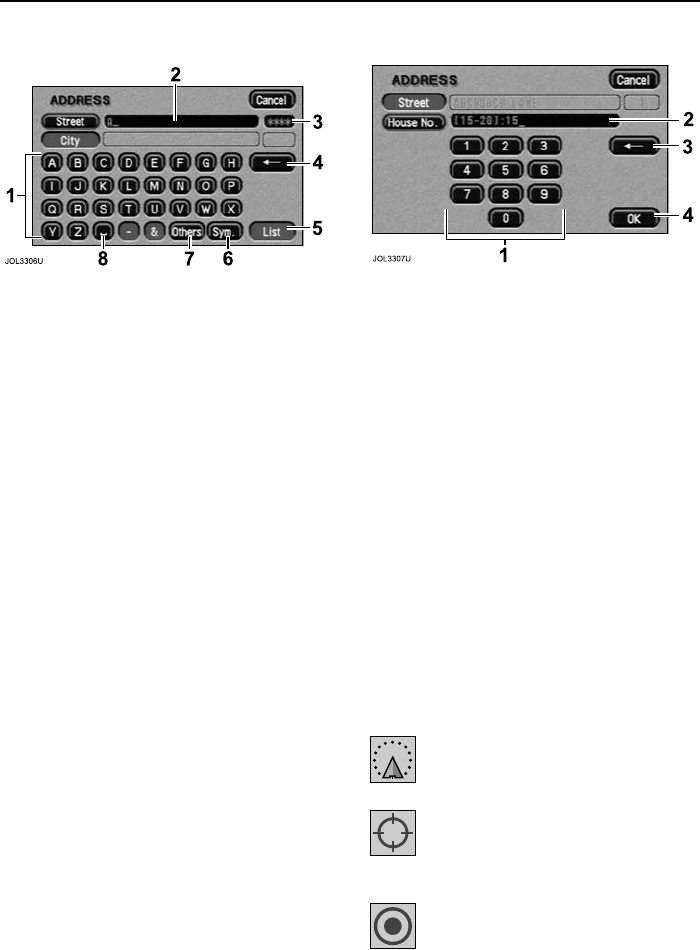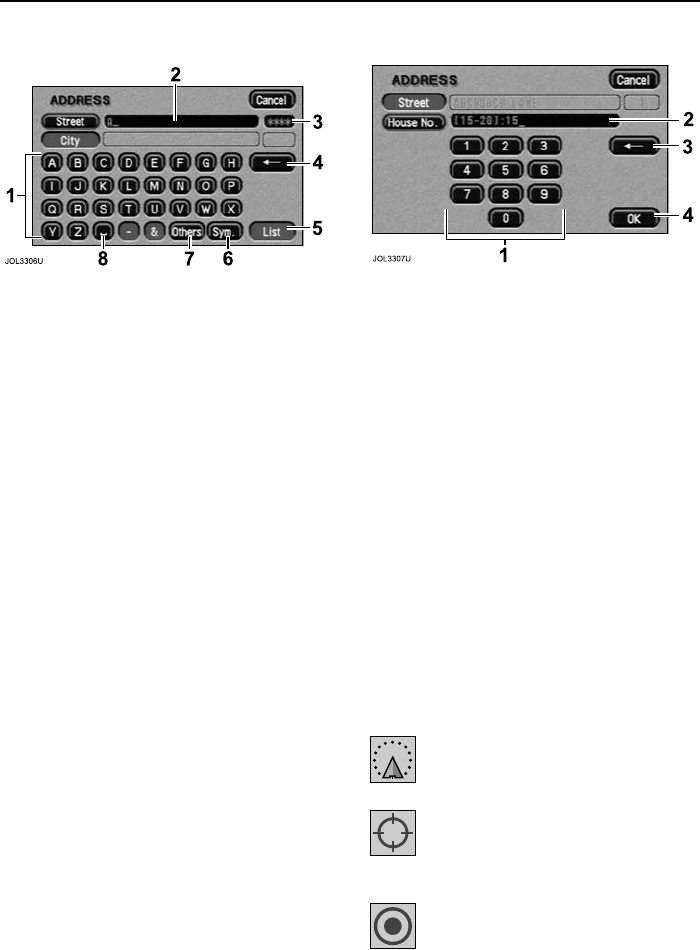
61
Basic Screen Displays
R
Character Input
• Enter the desired name by touching
each button in turn (1).
The characters entered are displayed on
the screen (2). As characters are entered,
only the characters available to complete
names stored in the database are shown
highlighted.
It is not necessary to enter all the
characters. The number of possible
names from the characters entered is
shown (3). When greater than ‘9999’ then
‘****’ is shown.
• To delete the last character, touch
Delete (4).
• Touch List (5) (when active) to view
the available names.
• To enter special characters, touch
Sym (6).
• To enter accented characters, touch
Others (7).
• To enter a space, touch Space (8).
Number Input
• Enter the desired number by touching
each button in turn (1).
The digits entered are displayed on the
screen (2).
• To delete the last digit, touch
Delete (3).
• When all the digits have been entered,
touch OK (4). The next screen will be
displayed.
IMPORTANT: Further information on
using these screens for specific
functions, e.g. destination entry, is
given in the appropriate sections of this
handbook.
Function of On-screen Control
Icons
The screen icons used by the system are
explained below:
Navigation icon - indicates the
current vehicle position and
heading.
Cross-wire icon- This icon is
displayed when the map is
scrolled to select a destination or
point (map cursor location).
Destination icon -Indicates the
current route destination