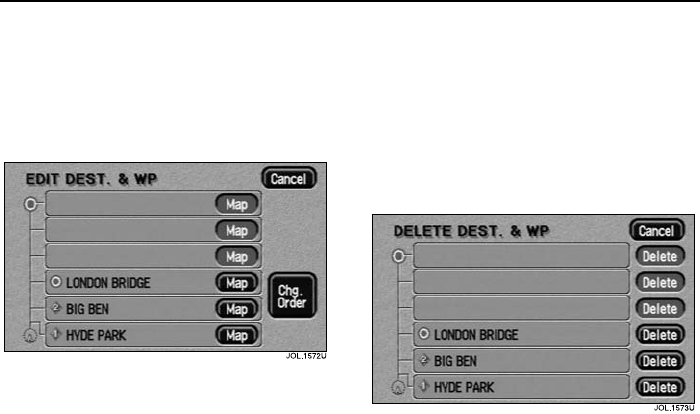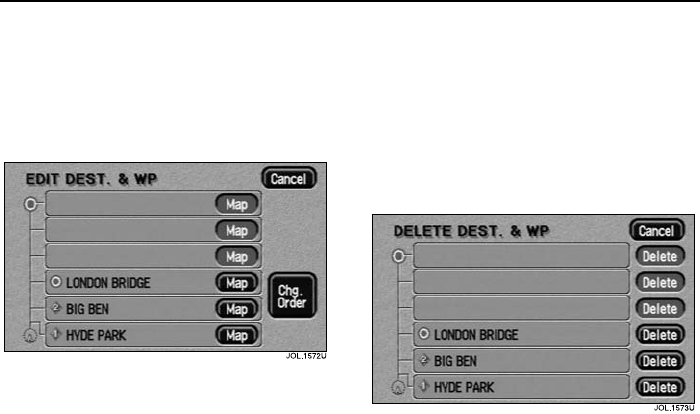
Stored Locations
94
L
2. The Store Dest. & Way Point menu is
used after a destination or way point
has been entered for the first time
using the Destination Entry menu.
List
After touching List, the list showing the
stored way points and destination (if
entered) is displayed. The first way point
to be visited is at the bottom of the list and
the destination at the top.
• Select an entry to view its map
location.
On the map, the location details for the
selected way point (or the destination),
are displayed at the top of the screen.
• To adjust the position of the way point
(or destination), scroll the map as
required.
• When finished, touch OK.
Way point order
If required, the order in which the way
points are visited can be changed.
• Select the Chg. Order button.
• Touch the button against each way
point in turn, to select the new order
required, starting with the first way
point to be visited.
• When finished, touch OK.
• To return to the previous screen,
touch Chg. Location.
The Undo button can be pressed to clear
the new selected order (made using the
Chg. Order button) and allow the order to
be reset.
Delete
After touching Delete, the list of way
points and the destination (if entered) is
displayed, showing ‘Delete Dest. & WP’ at
the top of the screen.
• Select the entry to be deleted.
The screen shows ‘Delete Destination?
Yes/No’, or ‘Delete this Way Point?
Yes/No’.
• Touch Yes to confirm.
The screen briefly shows ‘Destination
Deleted’, or ‘Way Point Deleted’.
Del. All
After touching Del. All, the screen shows
‘Delete all Way Points? Yes/No’.
• Touch Yes to confirm.
The screen briefly shows ‘All Way Points
Deleted’.