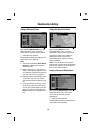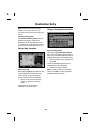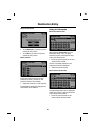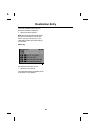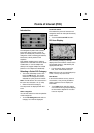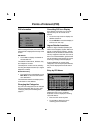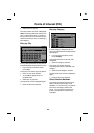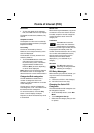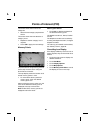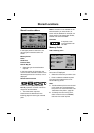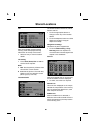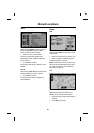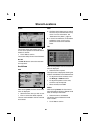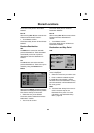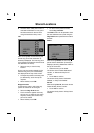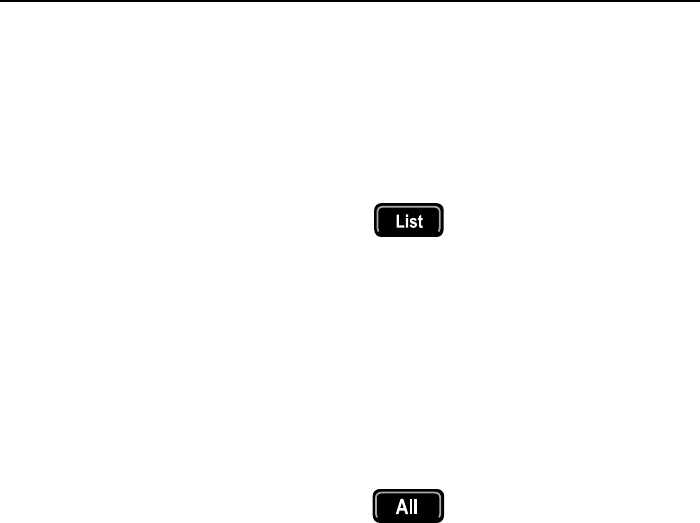
87
Points of Interest (POI)
R
POI details
• To view the details of the selected
POI, touch Info. from the map display.
The details include Name, Address, City
and Tel.
Telephone number
The telephone number can be called by
touching the telephone button (if a Jaguar
telephone is fitted).
List sorting
The list can be sorted by Name or
Distance, but is always sorted by name
when first displayed.
The illustration currently shows the list
sorted by distance.
• Touch the Name button at the lower
right-hand corner of the screen,
to sort the list by name. This button
toggles between the Name and
Distance (Dist.) function depending
on which list is displayed.
Note: When the list is sorted by distance,
the distance shown is the straight line
distance from the current vehicle location.
Categories/Sub-categories
The POI database is divided into a
number of categories. Each main
category is further divided into a number
of sub-categories.
The first entry in the list of Restaurant
sub-categories, is ‘All’. This selects all of
the Restaurant sub-categories.
To narrow the search, touch the City
button. This will display the alpha
keyboard, to allow the desired city name
to be entered.
Search area
When searching the database, only points
of interest in the current search area are
included, except for the sub-categories
marked ‘All search areas’ in the POI
category list.
List button
The List button becomes
active, when the characters
entered reduce the possible
entries to a small enough number. (The list
is displayed automatically when the
number of entries reduces to four or less.)
You can also select List (when active)
without entering a POI name. All the
relevant points of interest will be
displayed, e.g. in a selected city or
category.
All button
The All button returns to
searching all categories after
selecting one category.
POI Entry Messages
While searching for points of interest, you
may encounter one of the following
messages:
1. ‘There are no POI’s in this Category.’
2. ‘No POI’s Found in this City.’
Changing the Quick POI
Categories
The six default Quick POI categories can
be changed as required.
• At the Initial Map screen, touch Nav
Menu.
• Touch Navigation Set Up.
• Select the POI category that you wish
to replace.