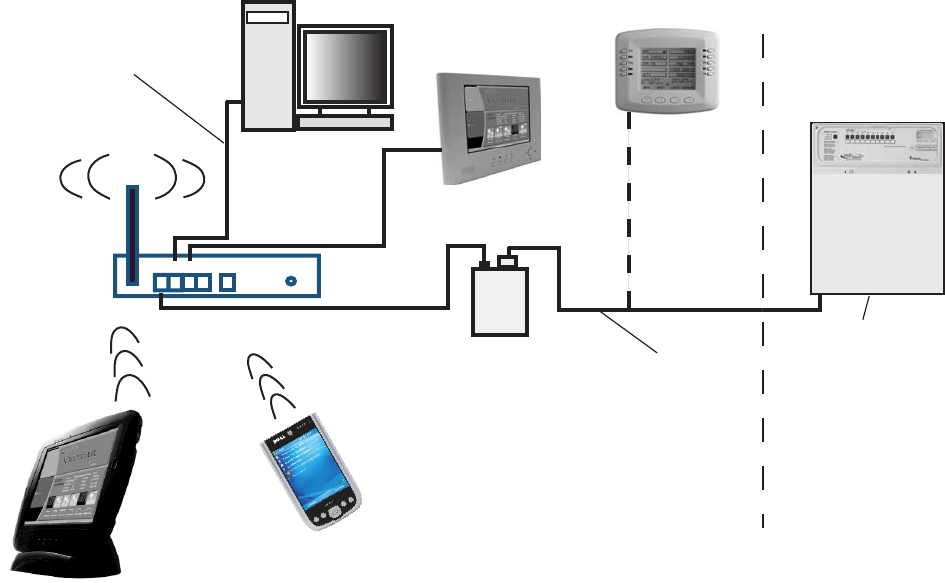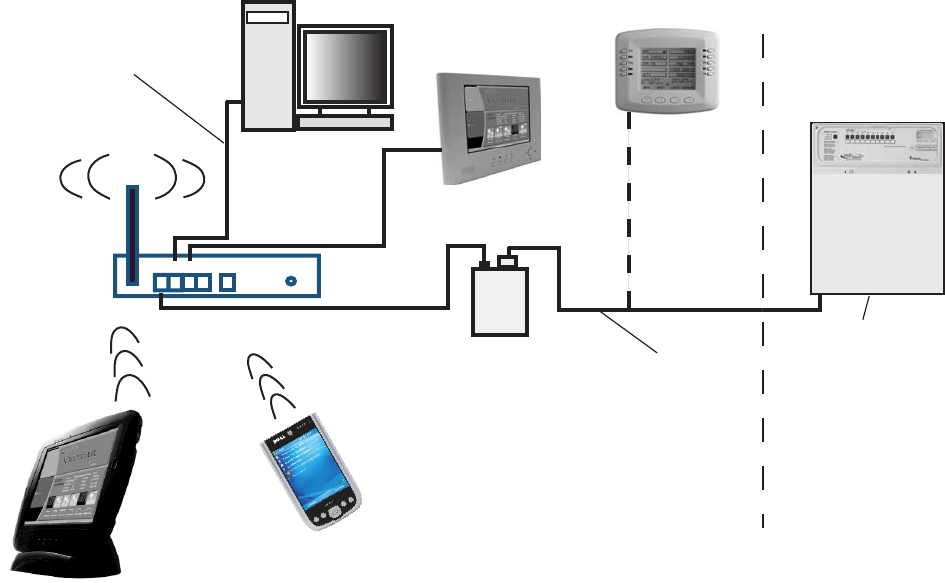
21
IntelliTouch ScreenLogic User’s Guide
Connecting without Broadband Internet Access
This connection setup is for homeowner’s that do not have a Broadband Internet connection.
Note: Use of the PDA, Tablet, or in-wall touch screen does not require the use of a PC.
To connect the IntelliTouch ScreenLogic hardware:
1. Connect the Protocol adapter to the wireless router: Connect an Ethernet cable (CAT 5) to the Ethernet
RJ45 jack located on the Protocol adapter. Connect the other end of the Ethernet cable to LAN Port 1 on
the back panel of the wireless router. The LED indicator for LAN Port 1 will be on to indicate proper
connection. Ensure that a straight-through CAT 5 cable is used to connect to wireless router. A crossover
Ethernet cable will not work.
2. Connect to the PC: Insert a separate Ethernet cable (CAT 5) to the LAN Port 2 on the back panel of the
wireless router, and to an available Ethernet port on the network adapter in the computer. Use a straight-
through CAT 5 cable to connect to the wireless router. The LAN Port 2 LED indicator will be lit to indicate
proper connection.
3. Connect to the Protocol adapter: Proceed to “Connect to the Protocol Adapter,” page 24.
1
234
WAN
Four-wire
(22 gauge)
(Connects to
the Personality
board)
Load Center
(Located outside at
equipment pad)
Protocol Adapter
Ethernet cable
(RJ45 - CAT 5)
IntelliTouch
ScreenLogic
Wireless router
In-wall Touch Screen
Existing PC
(not required)
Cable Distant Limits:
• Ethernet cable distance limit = 300 feet
• Four-wire cable distance limit = 1500 feet
Wireless Digital Tablet
Wireless PDA
Note: (*) Optional wiring for existing Indoor Control Panel. Tap into the Indoor Control Panel
connector or pig tail off the four-wire cable connected to the Personality board.
Indoor Control Panel *