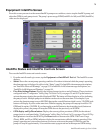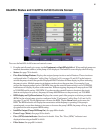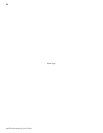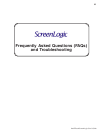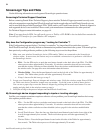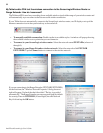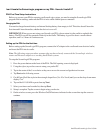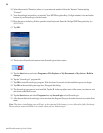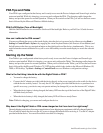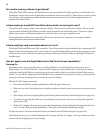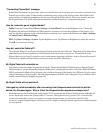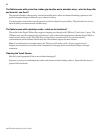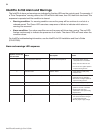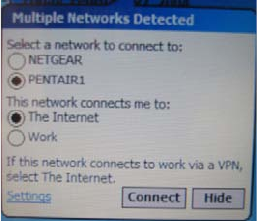
87
IntelliTouch ScreenLogic User’s Guide
I can’t locate the ScreenLogic program on my PDA - How do I install it?
PDA First Time Setup Instructions
Before you can use your PDA to operate your ScreenLogic system, you need to setup the ScreenLogic PDA
program. Before starting, make sure the PDA is in its cradle with the power connected.
Charging the PDA
You need to charge the main battery and internal backup battery from empty to full. This takes about 8 hours the
first time and 4 hours thereafter, whether the device is on or off.
IMPORTANT: When you are not using your ScreenLogic PDA, please return it to the cradle to replenish the
battery. The PDA can still be operated wirelessly in the cradle. The battery is good for about a week without
operation, and 2 to 3 hours of continuous use.
Setting up the PDA for the first time
Before setting up the ScreenLogic PDA program, connect the AC adapter to the cradle and to an electrical outlet,
and insert the PDA into its cradle.
Note: The following setup procedure assumes that you have already connected the ScreenLogic wireless
router and Protocol adapter to a working IntelliTouch system.
To setup the ScreenLogic PDA program:
1. Press the power button on the front of the PDA. The Dell opening screen is displayed.
2. Using the stylus, tap on the screen to setup your pocket PC.
3. Tap in the center of the 5 cross-hairs as they move across the screen to align the touch screen.
4. Tap Next on the following screen.
5. Cut & Paste: Hold the stylus in the rectangle shaped box (9 to 10 o’clock) until you see the drop down menu
display ‘Cut.”
6. Tap and hold 11:00 AM to paste then tap Next.
7. Select your time zone from the list, then tap Next.
8. Setup is complete. Tap the screen to begin using your device.
9. On the wireless screen, press the Wireless On/Off button as indicated on the screen then tap the screen to
continue.