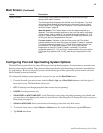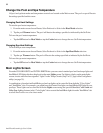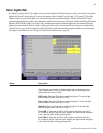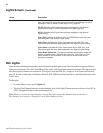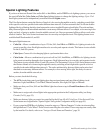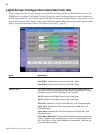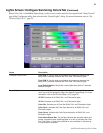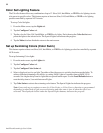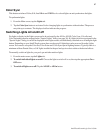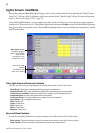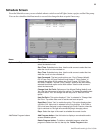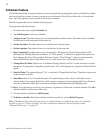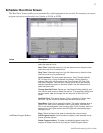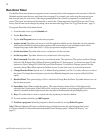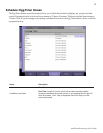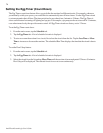67
IntelliTouch ScreenLogic User’s Guide
Color Sync
This feature switches all SAm, SAL, IntelliBrite and FIBERworks colored lights on and synchronizes the lights.
To synchronize lights:
1. From the Main screen, tap the Lights tab.
2. Tap the Color Sync button to activate all color changing lights to synchronize with each other. The process
may take up to a minute. The displayed red bar indicates the progress.
Switching Lights All on/All off
For lights to display in the Lights screen and to be activated by the All On, All Off, Color Sync, Color Set and
Color Swim they must be assigned in the “Special Lights” dialog (see page 36). If a light circuit is not assigned in the
“Special Lights” dialog, it can still be displayed in the Lights screen, and individually switched on or off using the light
button. Depending on your IntelliTouch system, there can be up to 40 lights that can be accessed from the Lights
screen. You can also set up the Color Set, Color Swim and Color Sync special lighting features. Typically there is a
minimum of three Pentair SAm, or SAL lights installed in the pool and spa in order to achieve the desired effects.
To manually switch on lights for your pool, spa and other outdoor lights:
1. From the main screen, tap the Lights tab.
2. To switch individual lights on or off: Choose the light to switch off or on, then tap the appropriate On or
Off button.
3. To switch all lights on or off: Tap the All Off or All On button.