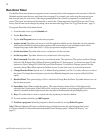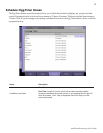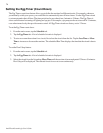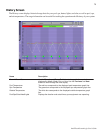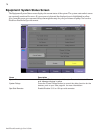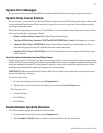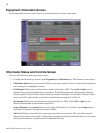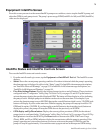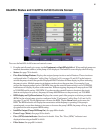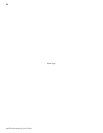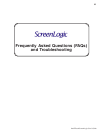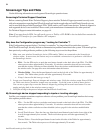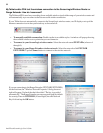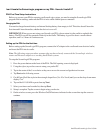80
IntelliTouch ScreenLogic User’s Guide
IntelliFlo Status and IntelliFlo Controls Screen (Continued)
• IntelliFlo Output (Pump Off/Pump On): The Pump Off box is displayed in yellow when the pump is
off and not operating. The Pump On box is displayed in yellow when the pump is operating. The Power
Usage (Watts), RPM, and Flow (GPM) display the current status while the pump is operating. If the
“Pump On” box displays in yellow and there are no buttons active on this screen (yellow), it indicates that
the pump is operating and maybe “filtering” the pool.
• Power Usage (Watts), RPM, and Flow (GPM) status indicators: The pump status indicators show
the current power usage in Watts, speed, in revolutions per minute (RPM), and flow, in gallons per minute
(GPM) while the pump is operating.
• Filter Status: Displays the current percent status of the filter as set in the “Clean Filter PSI” setting (see
page 52). Typically when the Filter Status displays 24% it indicates that the filter requires cleaning (or a
Backwash). When the pump detects that the filter differential pressure (10 PSI difference) has increased
and is now at the “Clean Filter” pressure, the ScreenLogic pump status “Filter Warning” displays in yellow
indicating that the filter must be cleaned (backwashed) to reduce the pressure. You need to stop IntelliFlo,
place IntelliTouch in “Service” mode, press the Start/Stop button on IntelliFlo, then press the Backwash
button to start the backwash flow operation. IntelliFlo will run the preset cycle time and preset flow
GPM). The flow will be adjustable to accommodate the specific filter backwash flow requirement. After
the backwash cycle is finished, the “Rinse” cycle with the preset duration time will be executed. After
these cycles have been completed or if the Start/Stop button is pressed to stop the process, the filter
status will be recalculated and the zero-pressure measured when Filter mode is operated again.