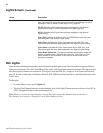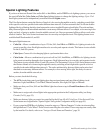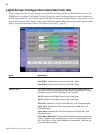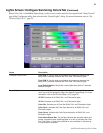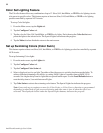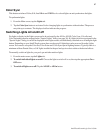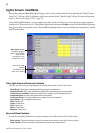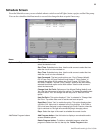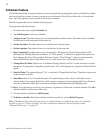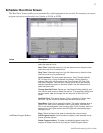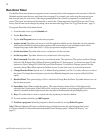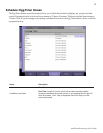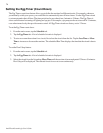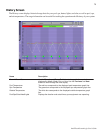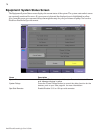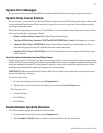70
IntelliTouch ScreenLogic User’s Guide
Schedule Feature
Use the Schedule feature to program when you want to automatically run equipment such as pool filtration or lights.
Any circuit (auxiliary, feature, or macro) can be set to switch on and off for all days of the week, or for individual
days. Up to 99 programs may be created for all circuits combined.
The following describes how to schedule a daily program:
To program the daily timed circuits
1. From the main screen, tap the Schedule tab.
2. Tap Add Program to add a new schedule.
3. Assign a circuit: Tap either side arrow to scroll through the available circuits. Select the circuit to schedule.
Pool and spa circuits are grouped in the status list.
4. Set the start time: Tap either side arrow to set the hour for the start time.
5. Set the stop time: Tap either side arrow to set the hour for the stop time.
6. Heat Command: Tap either side arrow to set heat mode. The options are Don't Change (default), Off,
H.Pump Only, H.Pump Preferred, and Heater. If ""Solar present"" is selected (see page 43) the options are,
Don't Change, Off, Solar Only, and Solar Preferred. Use the ""Don't Change"" option to use the currently
selected Heat Mode option on the Main screen. Use the side arrows to select the heat mode.
7. Change Heat Set Point: Options are: Use Manual Setting (default), and Yes. Use the side arrows to select
the options. To change the existing heat set point select "Yes" and change the new set point in "Heat Set Point"
option.
8. Heat Set Point: This option displays if "Yes" is selected in "Change Heat Set Point." Tap either side arrow to
set the new heat set point.
9. SmartStart: Select "Yes" to enable the option. This option displays when a SAm or SAL light circuit is
selected in the Circuit option. If the SAm or SAL circuit was assigned a color changing light Circuit Function,
when it is switched on in the Lights screen, the color lights will automatically begin changing colors.
10. Days: To set the timer to work only on certain days, tap the days of the week to run the schedule. Tap All to
run the schedule for all the days of the week.
11. To create another schedule, tap Add Program.
12. To delete a schedule: Select the schedule to delete from the list, and tap Delete Program.
Note: If the Manual Operation Priority feature is enabled during a scheduled run time, the scheduled
run time is reset to 12 hours (default). For more information about the General Settings option
“Manual OP Priority,” see page 33.