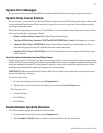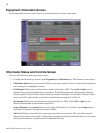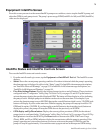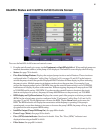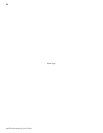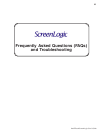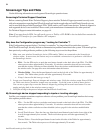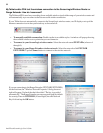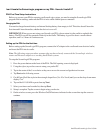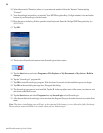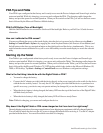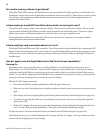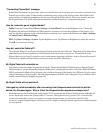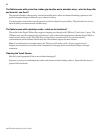85
IntelliTouch ScreenLogic User’s Guide
How do I exit the ScreenLogic program while using the Tablet or In-wall Touch Screen?
Press the first button (from the left side) on the front of the Tablet or In-wall touch screen to display the virtual
keyboard. Tap the Ctrl key, then the Q key to exit the ScreenLogic program.
ScreenLogic Error Messages
If a system error has occurred with the IntelliTouch equipment, a message is displayed in the System Status box.
1. From the ScreenLogic main screen, tap the Equipment tab.
2. The error message is displayed in the System Status box. If there are multiple errors, the error messages will
be cycled in the status box located in the Equipment screen.
My Tablet or PDA wireless settings have been deleted accidentally, what do I do?
If your Tablet or PDA wireless settings are not present, a wireless connection cannot be established with the
wireless router. You will need to re-enter the settings to reconnect to the wireless router.
To enter wireless settings for the Tablet:
When a wireless connection cannot be established, a red x displays over the wireless connection icon located in the
lower-right corner of the Task bar.
1. Double-tap the wireless icon (computer icon) in the lower-right corner of your Task bar.
2. Tap the Wireless Information tab, double-click PENTAIRx (where x=1-9) from the list of available
networks.
3. Uncheck the “The Key is provided automatically,” box.
4. Enter your WEP encryption key in the Network key field. The WEP encryption key is located on a label
on the bottom of your wireless router.
5. Tap the OK button to save and exit the dialog.
6. Tap the OK button to close the dialog.
To enter wireless settings for the PDA:
When a wireless connection cannot be established you will see a red x displayed over the wireless connection icon
located in the lower-right corner of the PDA screen.
1. Tap the wireless icon (Signal strength bars) in the lower-right corner of your screen.
2. Tap Edit Wireless Profiles at the bottom of your screen.
3. Tap PENTAIRx (where x=1-9) from the list of available networks.
4. Tap Network Key from the list of available networks.
5. Uncheck the “The Key is provided automatically,” box.
6. Enter your WEP encryption key in the Network key field. The WEP encryption key is located on the
bottom of your wireless router.
7. Tap the OK button to save and exit the dialog. Tap the OK button, then the X to exit.
How many ScreenLogic Protocol adapters can I install in an IntelliTouch system
You can install one Protocol adapter per IntelliTouch system (one per Load Center). However, a total of four
ScreenLogic interfaces can be used simultaneously with the Protocol adapter. For more information about interface
accessory kits, refer to “ IntelliTouch ScreenLogic Interface Accessory Kits,” page 5.