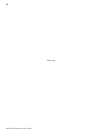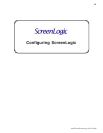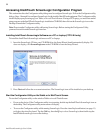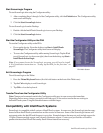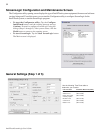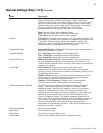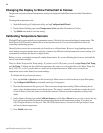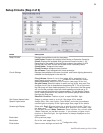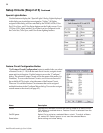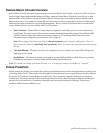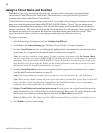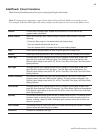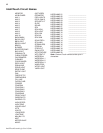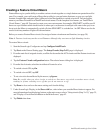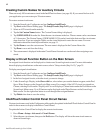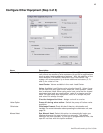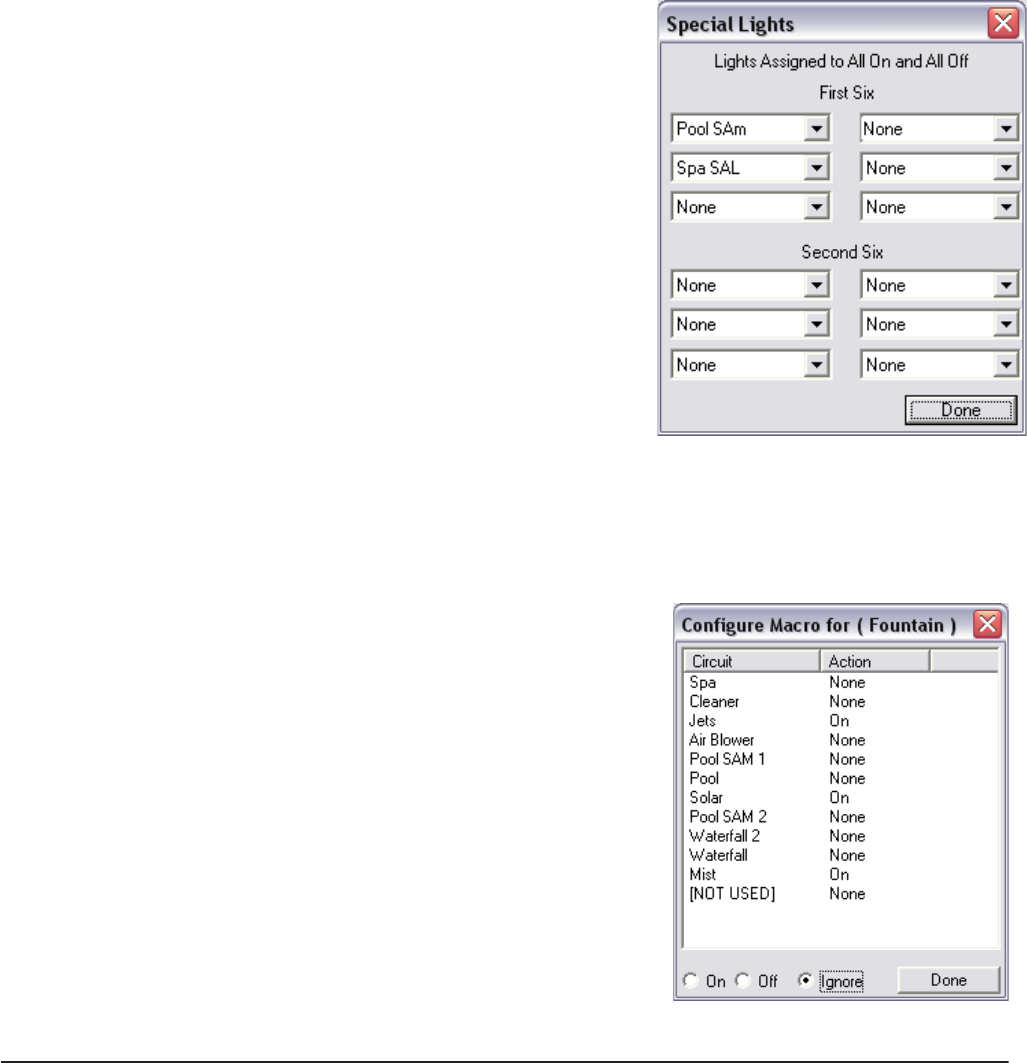
36
IntelliTouch ScreenLogic User’s Guide
emaNnoitpircseD
tiucriC .tiucricorcamasadesuebnactahtstiucricelbaliavaehtsyalpsiD
ehtmorfdetcelessitiucriCerutaeFanehwdelbanesinottubsihT
.stiucricfotsil
erongIffO/nO orcaMahctiwsoT.tiucricorcaMdetcelesaetavitcaotnOtceleS
.orcaMdetcelesehtesutonot,erongItceleS.ffOtceles,ffo
nottubenoD.golaidesolcdnagnittesevaS
Setup Circuits (Step 2 of 5) Continued
Special Lights Button
Use this button to display the “Special Lights” dialog. Lights displayed
in this dialog are circuits that are assigned as “Lights.” All Lights
assigned in this dialog will be controlled by the All Off, All On, Color
Set, Color Sync, and Color Swim buttons on the Lights screen. Up to
12 SAm, SAL, lights and the Color Wheel can be configured to use
the Color Set, Color Sync, and Color Swim lighting features.
Feature Circuit Configuration Button
The Feature Circuit Configuration button is enabled after you select
a Feature Circuit (1 - 10) from the main list of circuits, assign a circuit
name and circuit function. Use this button to access the “Configure”
dialog. The selected Feature Circuit will be the name of the macro (i.e.
Fountain). To access the Feature Circuits, scroll down to the end of
the available AUX circuits, select the name of the Feature Circuit.
There are 10 available Feature Circuit names that can be assigned
multiple functions in the Configure Macro dialog. You can also assign a
custom name to the circuit (see page 42).