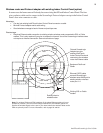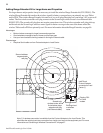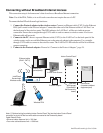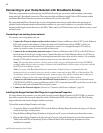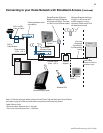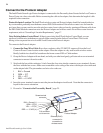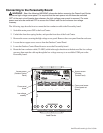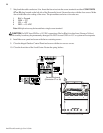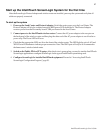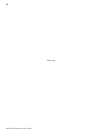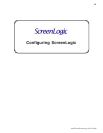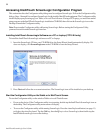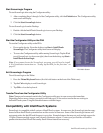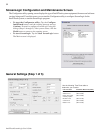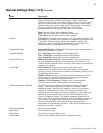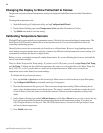27
IntelliTouch ScreenLogic User’s Guide
Start up the IntelliTouch ScreenLogic System for the first time
After the ScreenLogic Protocol adapter and wireless router are installed, power up the system and verify that all
cables are properly connected.
To start up the system
1. Power up the Load Center and Protocol adapter: Switch the main power on to the Load Center. The
Protocol adapter will also be switched on and its RED power LED should be lit. The Protocol adapter
receives power from the Personality board COM port located in the Load Center.
2. Connect power to the IntelliTouch wireless router: Connect the AC power adapter to the receptor on
the back panel of the wireless router and then plug the other end of the AC power adapter to a wall outlet or
power strip. The Power LED will be on.
• Check that the appropriate LEDs are lit on the front of the wireless router. The LED light for active LAN and
WAN Port will illuminate to indicate proper connection. Note: The WAN port will only be lit if connected to
the homeowner’s wireless/wired router.
3. Switch on the Tablet, PDA or PC/Laptop: After the device is powered up you need to start the IntelliTouch
ScreenLogic application to configure ScreenLogic for the type of IntelliTouch system being used.
4. Configure ScreenLogic for installed IntelliTouch equipment: Proceed to “Accessing IntelliTouch
ScreenLogic Configuration Program,” page 30.