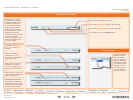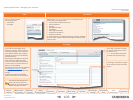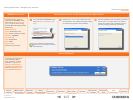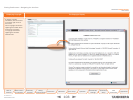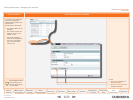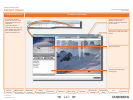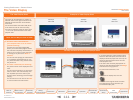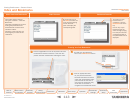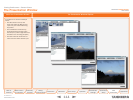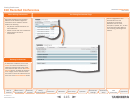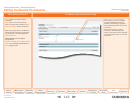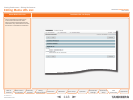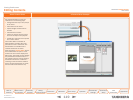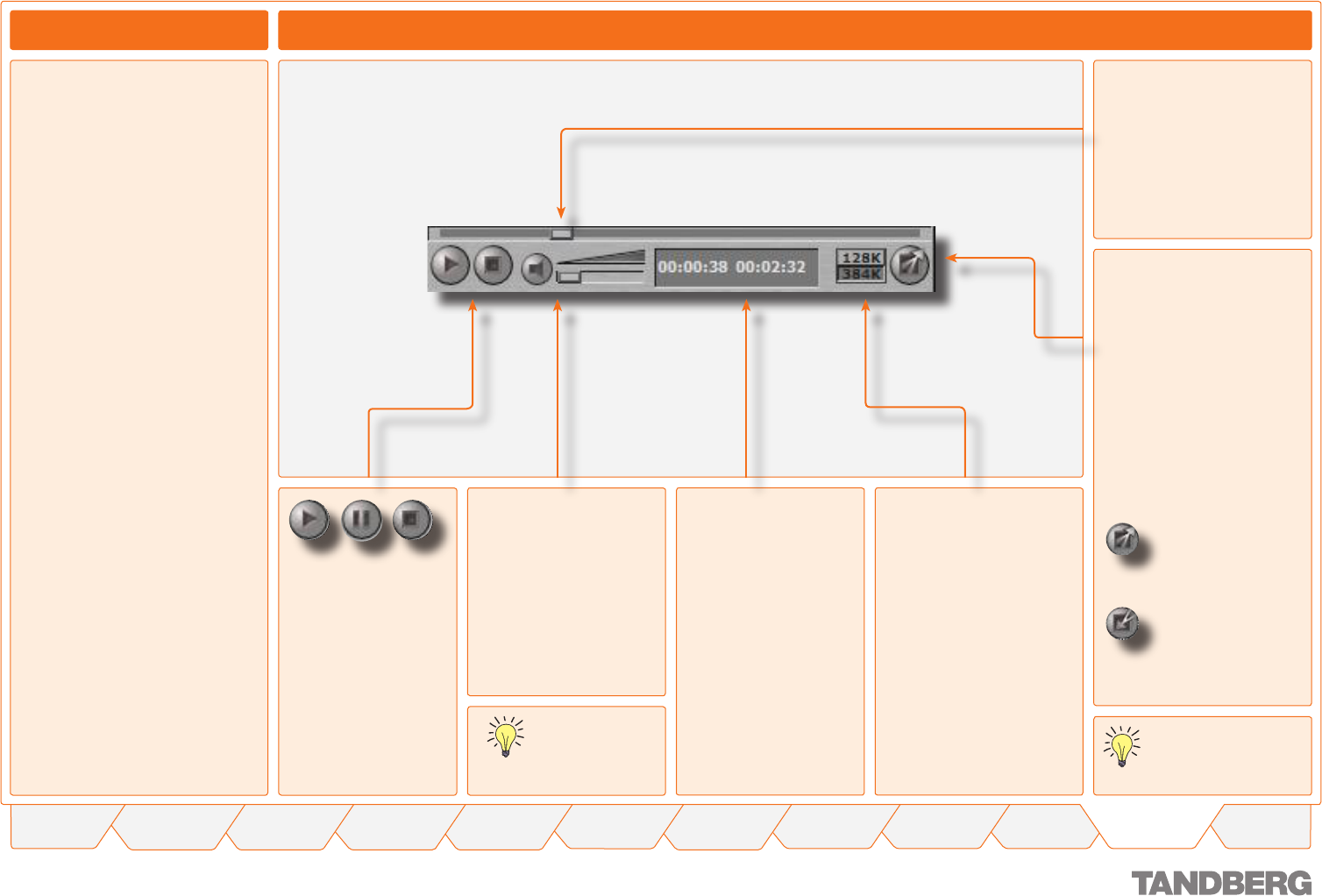
112
TANDBERG CONTENT SERVER
USER GUIDE
Table of
Contents
What’s New in
this Version?
Trademark/
Licenses
Safety/
Environmental
Introduction Installation Quick Setup Operation
Administrator
Settings
Conference
Setup
View
Conferences
Appendices
D 13898.04
DECEMBER 2006
The Video Display Control Features
The Play Progress Bar shows:
the progress of the down-
loading video
the position where the
video is playing
a slider you can move to
any position in the video.
•
•
•
Click the Play button
and the presentation
will play from the
current position of the
slider.
The button will now
change to the Pause
button. Click to Pause
the presentation. Click
again to start playing.
Click Stop to halt the
presentation.
Play Pause Stop
The sound level controller
is for muting and adjusting
the volume of the video.
Click on the speaker icon
to toggle the volume on
and off.
Drag the volume slider
right to increase the vol-
ume or left to decrease the
volume.
Check your compu-
ter’s audio level if
no sound can be
heard.
The numbers on the time
indicator display:
Left: the time elapsed
from the start of the
video.
Right: the total length of
the video.
The format of the time
display is hours: minutes:
seconds.
The number displayed, e.g.
384K, is the current play speed
of the video that is displayed on
the screen.
Click to choose the other
bitrate.
The video will select the new
format and start playing from
the position you were at with the
previous video.
The higher the number, the
better the quality of the video.
You need to select an appropri-
ate bitrate depending on your
Internet connection.
If you have selected a video
playback option less than
320 × 240 pixels, the video
will be displayed inside the
player and not fill up the
maximum allocated space
within the main video playback
area.
If the main video is already
displayed at its maximum size
(320 × 240 pixels), the Enlarge
video button will be greyed
out.
For other video resolutions,
click
too increase the display size,
Click
to restore to the original size
of the video.
The image quality will be
reduced if you increase
the display size.
Controlling the Video Display
Viewing Conferences > Content Viewer
The Video Display Controls
The video display controls let you
start, pause, and stop the video; ad-
just the volume; alter the bitrate at
which the video is shown and select
the video size.
In addition you can use the Play
Progress Bar to move to any position
in the video.