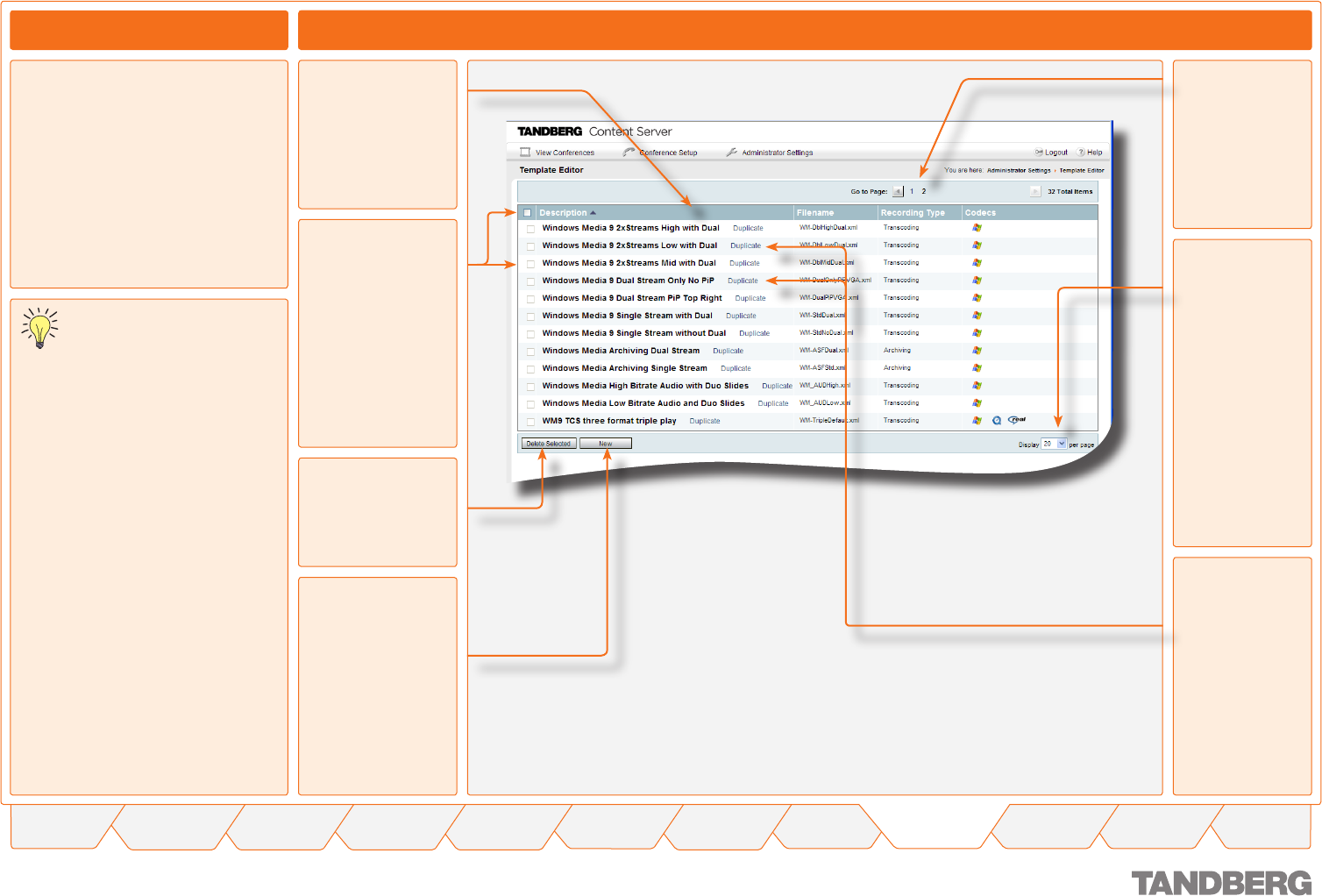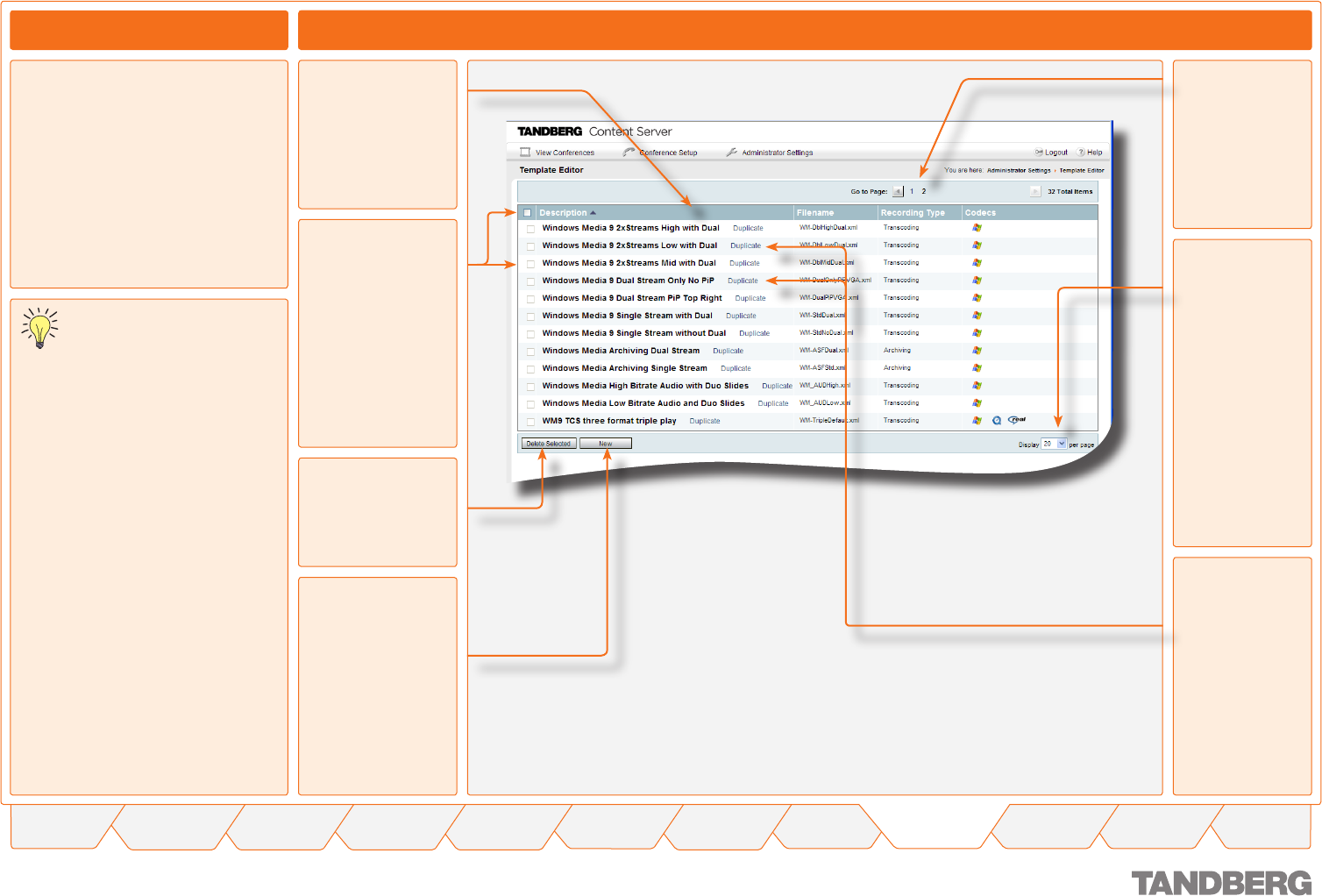
43
TANDBERG CONTENT SERVER
USER GUIDE
Table of
Contents
What’s New in
this Version?
Trademark/
Licenses
Safety/
Environmental
Introduction Installation Quick Setup Operation
Administrator
Settings
Conference
Setup
View
Conferences
Appendices
D 13898.04
DECEMBER 2006
Template Editor
Administrator Settings
The Template Editor Page
There may be too
many templates to
be displayed on a
single page given
the preset number
of templates dis-
played per page. Go
to the other pages
here.
Set how many
templates to
display per page.
Select between
10, 20, 50, 100.
The contents of a template determine how
a videoconference is streamed/recorded
by the TANDBERG Content Server.
Predefined system templates can not be
deleted from the interface, but they can
be duplicated and used as a basis for new
templates.
User-defined templates can be modified
and new templates can be created by
duplicating an existing system template
using the Template Editor and saving it
with a new name.
About Template Editing
Click on the New
button to create a
new template from
scratch, or select
from the list of pre-
defined templates
by clicking on the
Duplicate link.
Options to think about for
using existing, or creating new
templates to produce the output
required:
Is a transcoding or archiving template
to be used?
What codecs or combinations of
codecs are needed? Windows Media,
Real Media or Quicktime?
Is the conference needed to be
streamed live or on demand or both?
What streaming rates are needed for
the outputs: 56K, 256K, 384K, etc?
Are the outputs video, audio or both?
With or without still images?
Does the presentation contain Dual
Stream Video and slides?
Is a Picture in Picture presentation
layout needed?
According to what answers are given to
the above options, a recording/streaming
template can be chosen from one of the
existing system templates, one of the
system templates can be duplicated and
used to create a new template, or a new
template can be created.
•
•
•
•
•
•
•
•
Predefined
templates must
be duplicated to
become editable.
This is indicated
by Duplicate next
to them. New
and duplicated
templates display
an Edit link next to
them.
By clicking on
Description, Filename,
and Recording Type
you may change the
sorting order in the
same way as with
Windows Explorer.
Select templates to
be deleted. Use the
check-box above the
column to select non-
predefined templates.
Predefined system
templates cannot
be deleted from the
interface.
Click here to delete
the templates
selected.