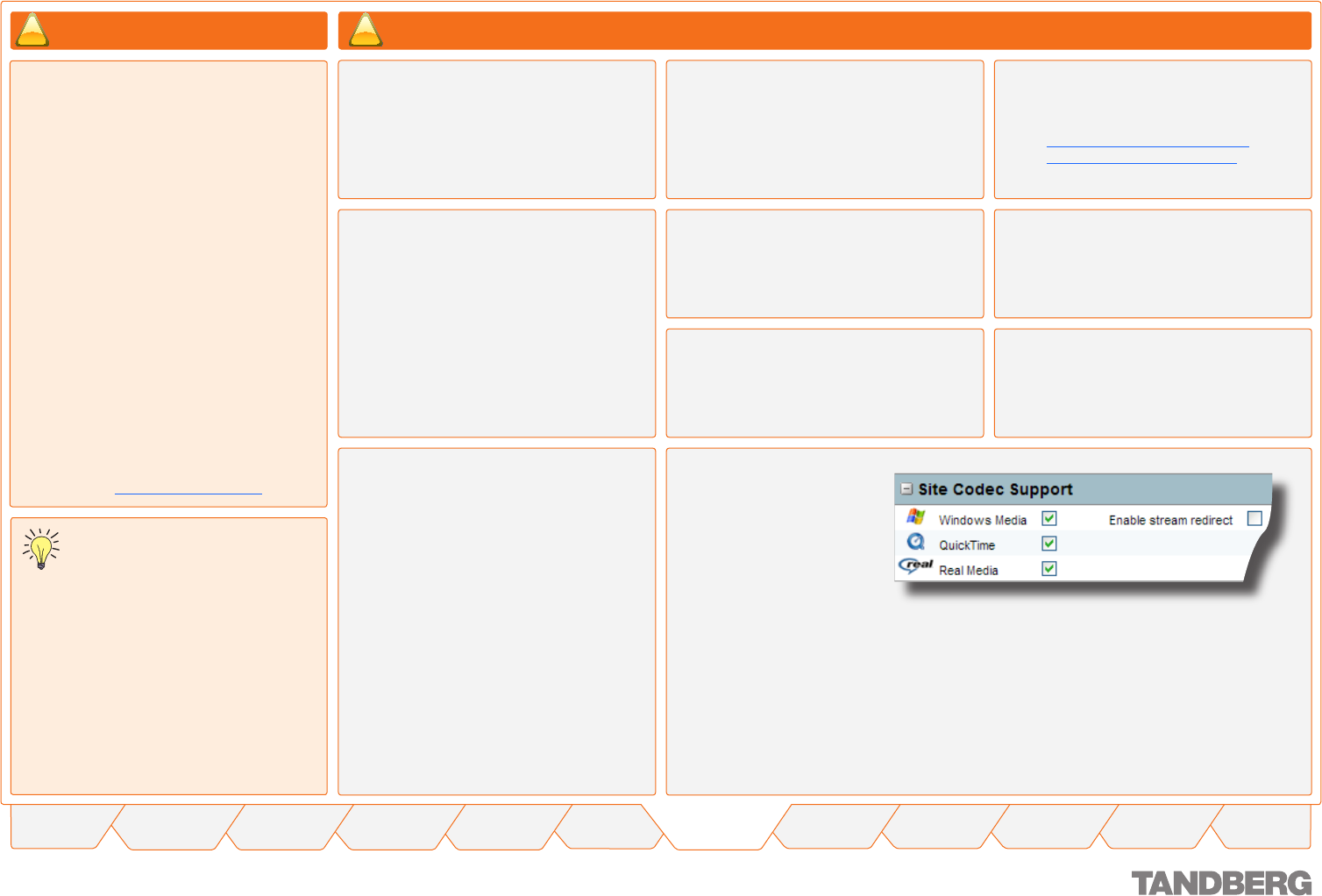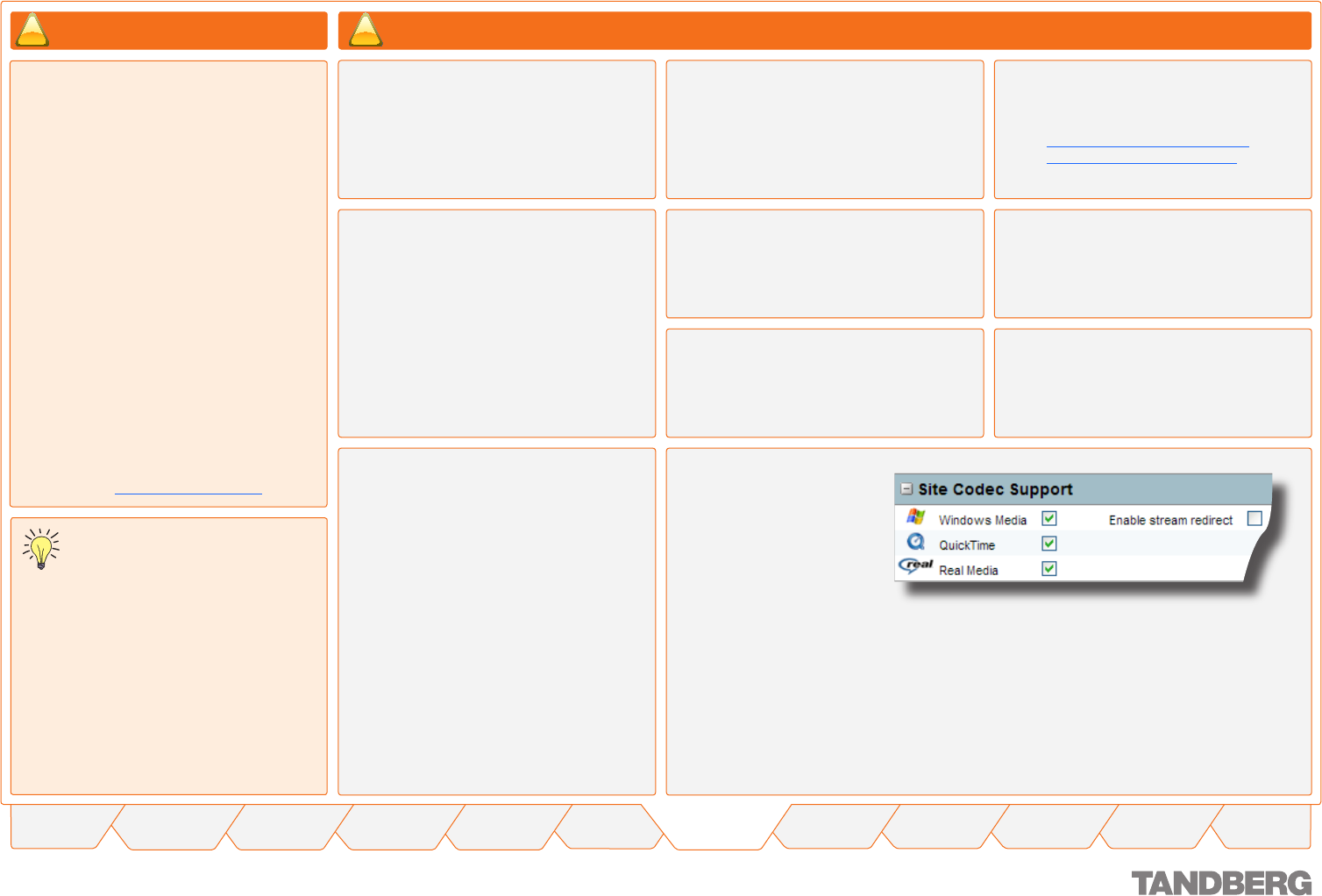
23
TANDBERG CONTENT SERVER
USER GUIDE
Table of
Contents
What’s New in
this Version?
Trademark/
Licenses
Safety/
Environmental
Introduction Installation Quick Setup Operation
Administrator
Settings
Conference
Setup
View
Conferences
Appendices
D 13898.04
DECEMBER 2006
Optional Installation – Only If Strictly Needed!
Optional QuickTime Installation is only
needed if you require calls to be recorded and
streamed in the QuickTime® format.
If you will be recording calls in two formats
only – Windows Media and Real Media
formats, you do NOT need to install QuickTime
on the server.
QuickTime can be installed and enabled
on the Content Server at any time, so you
can defer this installation until (and if) it is
required.
The Content Server ships with QuickTime
support turned off by default. Do not enable
the QuickTime codec in the Codec Support
settings unless QuickTime has been manually
installed on the Content Server.
Due to an incompatibility between QuickTime
Player versions 7.1 or higher and a critical
Windows Server security update (MS06-015),
only QuickTime Player version 7.0.4.0 should
be installed on the Content Server.
At the time of publishing this user guide,
the standalone installer for this version was
available from http://www.apple.com/
Select QuickTime Templates for use
with your Recording Aliases to take
advantage of the QuickTime output
functionality and record your content for on
demand QuickTime playback.
ExamplE:
Select QuickTime 2xStreams High with Dual - QT-
DblHighDual.xml * from the drop-down menu in
the Settings section of Recording Alias Options for
a Transcoding template. Click Save.
Select QuickTime Archiving Single Stream
QT-MOVStd.xml* from the drop-down menu in
Settings section of Recording Alias Options for
an Archiving template. Click Save.
Optional QuickTime Installation
Quick Setup
Remote desktop to the IP address of
the Content Server.
Log in as an administrator.
Use a Web Browser to navigate to the
following download site to download
Apple QuickTime player version 7.0.4.0:
http://www.apple.com/support/
downloads/quicktime704.html.
Due to the enhanced security
configuration enabled for the Internet
Explorer browser on the Content Server,
you will be required to add this web page
to the server’s trusted sites (deselect
the Require Server verification https
for all sites in this zone checkbox). An
alternative would be to download the
QuickTime installer to your desktop
machine and then copy it to the server’s
Remote Desktop.
Run the QuickTimeInstaller.exe file.
Click on Finish when the installation has
been completed.
Follow the installation prompts.
Log off to terminate the remote desktop
connection.
Log in to the Content Server web interface
as an administrator.
In Administrator Tools
> Site Settings, enable
QuickTime in the Site
Codec Support section
and click Save.
Install Only If Strictly Needed!