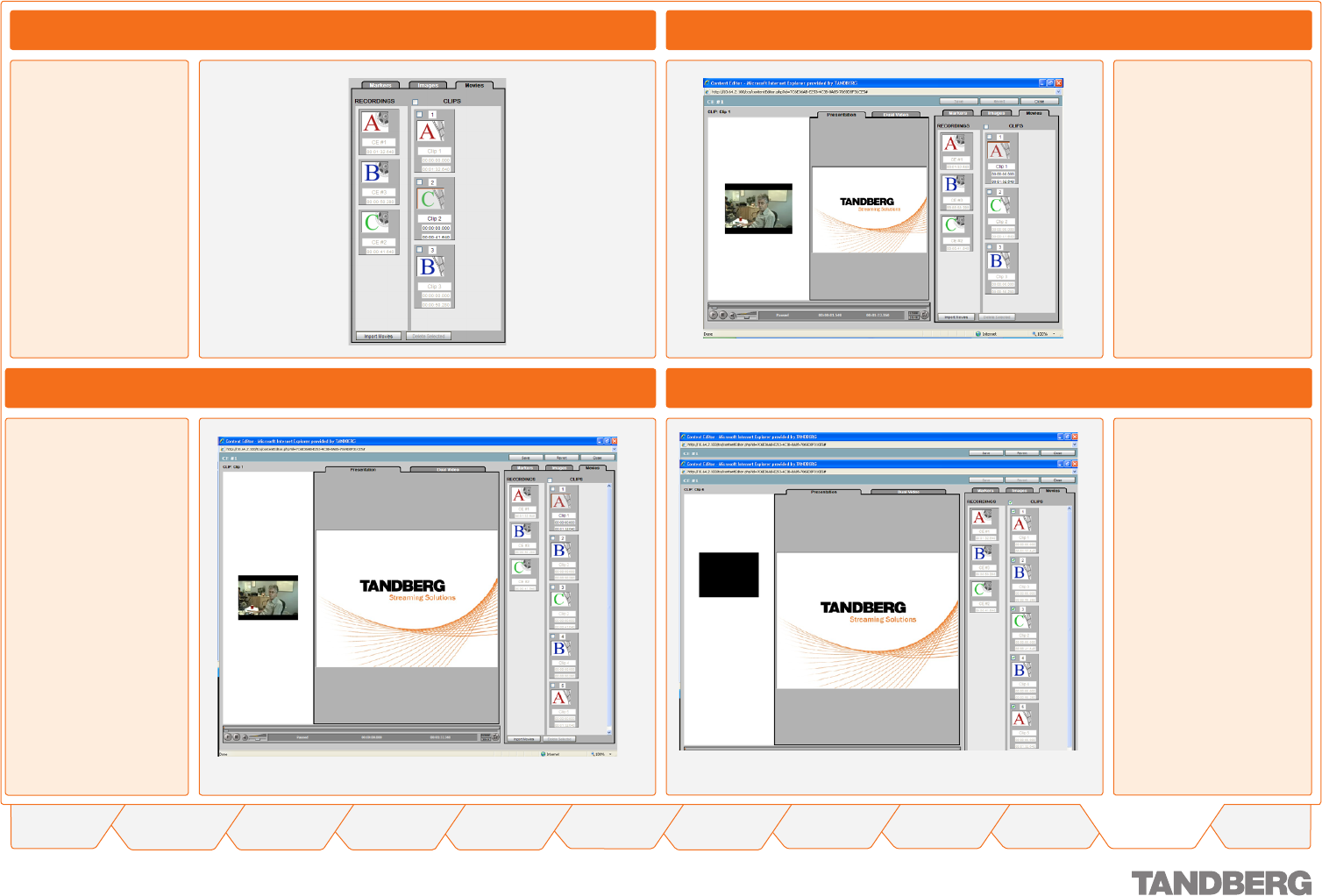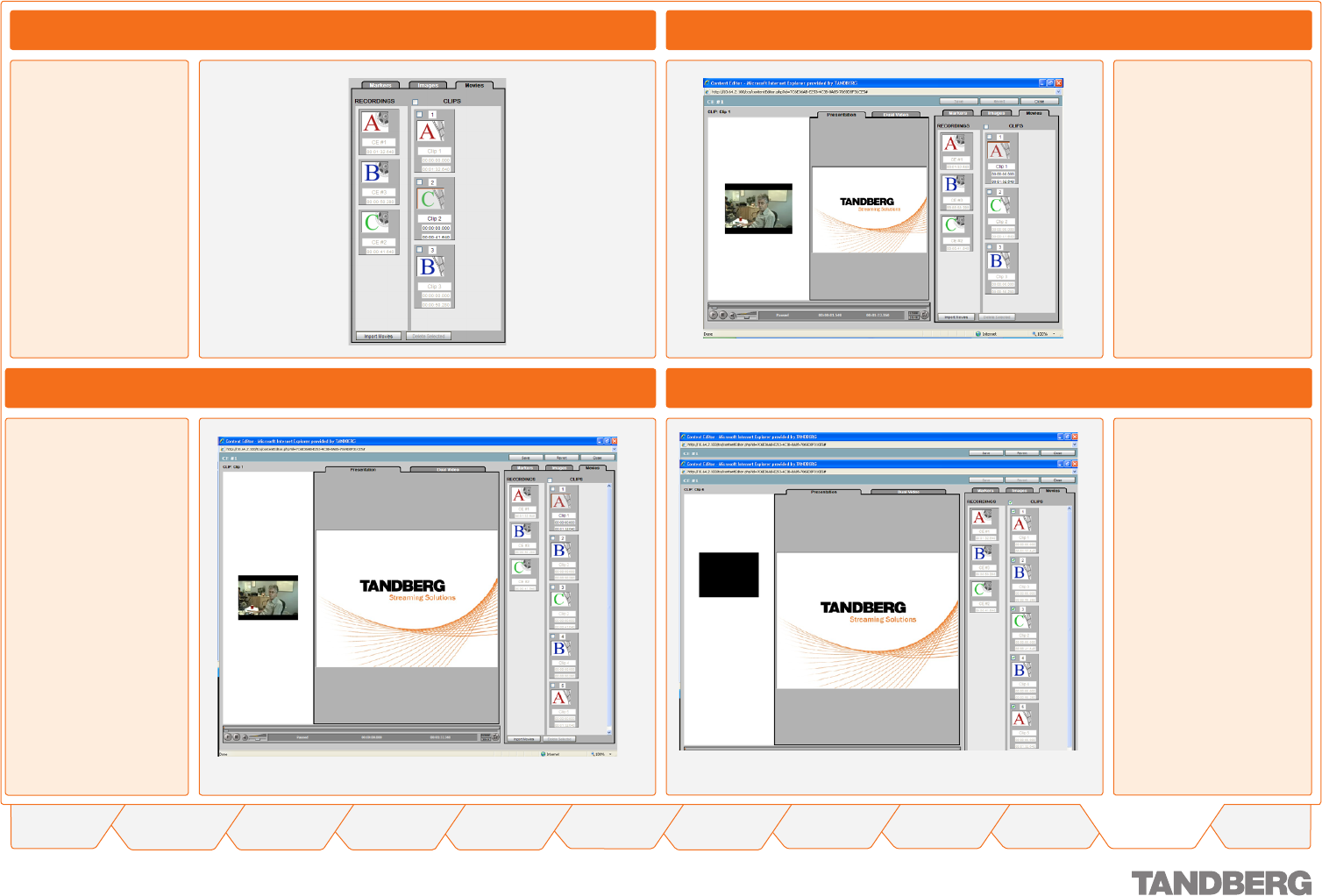
130
TANDBERG CONTENT SERVER
USER GUIDE
Table of
Contents
What’s New in
this Version?
Trademark/
Licenses
Safety/
Environmental
Introduction Installation Quick Setup Operation
Administrator
Settings
Conference
Setup
View
Conferences
Appendices
D 13898.04
DECEMBER 2006
To remove all clips and
their associated Record-
ings, select the check box
at the top of the list of
clips and click the Delete
Selected button at the bot-
tom of the screen.
This will remove all clips
and only leave the original
Recording associated with
the conference.
To remove selected Clips,
select the clips and click
the Delete Selected but-
ton at the bottom of the
screen. The associated
Recordings will also be
removed if all clips for that
recording are deleted.
The selected clip, Clip 1 in
this example, has the red
outline on the A image. The
Clip name, start and end
time fields are editable and
the name of the clip is dis-
played at the top left of the
screen as well in the list.
When importing multi-
ple Recordings (Confer-
ences) into the currently
edited Conference,
the initial Conference
(called A) will stay as
the first Recording and
the imported ones are
imported and displayed
in date order with the
oldest one being last in
the list.
Editing Multiple Recordings
Editing Conferences
Viewing Conferences > Editing Contents
Editing Clips
Creating Clips From Recordings
The Content Editor
allows for a maximum
of 5 recordings and 10
clips per conference.
Conferences that already
contain imported confer-
ences cannot be im-
ported into the currently
edited conference.
Create more clips of a
recording by moving the
mouse over a recording
and then clicking on the
orange border of the
recording and dragging it
into the Clips area. The
name of the Clip will be
incremented by one and
added to the bottom of
the list of clips.
Deleting Clips and Recordings