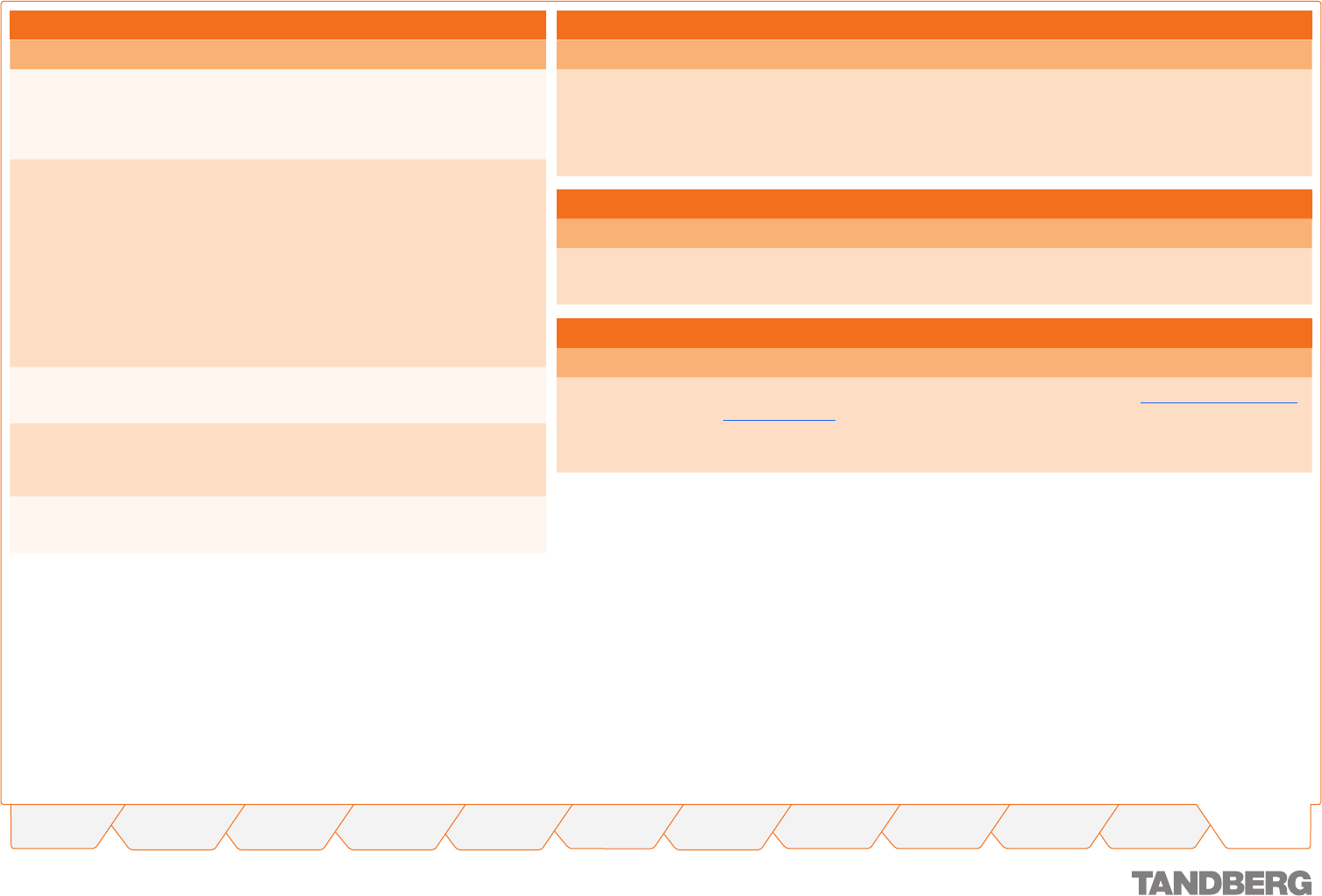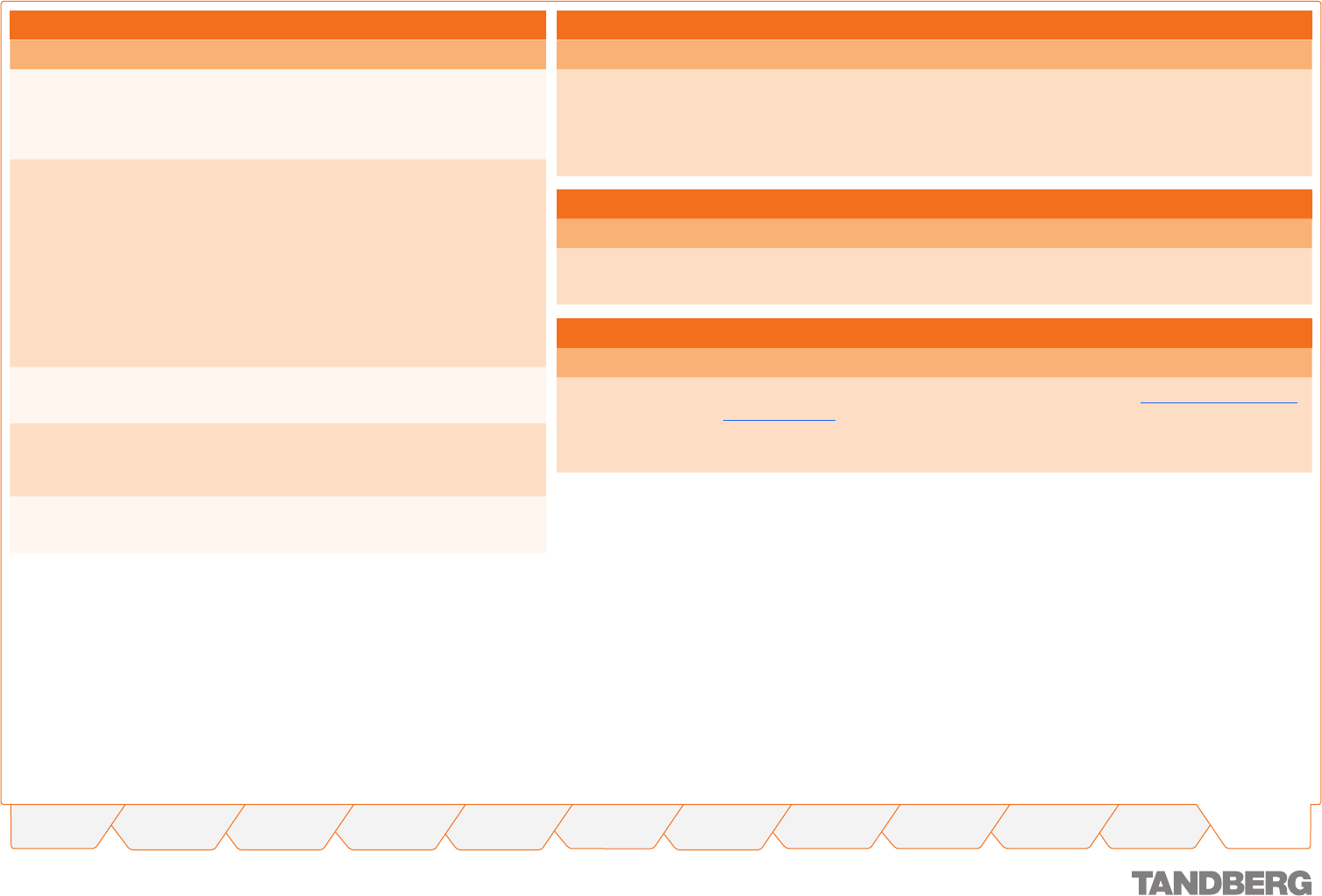
134
TANDBERG CONTENT SERVER
USER GUIDE
Table of
Contents
What’s New in
this Version?
Trademark/
Licenses
Safety/
Environmental
Introduction Installation Quick Setup Operation
Administrator
Settings
Conference
Setup
View
Conferences
Appendices
D 13898.04
DECEMBER 2006
Troubleshooting Guide
Appendix 3
Conference Setup > Create Conference
Message Solution
Call Status > Call State:
Call failed - Called party not
registered
Check that the H.323 ID or E.164 alias address
you have typed in the Call Information: Address
field is valid and that the device you are trying to
dial is registered to the gatekeeper.
Call State: Not in call Your call has not been connected. This could be
due to a number of reasons. Check that the IP
address, H.323 ID or E.164 alias address you
have typed in the Call Information: Address field
is correct.
If Call State displays Not in call and Change
status is displayed next to Conference Name,
that means that your call has failed. To remove
the call from Live view, click on Change status
and change status to Recorded, then delete the
conference from the Recorded Conferences view.
Call State: Call failed - Una-
vailable resources
Occurs when an invalid IP address is dialled.
Call State: Call failed - Could
not resolve host name
<H323 ID> to IP address.
This message is displayed when trying to dial the
H323 ID of a system when the Content Server is
not registered to the gatekeeper.
Call failed - Service or option
not available, unspecified
Occurs when an invalid remote address is dialled
View Conferences > Live Conferences
Message Solution
Recording in progress If you go to a Live Conferences view in the Content Library and Recording in Progress
message is displayed instead of links to movies, that means that the template that the
call is using does not allow for live streaming of the conference. This is the case for all
QuickTime format content, which can only be viewed on demand from the Content Server.
QuickTime format content can be viewed live, if streamed from an external streaming server.
Content Viewer
Message Solution
Video isn’t displayed If video is not displayed, your browser may not have the required plug-in or may be unsup-
ported. For a list of supported browsers and player versions, view Appendix 2, Compatibility.
Administrator Settings > Site Settings
Message Solution
The TANDBERG
Content Server has an
invalid license.
Option keys have not been installed on your Content Server. Go to Administrator Settings >
Software Upgrade page, install option keys and click on Restart Service.
Please contact your TANDBERG representative or authorized reseller for more information on
other error messages.