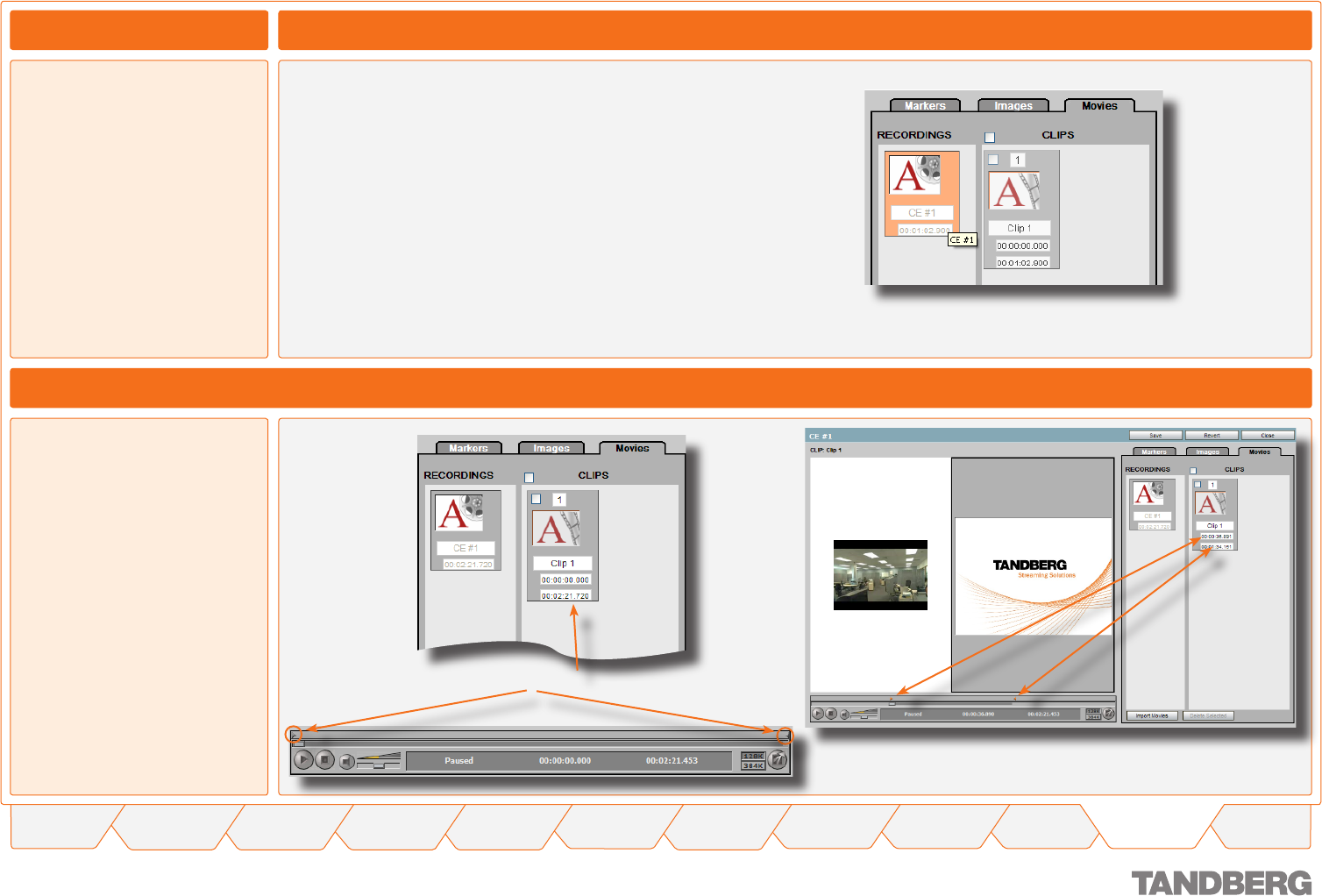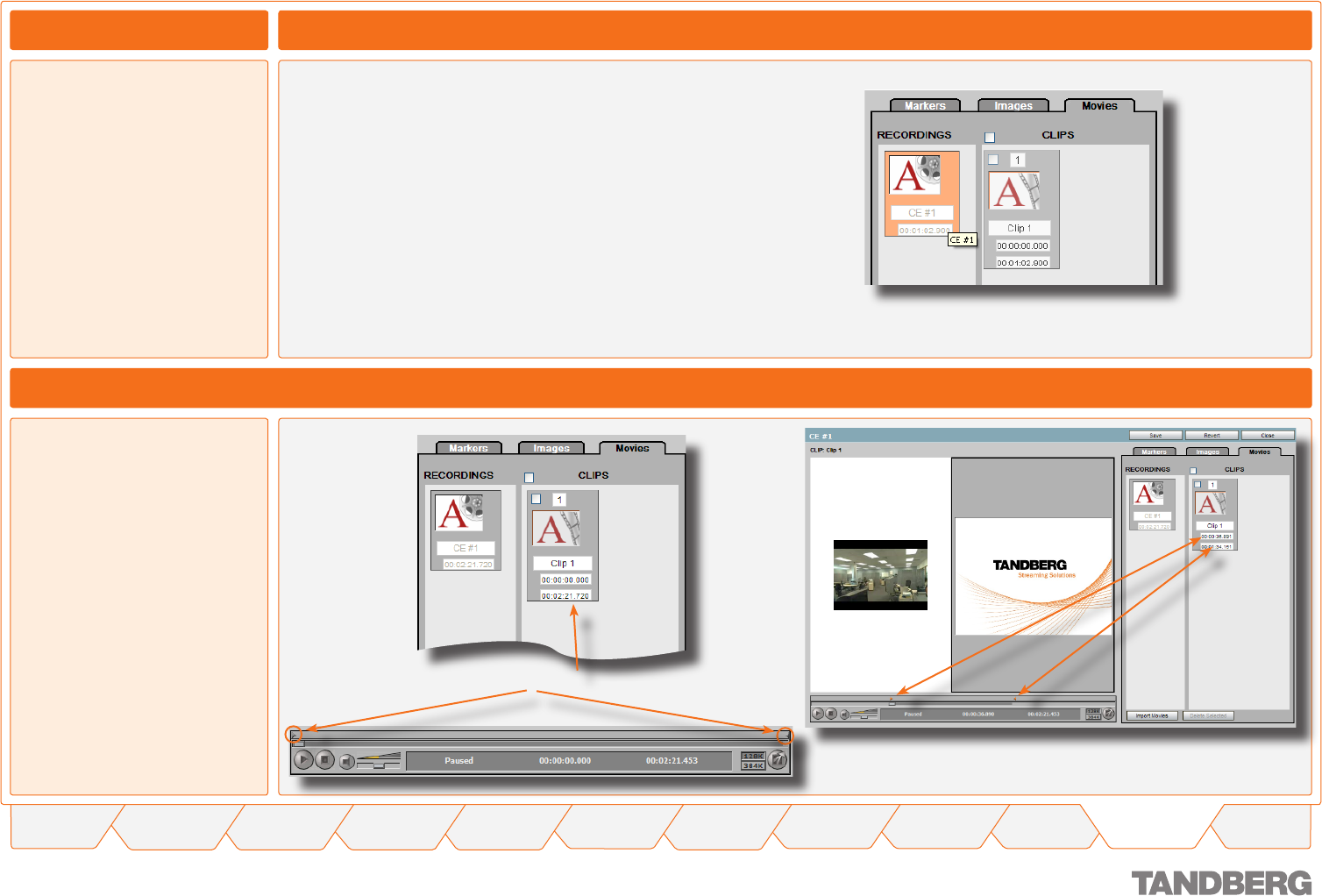
127
TANDBERG CONTENT SERVER
USER GUIDE
Table of
Contents
What’s New in
this Version?
Trademark/
Licenses
Safety/
Environmental
Introduction Installation Quick Setup Operation
Administrator
Settings
Conference
Setup
View
Conferences
Appendices
D 13898.04
DECEMBER 2006
Recordings and Clips
Viewing Conferences > Editing Contents
A Recording is the video of the
conference that shows in the left-
hand window of the content viewer.
Clips are the versions of the
recording that can be edited.
To access the recordings and clips
of a conference, click on the Movies
tab.
About Recordings and Clips
Renaming a Recording
The Recording will display the conference name of
the edited movie and the movie duration, these fields
cannot be edited. If the conference name is larger
than the field, placing the cursor over the field will
display the whole name.
The clip for the edited movie will be called Clip 1
and a red highlight at the top and left of the graphic
will indicate that the clip has been selected to edit and play.
.
In and Out Points
Change the In and Out points to
remove unwanted video at the start
or end of a conference.
The In and Out points in the clip
window match with the in and out
points in the video controller.
Change the In and Out points by
either changing the time or dragging
the triangles in the controller to the
new positions.
Time is in the format hh:mm:ss.000.
The change in the conference
duration will also be displayed in the
Content Library interface.
Playing the new conference will
result in the original conference
being played from the new in point to
the new out point.
Either here or here.
The link between the clips and the time line.
In
Out
In Out