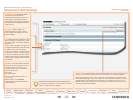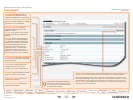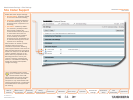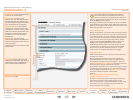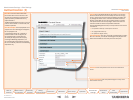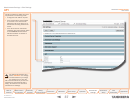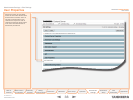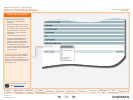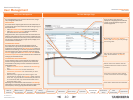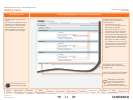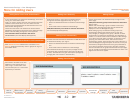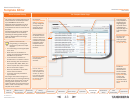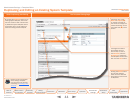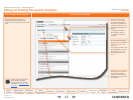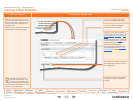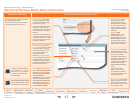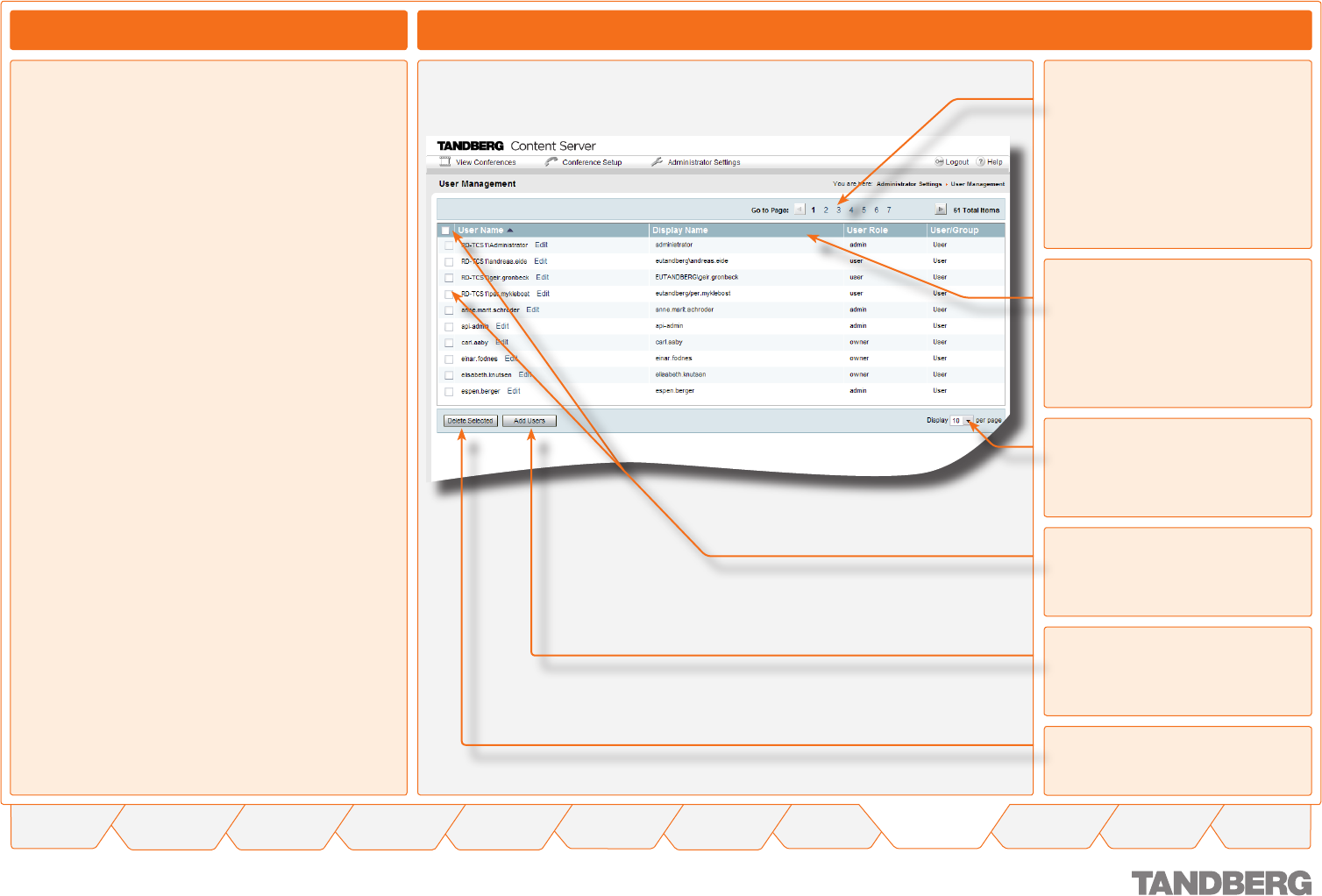
40
TANDBERG CONTENT SERVER
USER GUIDE
Table of
Contents
What’s New in
this Version?
Trademark/
Licenses
Safety/
Environmental
Introduction Installation Quick Setup Operation
Administrator
Settings
Conference
Setup
View
Conferences
Appendices
D 13898.04
DECEMBER 2006
User Management
Administrator Settings
By clicking on Username, Display
Name, and User Role you may change
the sorting order.
About User Management
The User Manager Page
Select users to be deleted. Use the
checkbox above the column to select
all users.
Click here to delete the users selected.
Click here to add new users. Details
on this can be found on the next page.
There may be too many users to be
displayed on a single page with the selected
number of users displayed per page. Go to
the other pages here.
Set how many users to display per
page. Select between 10, 20, 50,
100.
The User Management menu is used to add new users, change
user privileges and delete users.
GUEST ACCESS
The Content Server supports guest access to view conferences. If
you want guest users to view conferences without having to log in to
the Content Server:
Select Allow Guest Access checkbox in Site Settings, and
Select Allow access to all users checkbox in Conference
permissions for all or some conferences.
With guest access, users only need to enter the Content Server IP
address in their browser and they do not have to authenticate at all
to view those conferences. In this case, you only need to add users
who will have to authenticate (log in) to get special privileges, such
as Administrators and Owners.
AUTHENTICATED ACCESS
The Content Server also supports authenticated access to
view conferences. If you want only authenticated users to view
conferences, make sure that the Allow Guest Access checkbox is
deselected in Site Settings . In this case, you have to add all users
who need access to view, edit or administer content (through the
Add Users page). If you select Allow access to all users checkbox
in Conference permissions, those conferences will be available for
viewing by all authenticated users.
AUTHENTICATED AND GUEST ACCESS
It is also possible to have a mixture of guest and authenticated
access for viewing conferences. If you want some conferences
to be available to everybody, and other conferences restricted to
authenticated users:
Select Allow Guest Access checkbox in Site Settings,
and
Select Allow access to all users checkbox in
Conference permissions for conferences you want
guests to see
Add users and/or groups who need to login to the
Content Server (through the Add Users page) and then
enter user- or group names in Conference permissions
for conferences that only those authenticated users
should be able to view.
Depending on the authentication method chosen in Site Settings,
administrators can add local users (who have been created on the
local computer) or users (or groups) authenticated via LDAP.
•
•
•
•
•