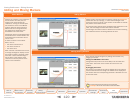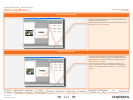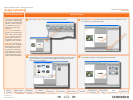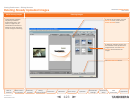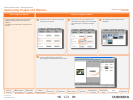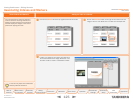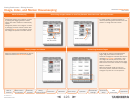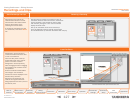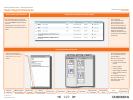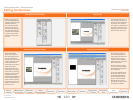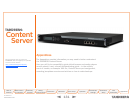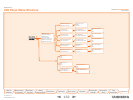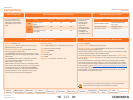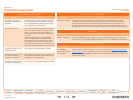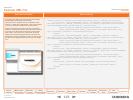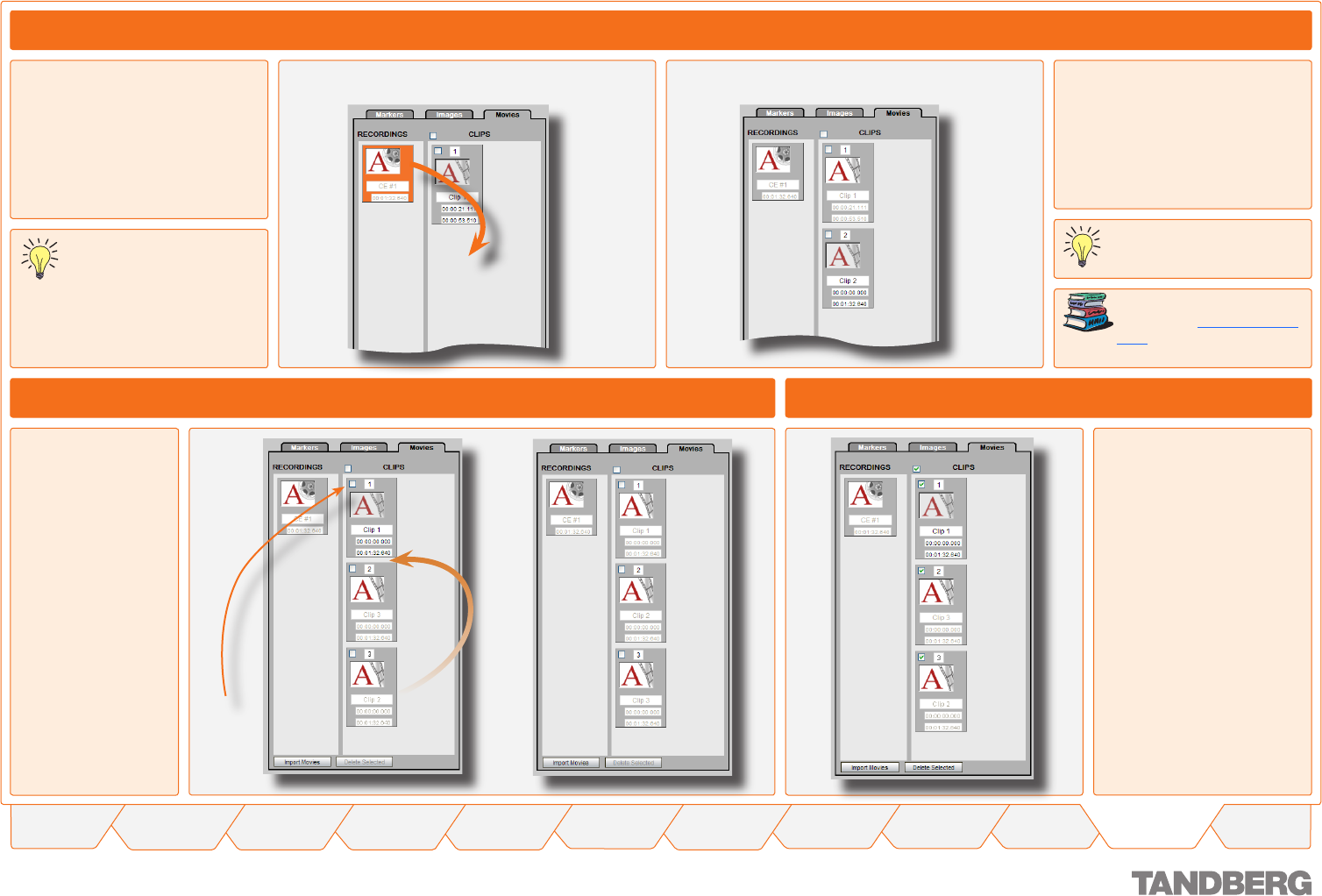
128
TANDBERG CONTENT SERVER
USER GUIDE
Table of
Contents
What’s New in
this Version?
Trademark/
Licenses
Safety/
Environmental
Introduction Installation Quick Setup Operation
Administrator
Settings
Conference
Setup
View
Conferences
Appendices
D 13898.04
DECEMBER 2006
Causing it to look like this.
Drag the recording to the clips window.
Creating and Handling Extra Clips From a Recording
Do this when a conference is to be
split into more than one continuous
piece from the original conference.
There may be two or more sections
of a conference that you want users
to view out of one conference so
creating extra clips and editing each
one is the way to achieve this result.
Creating an Extra Clip
Viewing Conferences > Editing Contents
Deleting Clips
To make another clip from a recording,
select the recording (in the orange part)
in the left-hand window and drag it to
the clips window.
Now change the in and out points of
each clip and when the conference
plays, clip 1 will be followed by clip 2 etc.
In and Out points of clips are
described in Recordings and
Clips.
This feature is limited to ten
clips per recording.
Reshuffling Clips
To change the order
of clips, drag the clip
to a new position
or change the index
number.
The order and index
number will change
and this will reflect in
the playback of the
conference.
Index No.
To delete all clips, select the
checkbox at the top of the
clips and click the Delete
Selected button at the bottom
of the clip list.
To delete individual clips,
select the checkbox for the
clip to delete then click the
Delete Selected button at the
bottom of the clip list.
Click the Save button every few
minutes so that any changes
that are made are kept. If you
have made a change that you do not
want to keep, click the Revert button and
the changes that were made after the
last save will be discarded.