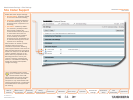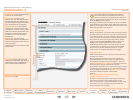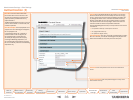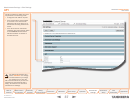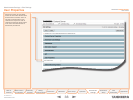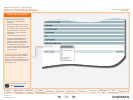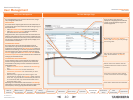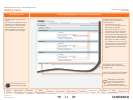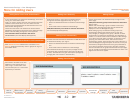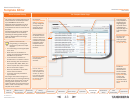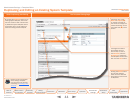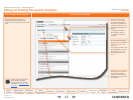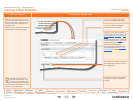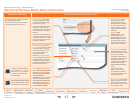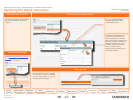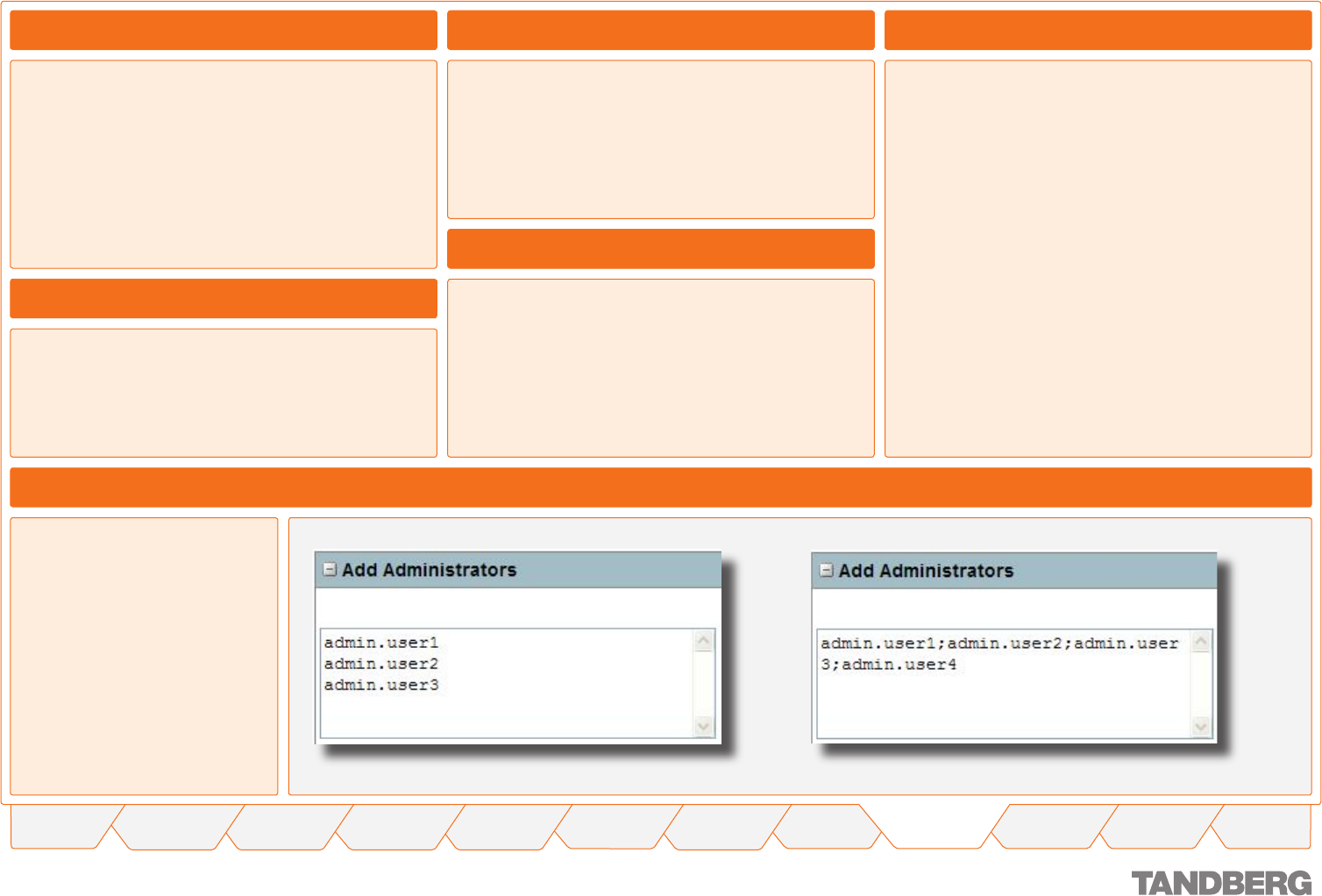
42
TANDBERG CONTENT SERVER
USER GUIDE
Table of
Contents
What’s New in
this Version?
Trademark/
Licenses
Safety/
Environmental
Introduction Installation Quick Setup Operation
Administrator
Settings
Conference
Setup
View
Conferences
Appendices
D 13898.04
DECEMBER 2006
More On Adding Users
If Local authentication is selected in Site Settings, local users
can log in to the Content Server.
Firstly, you need to ensure that local user accounts have been
created on the Content Server. You can create local user
accounts from the Windows Server administration site in the
Administrator Settings menu.
These users then need to be added to the Content Server
database by entering their usernames on the Add Users page.
Please note that adding local groups is not supported.
Local usernames must be entered in this format:
MACHINENAME\user.name:Display Name(optional)
Adding Users Under Local Authentication
Administrator Settings > User Management
Groups always need to be added manually through the Add
Users page.
LDAP/Active Directory groups must be entered in this format:
@group.name
Please note that although a group is added in this format,
@group.name, both the group name and its base DN are
displayed in the User Management page.
When adding a group, all members of that group will be
automatically added to the Content Server on login with
the privileges you assigned to the group, if Domain or LDAP
authentication is selected in Site Settings, and regardless of
whether or not Allow Guest Access is selected in Site Settings.
If you add a group with Owner privileges, as members of that
group log in to the Content Server, their accounts will be
automatically created. The User Role next to their username in
the User Management page will appear to be User, but they will
have Owner privileges inherited from their group membership.
If you want all members of the group to be Users or Owners,
but some members of the group need administrative privileges,
you can change the User Role for these members to Admin. The
highest user role will be applied.
All users with valid accounts on the Domain or LDAP server will
be added automatically upon login if:
Domain or LDAP authentication is selected in Site Settings
and
Allow Guest Access is deselected in Site Settings.
Users added automatically will only have privileges to view
conferences they are authorized to view (their User Role will
be User). Administrators can give users special privileges by
changing their role to Owner or Administrator).
•
•
Adding Users Automatically
Adding Groups
When Domain or LDAP authentication is selected in Site
Settings, LDAP/Active Directory users or groups can log in to
the Content Server.
LDAP/Active Directory users need to be added manually
through the Add Users page before they can log in if:
Domain or LDAP authentication is selected in Site Settings,
and
Allow Guest Access is selected in Site Settings.
LDAP/Active Directory users must be entered in this format:
user.name:Display Name(optional)
•
•
Adding Users Manually
Adding Users or Groups Under Domain or LDAP Authentication
Adding Users Correctly
Users need to be added to the user
database on the Content Server in
order to log in. To add users. enter
one username per line, or usernames
separated by a semicolon.