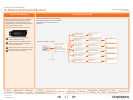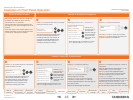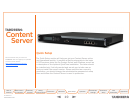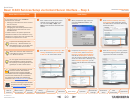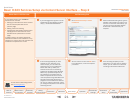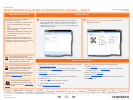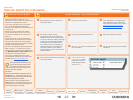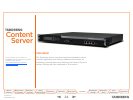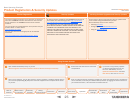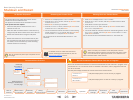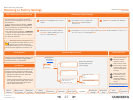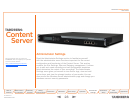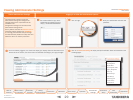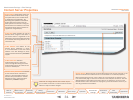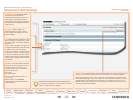25
TANDBERG CONTENT SERVER
USER GUIDE
Table of
Contents
What’s New in
this Version?
Trademark/
Licenses
Safety/
Environmental
Introduction Installation Quick Setup Operation
Administrator
Settings
Conference
Setup
View
Conferences
Appendices
D 13898.04
DECEMBER 2006
Product Registration
You need to register the product if you would like to receive an
email from TANDBERG Constant Care Services when Content
Server updates to the TANDBERG Content Server become
available.
You can register using the Registration Card provided with your
Content Server or via the web at
www.tandberg.net/register.
You can also check the following ftp site for all available
downloads:
http://ftp.tandberg.net/pub/software/content_server/
Security Updates
All relevant security updates for the TANDBERG Content Server
are available from the following ftp site: http://ftp.tandberg.
net/pub/software/content_server/security_updates/.
IT IS IMPORTANT THAT YOU DOWNLOAD AND INSTALL THE
MOST RECENT SECURITY UPDATE FOR EACH YEAR FROM THE
TANDBERG FTP SITE BEFORE USING THIS PRODUCT. YOU
SHOULD ALSO CHECK THIS SITE REGULARLY TO SEE IF NEW
SECURITY UPDATES ARE AVAILABLE. ALL SECURITY UPDATES
RELEVANT TO THE CONTENT SERVER ARE CUMULATIVE
THROUGHOUT THE CALENDAR YEAR.
Product Registration & Security Updates
Basic Operating Principles
Installing Software Upgrades and Security Updates
Content Server software upgrades and security updates need
to be installed using Remote Desktop access.
Remote Desktop access is also used for:
Installing QuickTime
Configuring the TCS Database Backup tool
Using the TCS NAS Wizard.
•
•
•
Using Remote Desktop
Open the Remote Desktop Utility on your PC
(Start>Programs> Accessories>Communications>Remote Desktop Connection).
Provide the local administrator username
and password.
If you want to copy security updates
or software upgrade files from your
PC to the TCS desktop, click on
Options>LocalResources and select
Disk Drives, then click on Connect.
Once you are logged in, you can gain access to security updates or software upgrade files on
your local PC by expanding My Computer. Note that mapped drives correspond to the drives
on your PC.
Once you have finished the necessary installations, restart the Content Server if prompted to
do so. Otherwise, terminate your Remote Desktop session by logging off. Please note that if
you choose Shut down, it will shut down the Content Server!