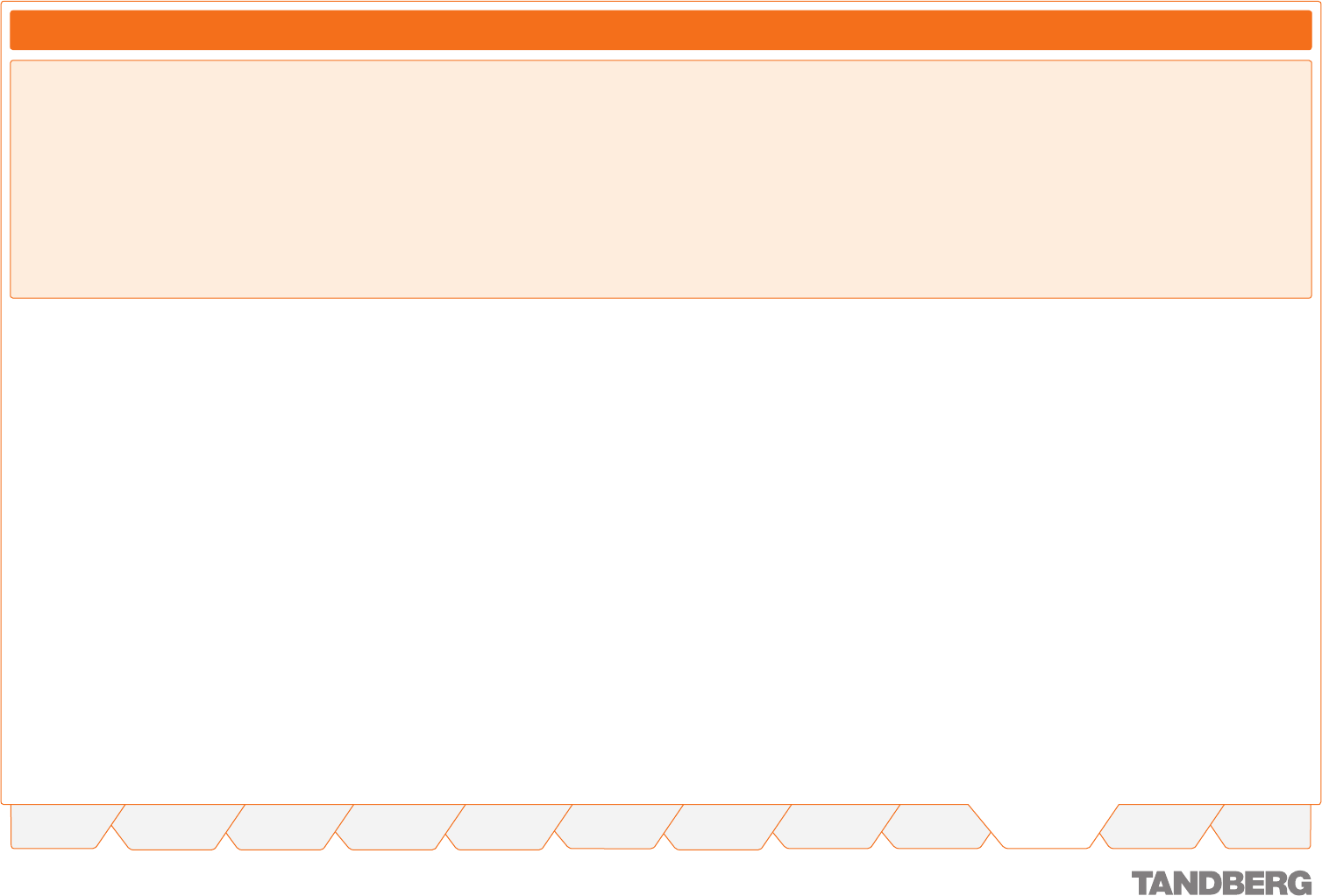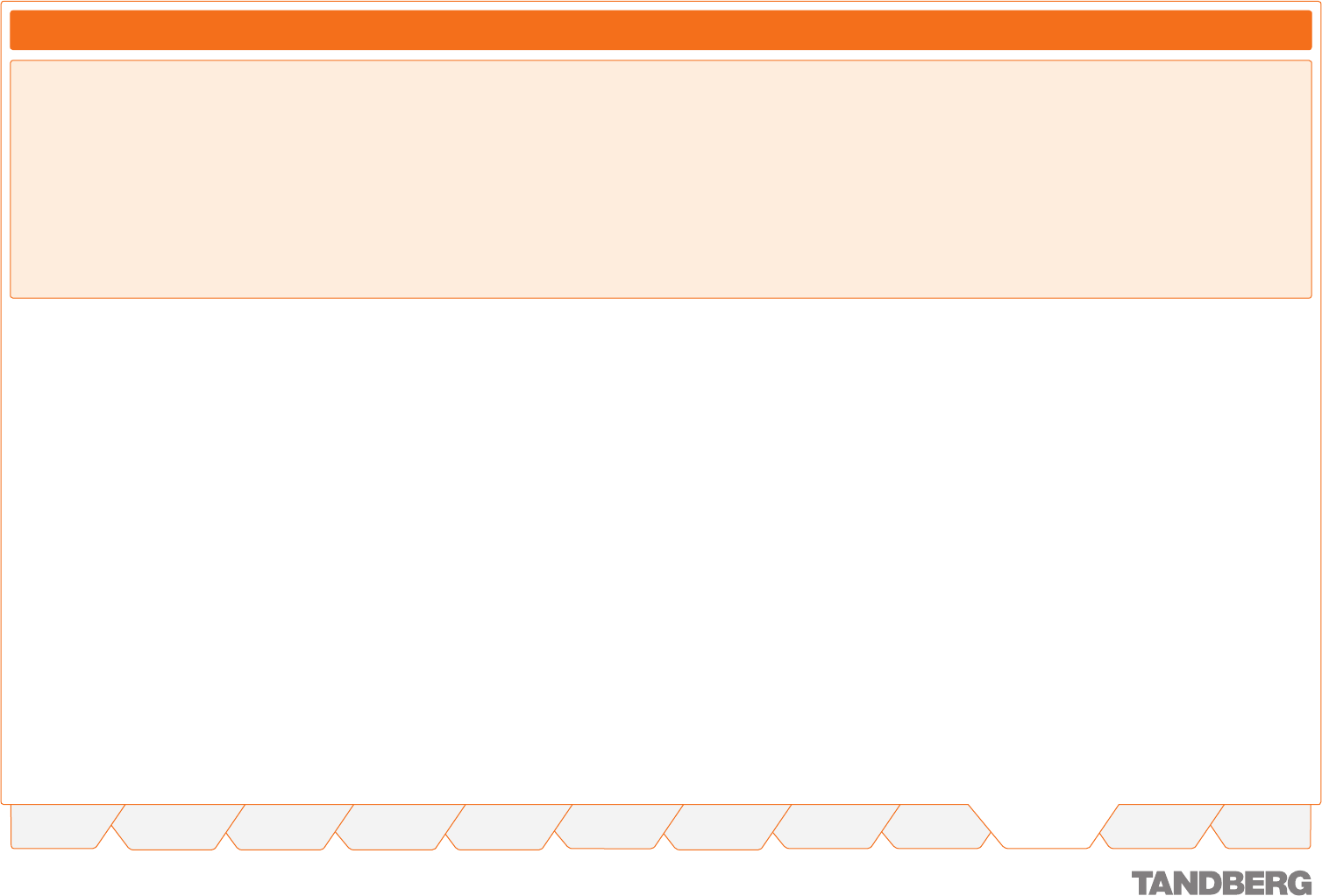
91
TANDBERG CONTENT SERVER
USER GUIDE
Table of
Contents
What’s New in
this Version?
Trademark/
Licenses
Safety/
Environmental
Introduction Installation Quick Setup Operation
Administrator
Settings
Conference
Setup
View
Conferences
Appendices
D 13898.04
DECEMBER 2006
It is possible to schedule calls to be recorded by the Content
Server through TMS.
In order to use TMS to book recordings on the Content Server,
you need to:
Enable the API in Content Server Site Settings > API
Create dedicated TMS-only Recording Aliases. Only those
aliases will be available for booking by TMS.
To create a TMS alias:
Add a new user with the username api-admin under
Administrator Settings > User Management > Add Users
(Add Administrators field)
•
•
•
Create a new alias under Conference Setup > Recording
Alias Options > New: Name, e.g. TMS Archiving 1, Owner:
api-admin
Select alias type (Transcoding or Archiving) depending on the
option keys installed on the Content Server. For example, if
you have one Transcoding option key installed, create one
TMS transcoding type alias (TMS Transcoding 1). If you have
four Archiving option keys installed, create four TMS archiving
type aliases (TMS Archiving 1, TMS Archiving 2, TMS
Archiving 3 and TMS Archiving 4)
Do NOT check the System Alias checkbox – TMS aliases
must be Personal aliases.
•
•
•
For more information on TMS integration, refer to the TANDBERG
Management Suite Administrator Guide or contact your
TANDBERG representative or authorized reseller.
Calls scheduled with TMS will appear on the View Conferences >
Scheduled page (see the View Conferences chapter for details).
TMS 11.6 is compatible with Content Server version 2.0.
Scheduling Calls with TMS
Using TMS to Schedule Calls
Conference Setup > Creating Conference