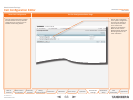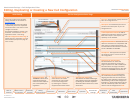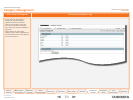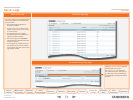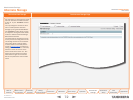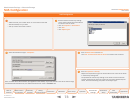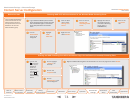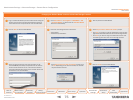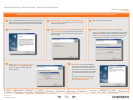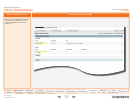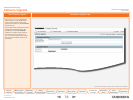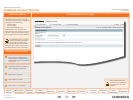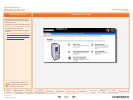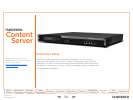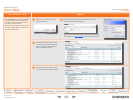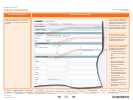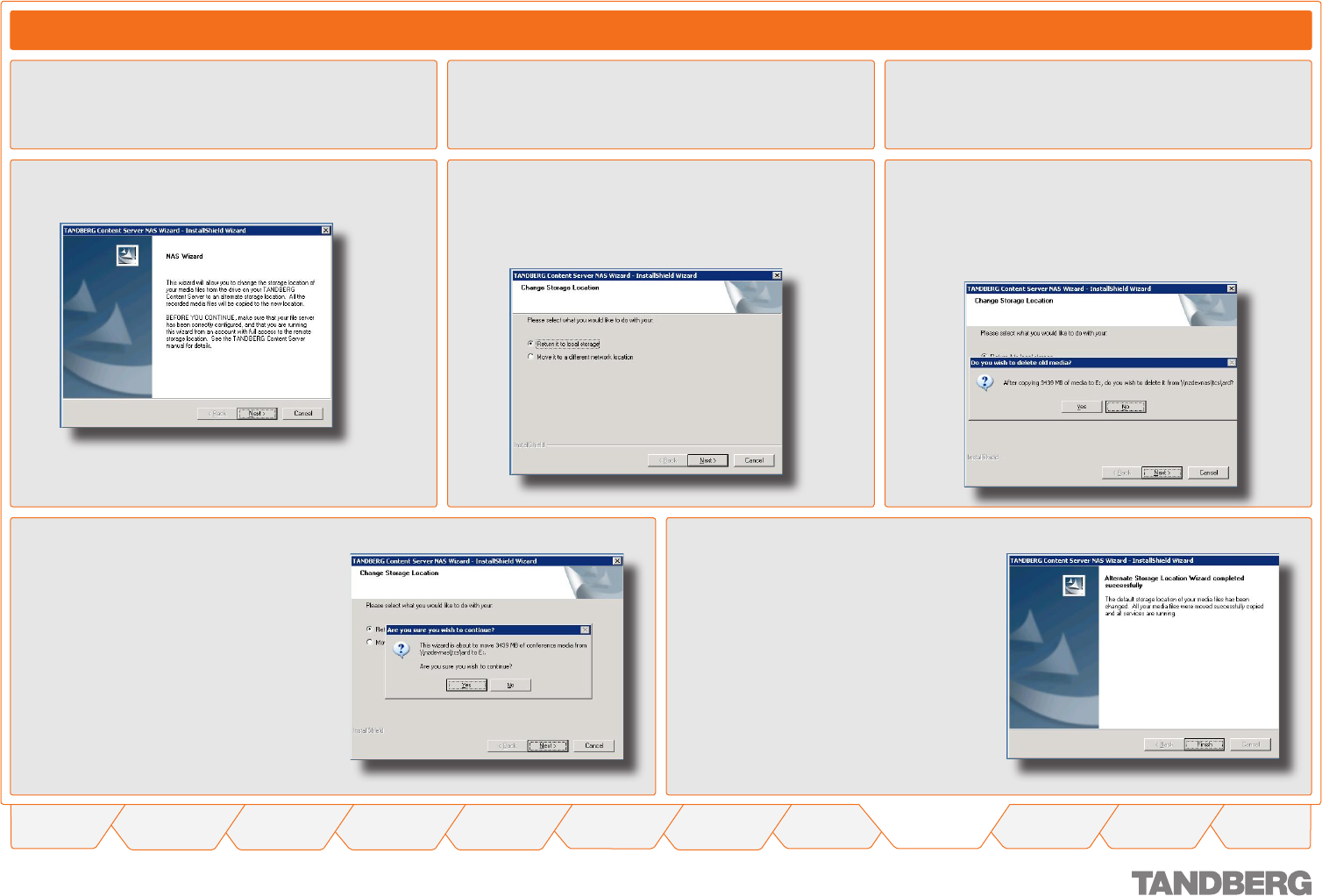
76
TANDBERG CONTENT SERVER
USER GUIDE
Table of
Contents
What’s New in
this Version?
Trademark/
Licenses
Safety/
Environmental
Introduction Installation Quick Setup Operation
Administrator
Settings
Conference
Setup
View
Conferences
Appendices
D 13898.04
DECEMBER 2006
Changing the Default Media Location from Alternate Storage Location Back to the Default Location on the E Drive of the Content Server
Log in via Remote Desktop to the Content Server using the
domain account which has both administrative rights on
the Content Server and permissions over the NAS share.
Administrator Settings > Alternate Storage > Content Server Conguration
Go to Start Menu > All Programs > TANDBERG > TCS
> TCS NAS Wizard, or double-click the TCS NAS Wizard
shortcut on the desktop.
This will produce the NAS Wizard.
Click on Next to start the NAS Wizard.
At the Change Storage Location prompt, select Return
it to local storage (if you select Move it to a different
network location, follow the steps as outlined on the
previous page).
At the Do you wish to delete old media? prompt:
Click Yes, if you want to copy the media files to the new stor-
age location and delete them from the current storage location.
Click No if you want to copy the media files across with-
out deleting them from the current storage location.
•
•
At the Are you sure you wish to continue
prompt, click on Yes. Depending on the
amount of data, the transfer may take
several minutes.
Click on Finish to exit the NAS Wizard.
Your media files have been transferred
back from the Alternate Storage Loca-
tion to the E: drive on the Content Server
and any new recordings will be recorded
to this new storage location from now
on.
To check your new media location, you
may select Administrator Settings >
Alternate Storage Location.