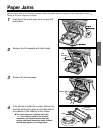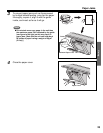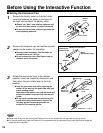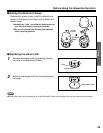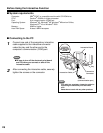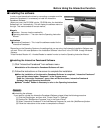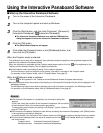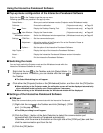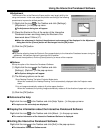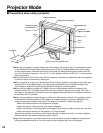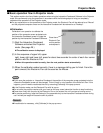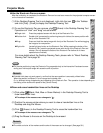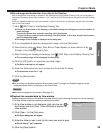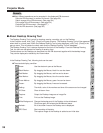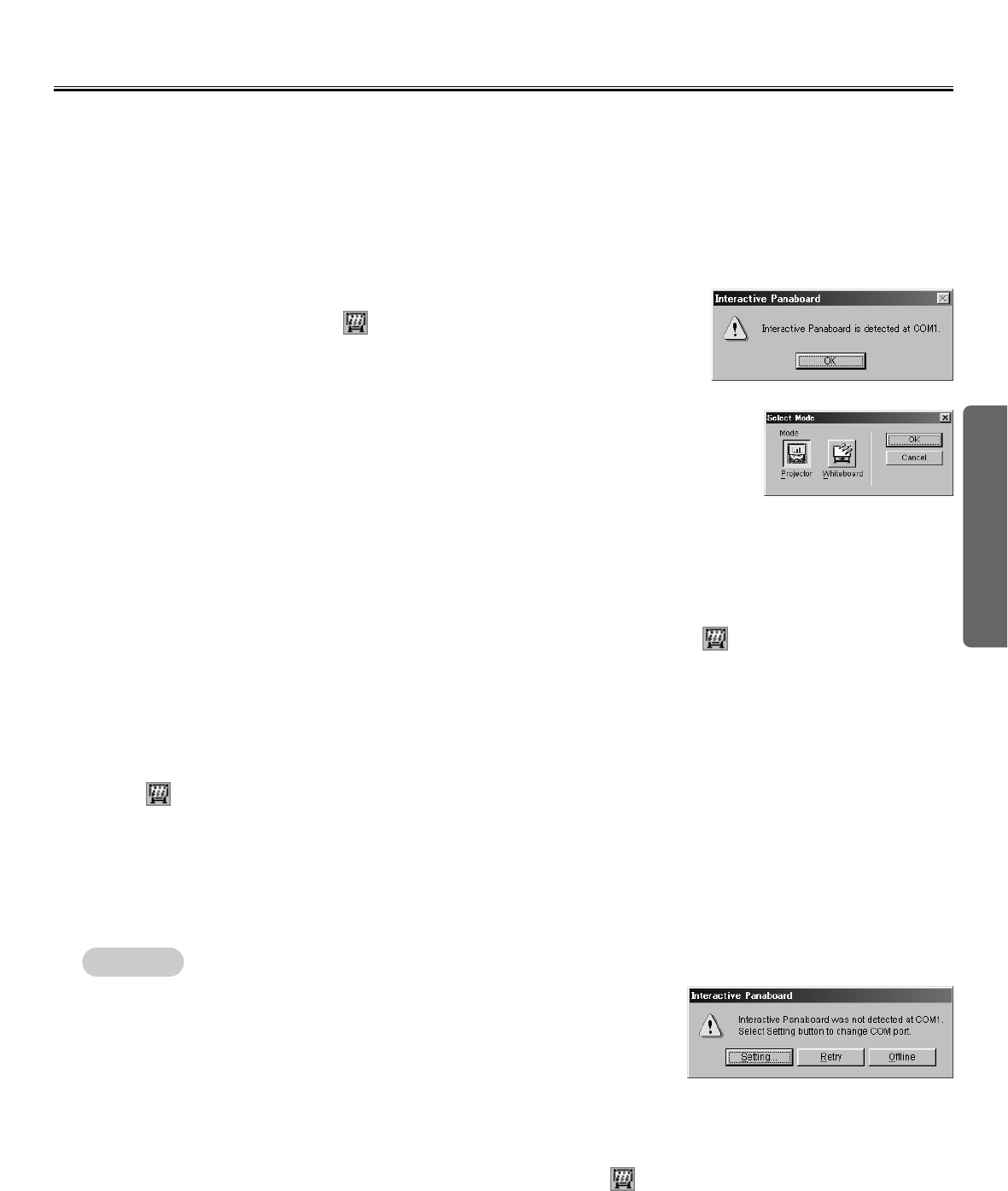
Using
29
Using the Interactive Panaboard Software
■ Start up the Interactive Panaboard Software
When the Projector mode is selected:
The calibration start screen will be displayed, then calibrate to adjust the position of the projected image and the
position of the Interactive Panaboard screen.
When the calibration is completed and the Projector mode become active, the icon will be registered in the
Taskbar and the Desktop Drawing Tool will appear automatically.
CIn the Projector mode, the Desktop Drawing Tool is used for operation.
The View window is used for playback and for editing a file which is recorded in the Projector mode.
For operation of the Projector mode, refer to "Projector Mode" from page 32.
When the Whiteboard mode is selected:
The icon will be registered in the Taskbar and the Whiteboard window will appear automatically.
CIn the Whiteboard mode, the contents of the drawing on the Interactive Panaboard Screen will be displayed in the
Whiteboard window.
The Whiteboard window is also used to playback and to edit a file which is recorded in the Whiteboard mode.
For operation of the Whiteboard mode, refer to "Whiteboard Mode" from page 43.
3
Click the [Start] button, and then click [Programs] · [Panasonic] ·
[Interactive Panaboard] · [Interactive Panaboard].
CThe Interactive Panaboard Software runs, and the COM detection
dialog box appears to show the Interactive Panaboard is detected.
4
Click the [OK] button.
CThe Select Mode dialog box will appear.
5
Click either the [Projector] button or the [Whiteboard] button, and
then click the [OK] button.
Remark:
CIf the Interactive Panaboard is not detected, the confirmation dialog box
appears.
In this case, check the condition of the Interactive Panaboard, the connection
of the Interactive Cable or the communication port setting.
To change the communication port setting, click [Setting...] button. (Refer to
page 30 "COM Port".)
CIf the Interactive Panaboard Software is used without connecting the Interactive Panaboard, click [Offline] button
in the connecting confirmation dialog box.
In the offline state, a file recorded in the Projector mode or the Whiteboard mode can be played back and edited.
CThe tool tip text displayed when the mouse is located over the icon in the Taskbar allows you to determine
the current mode.
Projector mode: "Interactive Panaboard (Projector)"
Whiteboard mode: "Interactive Panaboard (Whiteboard)"
1
Turn on the power of the Interactive Panaboard.
2
Turn on the computer's power and start up Windows.