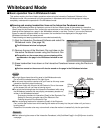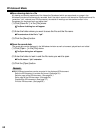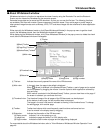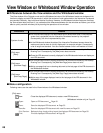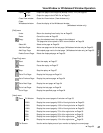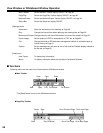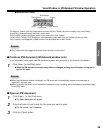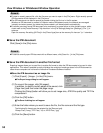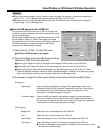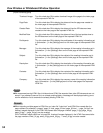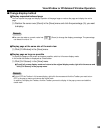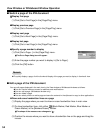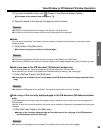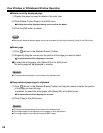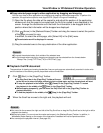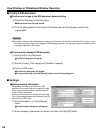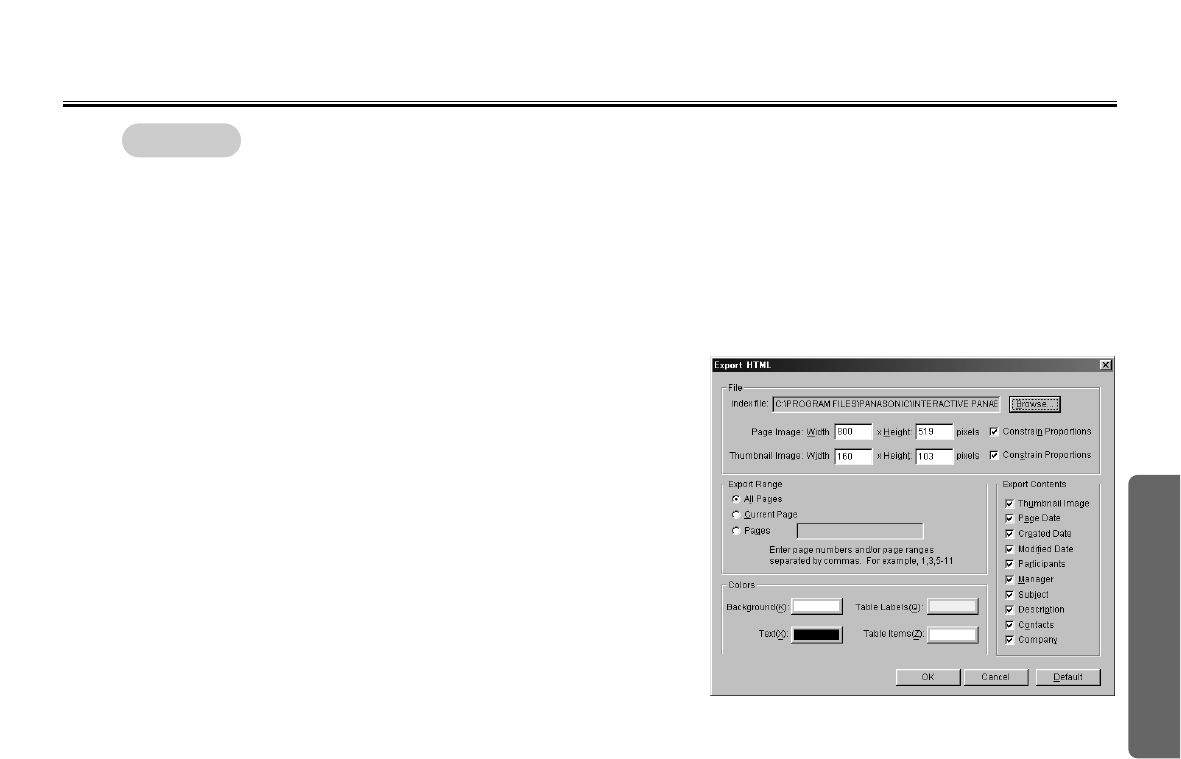
51
Using
View Window or Whiteboard Window Operation
CWhen saving multiple pages, files for a certain number of pages (for example, n pages) are created and 2
digits "01, 02, --- 0n" to represent the page are added on the end of the file name.
CSettings such as size and compression when saving the IPB document as an image file are managed in
[Export Image...] in the [Settings] menu.
CC
Save the IPB document as a HTML file
You can save the IPB document as a HTML file in page units.
In addition, meeting information can also be output at the same
time to that index page.
Setting multiple pages and saving the IPB document as a HTML
file will create an index file, linked HTML pages and images.
Using this method will allow the contents of meetings recorded in
the IPB documents to be easily provided to people using
computers with Web browsers installed.
(1) Click [Export] · [HTML...] in the [File] menu.
CC
The Export HTML dialog box will appear.
(2) Specify the folder where the IPB document will be
saved as a HTML file in the [index file].
CC
Selecting [All Pages] will output all the pages of the displayed IPB document to the HTML files.
CC
Selecting [Current Page] will output only the page displayed in the main view to the HTML file.
CC
Selecting [Pages] will output the specified page or the specified page range to the HTML file. Enter a
comma to separate the page numbers to output the specified pages. In addition, when specifying a page
range, use a hyphen to connect the first page number and the last page number.
(3) If necessary, change the other export settings shown below and click the [OK] button.
[File] group
Page Image: Enter the width and height of the image of the exported page in pixel units.
Checking (turning ON) the [Constrain Proportions] check box on the right side
will preserve the ration of the length and height of the page even if the
dimensions of the exported page are changed.
Thumbnail Image: Enter the width and height of the thumbnail image of the exported page in
pixel units. Checking (turning ON) the [Constrain Proportions] check box on
the right side will preserve the ration of the length and height of the page even
if the dimensions of the exported page are changed.
[Colors] group
Background: Select the color of the background of the HTML file.
Text: Select the color of the text used in the HTML file.
Table Labels: Select the background color of the labels of the tables in the HTML file.
Table Items: Select the background color of the items of the tables in the HTML file.
C
Clicking the rectangular colored portion will display the Color dialog box. Click
the color from the Basic colors.
Remark: