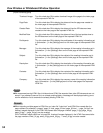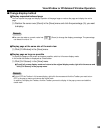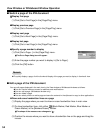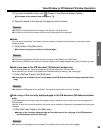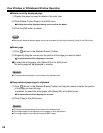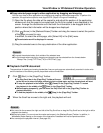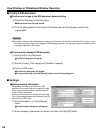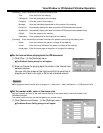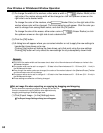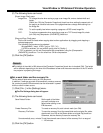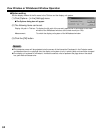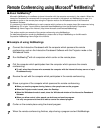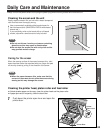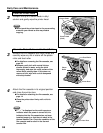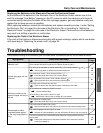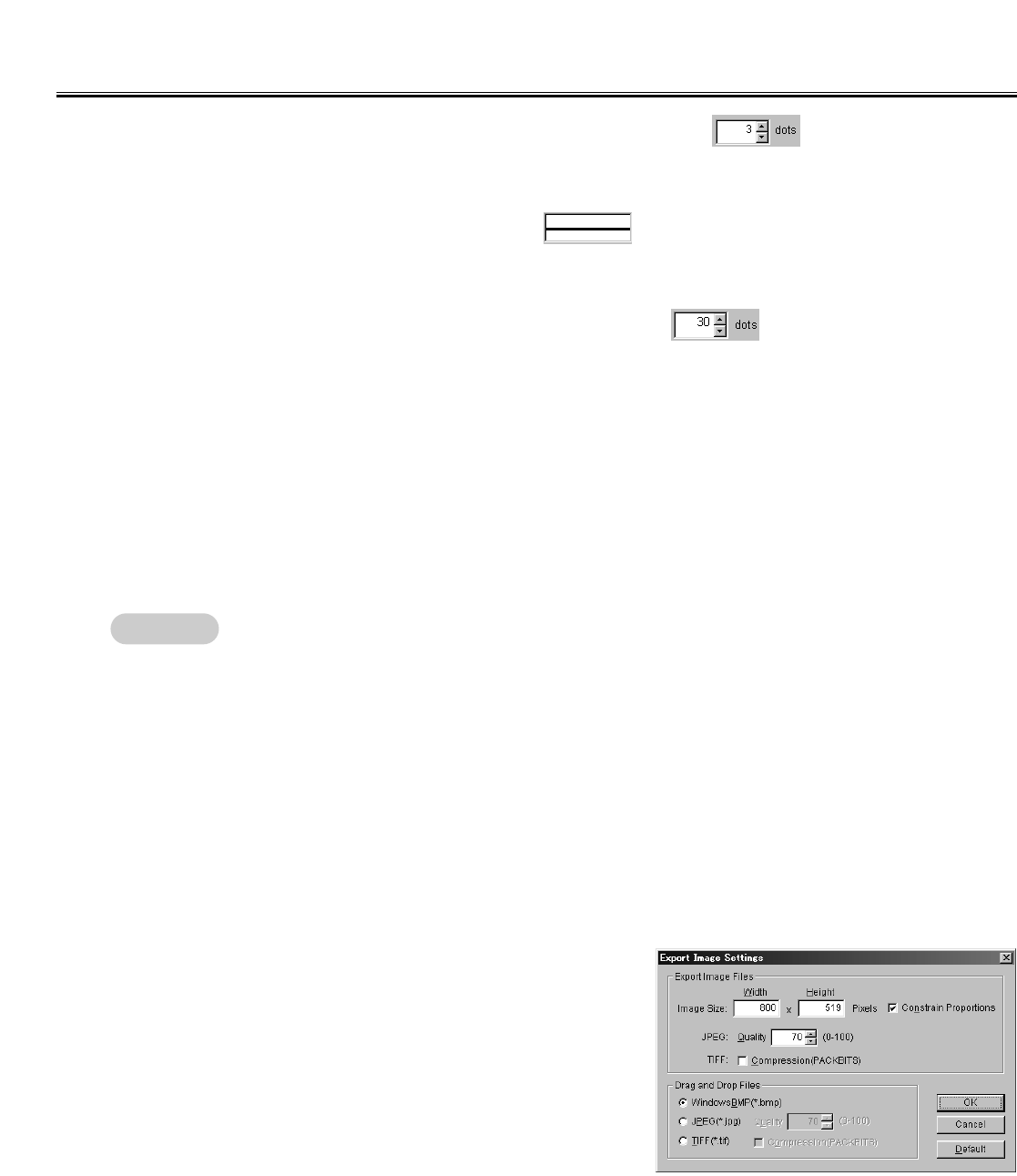
60
View Window or Whiteboard Window Operation
(2) To change the width of the markers, either enter a width in (Marker Width) at the
right side of the marker whose width will be changed or click the up/down arrows on the
right side to set a desired width.
To change the color of the markers, click (Marker Color) on the right side of the
marker whose color will be changed. The Color dialog box will appear. Click the color you
want to change from among Basic colors, and click the [OK] button.
To change the size of the eraser, either enter a size in (Eraser Radius) or click
the up/down arrows on the right side to set a desired size.
(3) Click the [OK] button.
(4) A dialog box will appear where you can select whether or not to apply the new settings to
handwritten lines drawn up to now.
Clicking [Yes] button will redraw the lines drawn up to that point using the new settings.
Clicking [No] button will only reflect the new settings for any subsequently drawn lines.
CThe unit of the maker width and the eraser size is dots in the View window and millimeters or inches in the
Whiteboard window.
CThe marker width can be set in a range of 1 - 30 dots in the View window and 0.1 - 25.4 mm (0.01 - 1 inch) in
the Whiteboard window.
CEven though the marker colors are changed, the colors of the marker buttons in the [Markers/Eraser] Toolbar
and the mouse cursor will not change.
CThe eraser radius can be set in a range of 1 - 60 dots in the View window and 0.1 - 50.8 mm (0.01 - 2 inch) in
the Whiteboard window.
CThese settings are effective until being changed.
(1) Click [Export Image...] in the [Settings] menu.
CC
The Export Image Settings dialog box will appear.
CC
Set an image file when exporting or copying by dragging and dropping
Set the size when exporting a page to an image file and the file
format to create when copying data to other applications by
dragging and dropping a selected page area.
Remark: