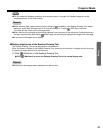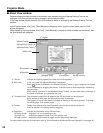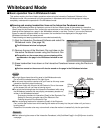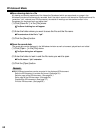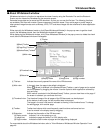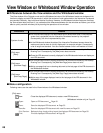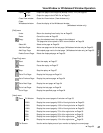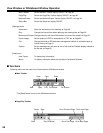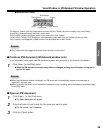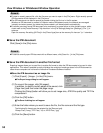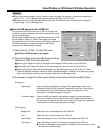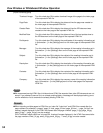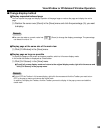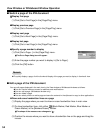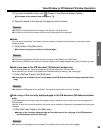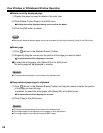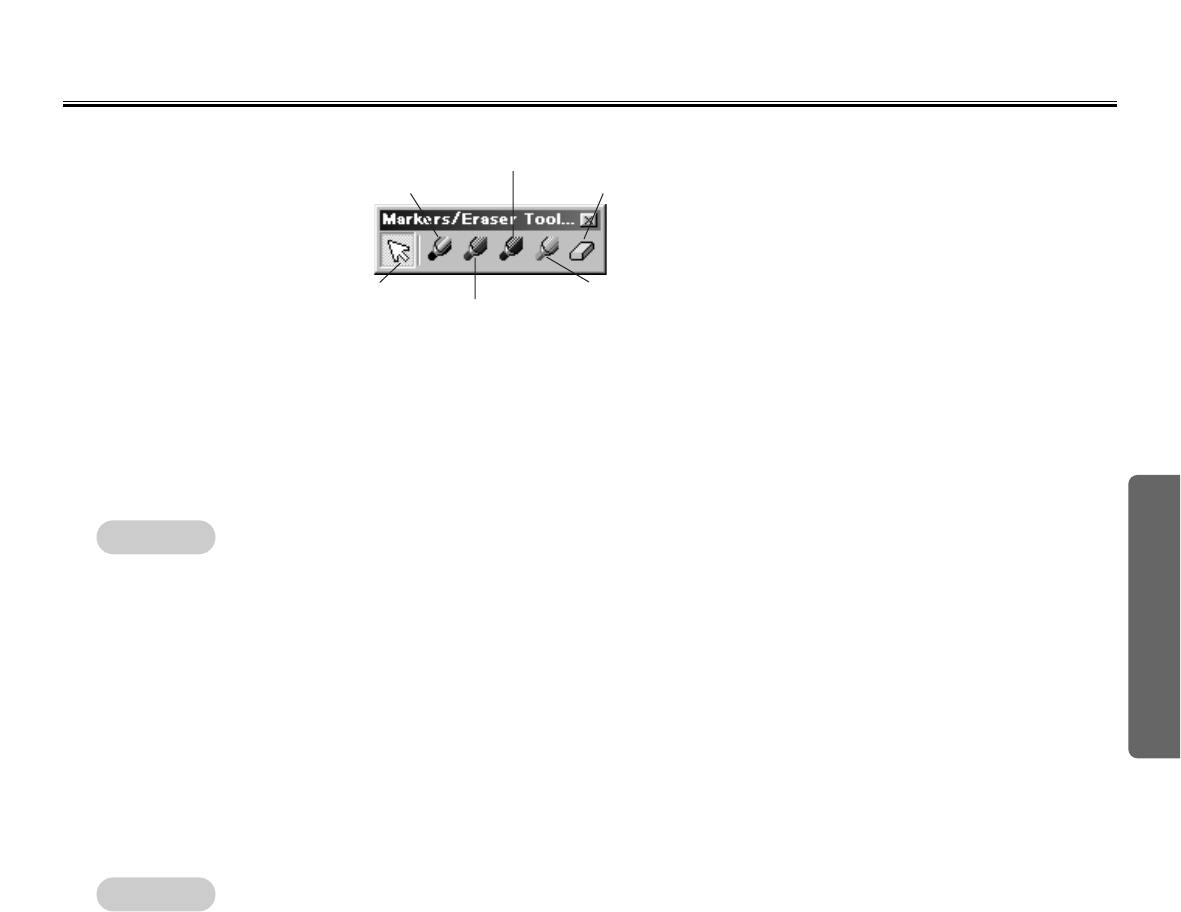
49
Using
View Window or Whiteboard Window Operation
■ Create an IPB document (Whiteboard window only)
In the Whiteboard mode, create new IPB document to record work performed on the Interactive Panaboard.
■ Open an IPB document
CThe Toolbars can be dragged and moved to any location on the screen.
CWhen the Whiteboard window is displayed, an IPB document is automatically created and a new page is
displayed in the main view.
CWhen advancing the screen of the Interactive Panaboard during a meeting, add a new page by [Add New Page]
in the [Edit] menu.
CMarkers/Eraser Toolbar
To display a Toolbar, click the [View] menu and then click the Toolbar you want to display (any one of [Main],
[Page/Play], [Markers/Eraser]) and add a check mark.
If the Toolbar is already displayed, add a check mark next to that Toolbar.
To turn off the Toolbar, click [View] menu and remove the check mark from the Toolbar you want to hide.
If the Toolbar is not displayed, a check mark will not be added next to that Toolbar.
1
Click [Open...] in the [File] menu.
CThe Open dialog box will appear.
2
Enter the folder to look in and the file name you want to open.
CThe file has an ".ipb" extension.
3
Click the [Open] button.
Eraser
Blue Marker
Black Marker
Arrow Green Marker
Red Marker
Remark:
Remark:
1
Click [New...] in the [File] menu.
CWhen the IPB document currently being edited is changed, a dialog box will display asking you to
confirm the save.