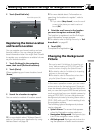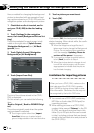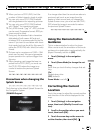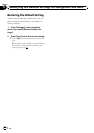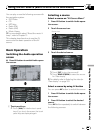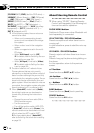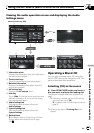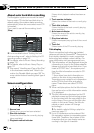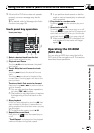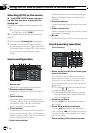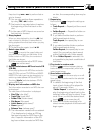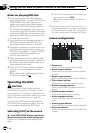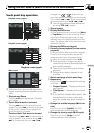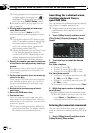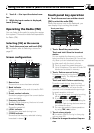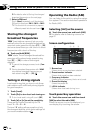p If the built-in DVD drive does not operate
properly, an error message may be dis-
played.
= For details, refer to Messages for Audio
Functions on page 184
Touch panel key operation
Touch panel keys
3
3
5
6
7
4
2
1
1 Select a desired track from the list
Touch a desired track to play.
2 Playback and Pause
Touching f switches between “playback”
and “pause”.
3 Touch: Skip the track forward or back-
ward
Touching p skips to the start of the next
track.
Touching o once skips to the start of the
current track. Touching again will skip to the
previous track.
Touch and hold: Fast rewind or forward
Keep touching o or p to perform fast re-
wind or forward.
p You can also perform these operations
by using TRK (c/d) button.
p Fast rewind is canceled when it reaches
the beginning of the first track on the
disc.
4 Stop playback
When you stop playback by touching g, that
track number on the disc is memorized, en-
abling playback from that track when you play
the disc again.
p To play the disc again, touch f.
5 Repeat the current track
Each touch of
turns the repeat play on
or off.
“Track Repeat” is displayed on the playback
method indicator during track repeat.
p If you perform track search or fast for-
ward or rewind, repeat play is automati-
cally canceled.
6 Play tracks in a random order
Touching
turns the random play on or
off.
7 Scan tracks of a CD
Touching
turns the scan play on or off.
Scan play lets you hear the first 10 seconds of
each track on the CD. When you find the de-
sired track touch
to turn scan play off.
p After scanning of a CD is finished, nor-
mal playback of the tracks will begin
again.
Operating the CD-ROM
(MP3 disc)
You can play an MP3 disc using the built-in
DVD drive of the navigation unit. This section
describes those operations.
Using the AV Source (Built-in DVD Drive and Radio)
En
101
Chapter
12
Using the AV Source (Built-in DVD Drive and Radio)