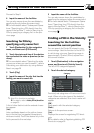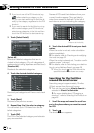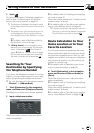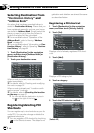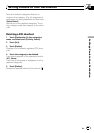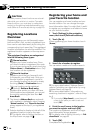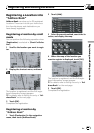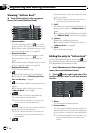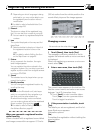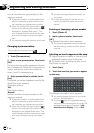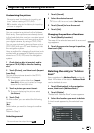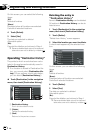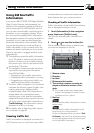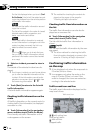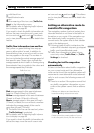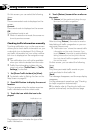p Depending on which language is being
switched to, you may not be able to use
the registered pronunciation without
modification.
= For details, refer to Available Voice Com-
mands on page 159
3 Phone #
The phone number of the registered loca-
tion. You can dial this number by using 8.
p You can search by registered telephone
number.
4 Icon
The symbol displayed on the map and Ad-
dress Book.
p Selects whether to display or hide all of
the registered location icons on the
map.
= For details, refer to Setting the Item
on the Map Screen on page 46
5 Picture
As you approach the location, the regis-
tered image appears.
You can register the picture stored in the
navigation system. You can also import and
register a picture shot from a digital camera
by using a CD-ROM.
6 Sound
The selected sound is played when you ap-
proach the location.
7 Modify Location
You can change the registered location by
scrolling the map.
8
Only when the Bluetooth unit (sold sepa-
rately) is connected to the navigation sys-
tem and a cellular phone featuring
Bluetooth technology is also connected,
you can make a phone call to the registered
phone number 3 by touching
.
= For details, refer to Dialing the entry in
the Address Book on page 82
When you approach a registered location
while traveling
When a location with a registered sound effect
and image comes within an approx. 0.19 mile
(300 m) radius from the vehicle position, the
sound effect plays and the image appears.
Changing a name
No sounds can be output during .
1 Touch [Name], then touch [Yes].
The message confirming whether or not to
register the entered name as voice command
is displayed.
When not registering a name as a voice com-
mand, select [No].
2 Enter a new name, then touch [OK].
The current name appears in the text box. De-
lete the current name, and enter a new name
between 1 and 23 characters long.
p Touch [Small] to enter lowercase letters.
Touch [Caps.] to enter uppercase letters.
Touch to toggle the selection.
3 If the pronunciation is suitable, touch
[Yes].
The details you set are registered, and the Ad-
dress Book menu appears.
Alternative options:
[No]:
Completes the registration without editing the
pronunciation.
[Repeat]:
Registering and Editing Locations
En
61
Chapter
07
Registering and Editing Locations