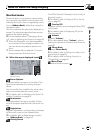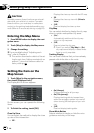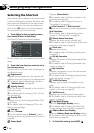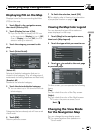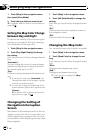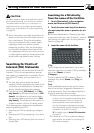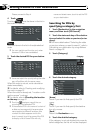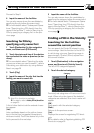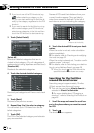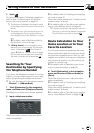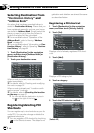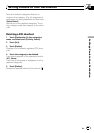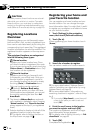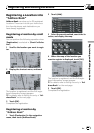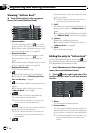Proceed to Step 6.
6 Input the name of the facilities.
You can also narrow down the candidates by
specifying the city before the name input.
= For more details about “Subsequent Opera-
tions (“Searching for a POI directly from the
name of the facilities”)”, refer to Searching for
POIs by specifying a category first on the pre-
vious page
Searching for POIs by
specifying a city name first
1 Touch [Destination] in the navigation
menu, and then touch [POI Search].
2 Touch the state code key of the destina-
tion and select the state or province (or ter-
ritory).
= For more details about “Selecting the state
or province where you want to search”, refer to
Calculating your destination by using Address
Search on page 28
3 Touch [City].
4 Input the name of the city that has the
facility you want to search for.
p Auto fill-in function is available.
= For details, refer to Auto fill-in function
on page 30
A list of cities that include the entered charac-
ters appear.
[List]:
Lists candidates based on the yellow charac-
ters in the text box (suggested characters in
white are invalid). Touch the desired city in the
list to proceed to the next step.
5 Input the name of the facilities.
You can also narrow down the candidates by
specifying the category before the name input.
= For more details about “Subsequent Opera-
tions (“Searching for a POI directly from the
name of the facilities”)”, refer to Searching for
POIs by specifying a category first on the pre-
vious page
Finding a POI in the Vicinity
Searching for the facilities
around the current position
You can search for Points Of Interest in your
surroundings. Use this function to find a POI
to visit during a journey. Searching range is
approximately 10 miles (16km) square from
the current location.
1 Touch [Destination] in the navigation
menu, and then touch [Vicinity Search].
The list of POI categories appears.
2 Touch the desired category.
Category
Previously set categories will have a red check
mark. When only a few types of the detailed
categories are selected, blue check marks will
appear.
[OK]:
Start search with the selected category.
[Back]:
Returns to the previous screen.
[Set]:
Displays the screen for registering POI short-
cuts.
= For details, refer to Registering/deleting POI
Shortcuts on page 56
Setting a Route to Your Destination
En
53
Chapter
06
Setting a Route to Your Destination