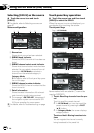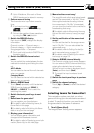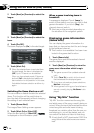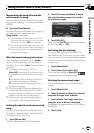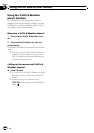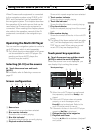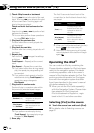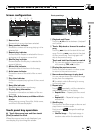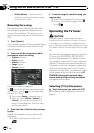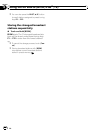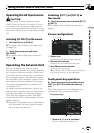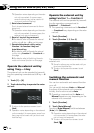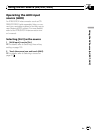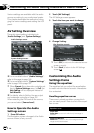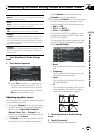! Shuffle Albums — Select an album
randomly, and then play back all songs
in that album in order
Browsing for a song
The operations for controlling an iPod with
this navigation system are designed to be
close to iPod operation. This allows you to
search and play songs as you would with an
iPod.
1 Touch [Search].
If you do nothing about 30 seconds after Steps
1 to 4 are finished, the screen returns to the
previous screen.
2 Touch one of the categories in which
you want to search for a song.
! Playlists (playlists)
! Artists (artists)
! Albums (albums)
! Songs (songs)
! Genres (genres)
The search screen is displayed.
The
icon on the left indicates that the item
is a “Playlist”, and the
icon indicates that
the item is a “Song”.
p If you select [Songs], proceed to step 4.
p When you select [Artists], [Albums]or
[Genres], you can start a playback of all
songs in the selected list. To do this, keep
touching the list title.
3 Touch the title of the list that you want
to play.
Repeat this operation until you find the de-
sired song.
p To return to the previous screen touch
.
4 From the song list, touch the song you
want to play.
p To go to the next page of the list, touch .
p To return to the previous page of the list,
touch
.
Operating the TV tuner
CAUTION
For safety reasons, visual images cannot be
viewed while your vehicle is in motion. To view vi-
sual images, you must stop in a safe place and
put on the parking brake before setting your route
(For details, refer to To ensure safe driving on page
22).
You can use the navigation system to control a
TV tuner (e.g. GEX-P6400TV, GEX-P5700TV),
which is sold separately. For details concern-
ing operation, refer to the TV tuner’s operation
manual. This section provides information on
TV operations with the navigation system that
differ from those described in the TV tuner’s
operation manual. When you attempt to watch
visual images while driving, the warning AT -
TENTION! Viewing of front seat video
source while driving is strictly prohibited.
will appear on the screen.
Selecting [TV] as the source
% Touch the source icon and touch [TV].
= For details, refer to Selecting a source on
page 97
Using the AV Source (M-CD, iPod
®
, TV)
En
136
Chapter
15