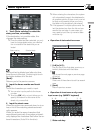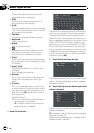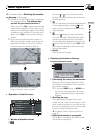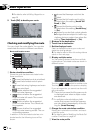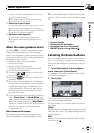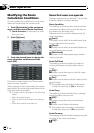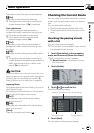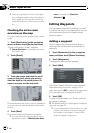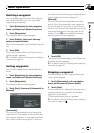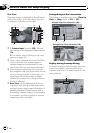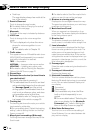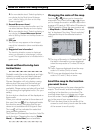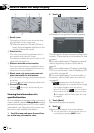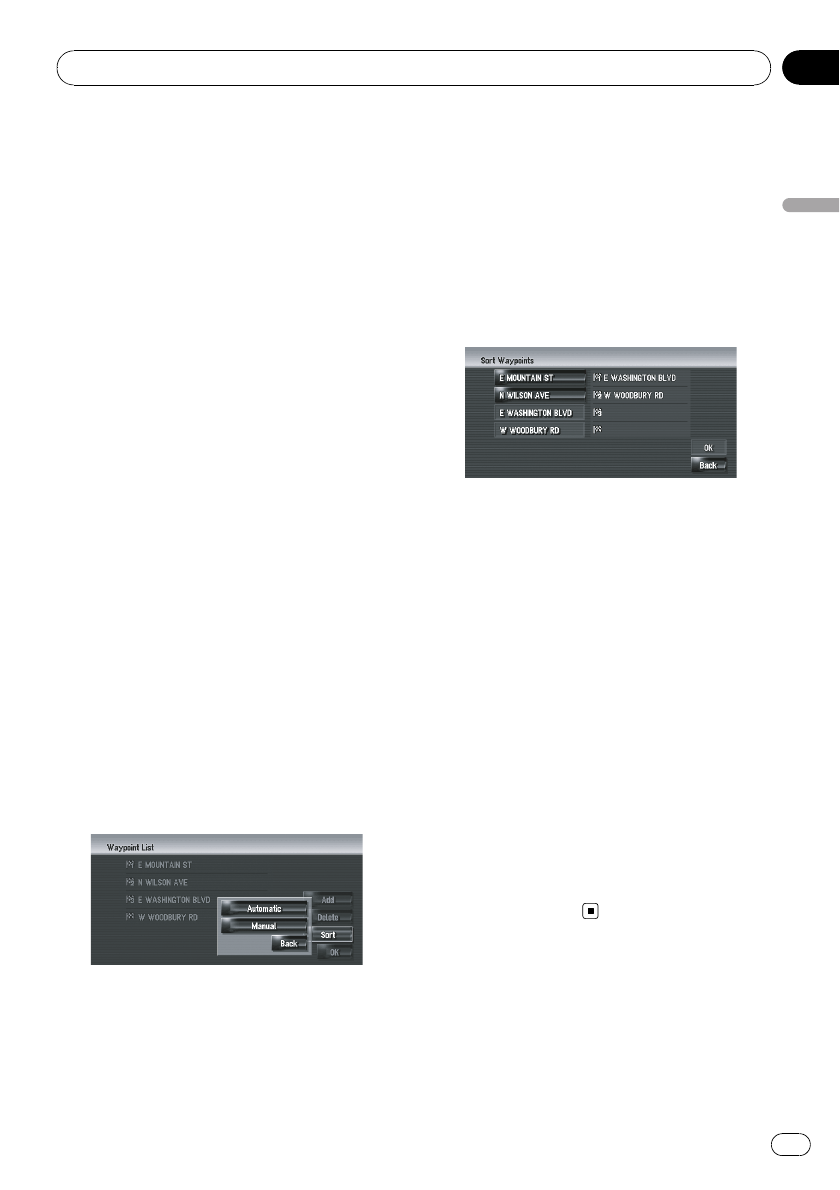
Deleting a waypoint
You can delete waypoints from the route and
then recalculate the route. (You can delete
waypoints successively.)
1 Touch [Destination] in the navigation
menu, and then touch [Route Overview].
2 Touch [Waypoints].
The waypoint menu screen appears.
3 Touch [Delete], then touch the way-
point you want to delete.
The touched waypoint will be deleted from the
list.
4 Touch [OK].
The route is recalculated, and “Route confir-
mation screen” appears.
= For details, refer to Checking and modifying
the route on page 32
Sorting waypoints
You can sort waypoints and recalculate the
route.
1 Touch [Destination] in the navigation
menu, and then touch [Route Overview].
2 Touch [Waypoints].
The waypoint menu screen appears.
3 Touch [Sort], then touch [Automatic] or
[Manual].
[Automatic]:
You can sort the destination and waypoints
automatically. The system will show the near-
est waypoint (distance in a straight line) from
the current location as waypoint 1, and sort
the other points (including your destination) in
order of distance from the waypoint 1.
[Manual]:
You can manually sort destination and way-
points. Touch the destination and waypoints
on the left side of the screen in the order you
want to visit. The touched destination and way-
points are displayed on the right side of the
screen. Touch [OK] to complete the sorting
and the previous screen appears.
4 Touch [OK].
The route is calculated again, and “Route con-
firmation screen” appears.
= For details, refer to Checking and modifying
the route on page 32
Skipping a waypoint
If points are set, the next waypoint along the
route can be skipped.
1 Touch [Destination] in the navigation
menu, and then touch [Cancel Route].
2 Touch [Skip].
A new route to your destination through all re-
maining waypoints, except for the skipped
waypoint, is calculated.
“Route confirmation screen” appears.
= For details, refer to Checking and modifying
the route on page 32
Basic Operation
En
37
Chapter
03
Basic Operation